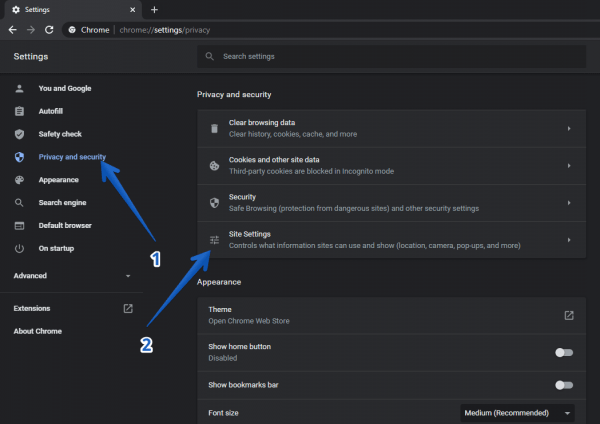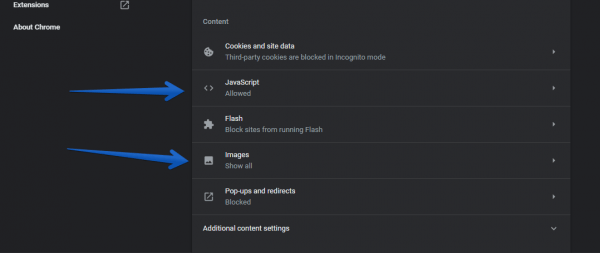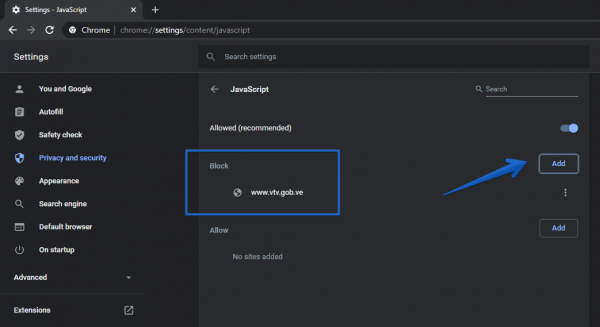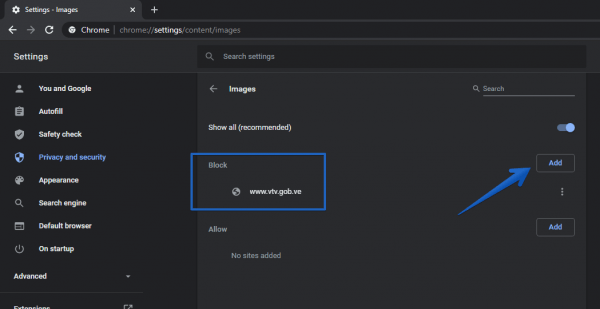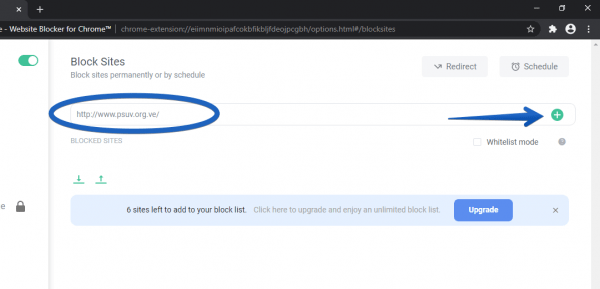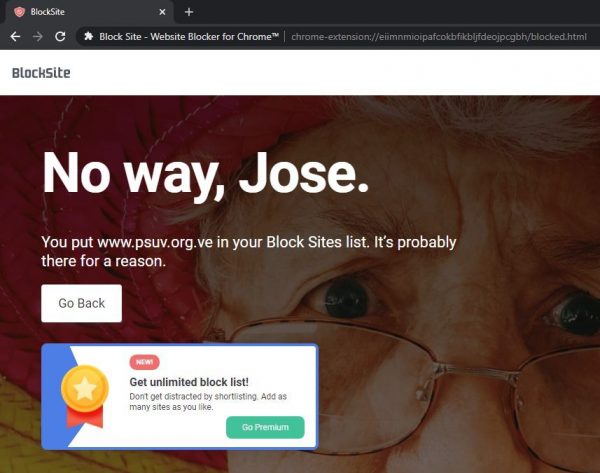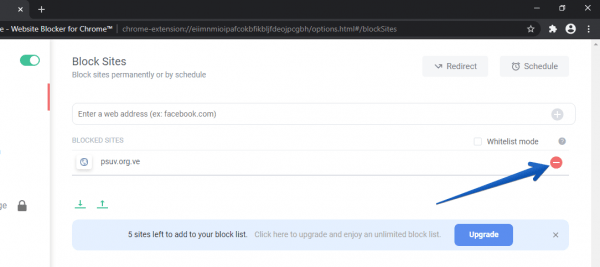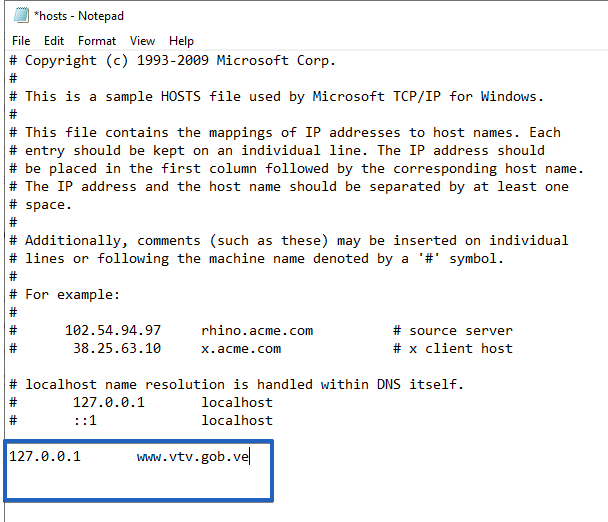There is no doubt that Google Chrome is the most popular web browser. So it is present in many computers. Also, its use can be improved with extensions. However, you may want to block access to certain websites for security or privacy reasons. For this reason, in this post we will see how to block a website in chrome.
We are sharing the 3 methods to block a website in Google Chorme
1. How to block a website on Google Chrome Settings
It is indeed possible to try to block a website from the Google Chrome settings. Please follow the steps below:
- First, enter the browser menu by clicking on the 3 dots in the upper right corner.
- Then click on Settings:

- Then scroll down and click on Privacy and Security. Next, select the Site Settings.

- Additional permissions are shown below. Consequently, you should check JavaScript and Images.

- To try to block a specific site, simply block access to these elements. With this intention, click on JavaScript and within the Block section please add the desired site.

- Please repeat the same procedure with Images.

Consequently, Google Chrome will attempt to block the page from loading by restricting the use of Javascript and the downloading of images.
However, this method works better on some pages than others. For that reason, it is not a totally effective option to completely block access to a website.
2. How to block websites in Chrome with extensions
- A simpler solution is to install a BlockSite extension on your chrome.
- Once installed, you’ll have the option to add the web address that you want to block.

- As of this moment, if you want to enter the site you will see a message like this.

- To unblock a website, just click on the red minus icon.

3. Block a website through Windows hosts file
There is a way to block websites without using third party tools. To do this, we will modify the Windows Host file using Notepad. In addition, this method blocks the website from any browser we have installed. With this in mind, we will add the domain name of that page to the system’s hosts file.
- The first thing you have to do is: open this path in the file browser. C:/Windows/System32/drivers/etc.
- From there the procedure is as follows: In the first place at the end of the file, write 127.0.01, then press the tab key from your keyboard and enter the name of the web page (facebook.com) to be blocked. Please look at the following image.

- Click on the file menu and click on save.
- Then close the host file.
- As of this moment, if you wish to go to the website, you will see the following message:

- That’s it!!
Well, ultimately we have seen how to block a website in Google Chrome.