Question
How to Remove “Ads not by this site” Ads Popups from my browsers, it is appears in below of google search bar, please help me some it.
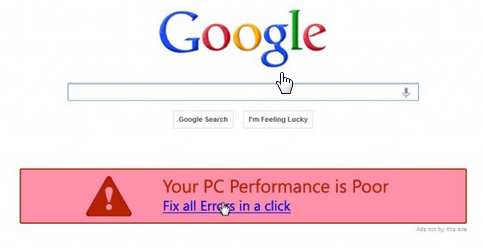
Solved Answer
“Ads not by this site” is an Adware, once it is installed it’s very hard to remove it. In order to fix that issue please follow below step by step instructions carefully.
Steps
1. Uninstall “Ads not by this site” from computer
- Click on Start button and then click on Control Panel
- Now click on Programs –> Program and Features –> Uninstall a program (Wind7, 8, Vista)
- For XP users click on Add/Remove Programs (XP)
- You will get a window, In that window find below listed programs & do uninstall all them one by one, because all these programs are totally unwanted you should uninstall immediately.
- Coupon Companion
- Coupon Dropdown
- Coupon Companion
- SelectionLinks
- DefaultTab
- WebCake 3.0
- Yealt
- LyricsContainer
- VideoSaver
- AddLyrics
- Browser defender
- Browser protect
- Browser protected by conduit
- privacy safe gaurd
- unfriend checker
- Price peep today
- Coupon amazing
- LessTabs
- TidyNetwork.com
- DownloadTerms 1.0
- Yontoo
- Click Downloader
- Click 2 Save
- CodecC
- CodecM
- Deals Plugin
- Extension
- Media Plugin
- Privacy SafeGuard
- Protector by IB
- Search-newTab
- TheBflix5.0
2. To Remove “Ads not by this site” from Internet Explorer
- Open Internet Explorer then go to Tools menu (press “alt” key once to active menu bar) and then click on Internet Option a configuration page will be opened, then click on Programs tab, click on manage addons then disable all unwanted addons from there
- Now Restart Internet explorer
Reset Internet Explorer
- Open Internet explorer and then go the Tools menu (Press “alt” key once to active Menu bar), you can also click on gear icon in IE9/IE10 then go to Internet option.
- Once you clicked on Internet option you will get an internet option window.
- Now you have to click on Advanced tab. then click on Restore Advance Setting button once and then click on RESET button
- Now you will get a new popup for confirmation to get it done reset process, Tick mark on Delete personal setting then click on RESET button
- Now you will appear a popup to complete all the tasks, after completion you have to click on close button.
3. To Remove “Ads not by this site” from Mozilla Firefox
Reset Mozilla Firefox
- Open “Troubleshooting information” page into Firefox.
- Open Firefox and then go the Help menu (Press “alt” key once to active Menu bar)
- Note: you can also open this page in this ways, open Firefox then type this command in the address bar “about:support” (without quote) and then hit enter or OK.
- Go to Help menu then click on “Troubleshooting information”
- You will get a page “Troubleshooting information”, here you will get “Reset Firefox” option in the right side of the page.
- Click on Reset Firefox option, It will take time to reset
4. To Remove “Ads not by this site” from Google Chrome
- Start Google Chrome, click on Settings icon (Located in very top right side of the browser), click on Extension after clicking on that you will appear a page with list of installed extensions, disable and delete all unwanted extensions.
Reset Google Chrome
- Close all Google Chrome browser
- Now open this following path
- Press “window key + R” (Flag sign key + R) , then you will get Run box.
- Copy and Paste this following command in this Run box then hit Enter or OK
- Windows XP
%UserProfile%\Local Settings\Application Data\Google\Chrome\User Data\Default - Windows 7, 8, Vista
%UserProfile%\AppData\Local\Google\Chrome\User Data\Default
- In the default folder please find a file named as “Preferences“ and now just need to rename this file from “Preferences“ to “Preferences.old“
- Now Start your Google chrome.
5. To remove “Ads not by this site” registry entries with Adwcleaner.exe
Here is the proper step-by-step guide to remove any adware from your computer, please follow the steps.
A. Download AdwCleaner from the below link.
Click Here to Download: Adwcleaner.exe
B. Run that downloaded file (Adwcleaner.exe)
C. Then you will see a Adwcleaner program and you will 3 button in the bottom, Search, Delete, Uninstall
D. First please click on search (as shown in below screenshot)

E. Once you click on search it will take some time, after that a notepad file will automatically open which is shows that the software found how many adwares. (as shown in below screenshot)

F. Now leave this notepad as it is and click on Delete button on the Adwcleaner program. (as shown in below screenshot)
 G. Now after deletion process done, your computer will restart automatically. (as shown in below screenshot)
G. Now after deletion process done, your computer will restart automatically. (as shown in below screenshot)

H. After computer restarted a notepad automatically will appear which is shows you the report of adware deleted or failed. (as shown in below screenshot)
I. Please close that notepad and run the adwcleaner once more and then now click on uninstall to uninstall Adwcleaner from your computer.
5. To remove “Ads not by this site.com” with Hitman-Pro
Click here to Download Hitmanpro_x32bit.exe
Click here to Download Hitmanpro_x64bit.exe

6. To remove “Ads not by this site.com” with Malwarebytes.
1. Download Malwarebytes Anti-Malware Free, then double click on it to install it.
Click Here to Download Malwarebytes.exe


2. Update online Virus Definition


3. Tick mark on “Perform quick scan” then click on Scan
4. When the scan done click on “Show results”
5. After clicking on Show result it will you a another window where you will get the found threats. Click on “Remove Selected”

“Ads not by this site” is an annoying adware program, it displays their own ads on eBay, Facebook, Youtube and other web pages that you are opening. This type of adware got on your computer after you have installed a free software that have packages in their installer the “ads not by this site” adware. So you should pay attention when you download a free software from internet. Be very careful what you agree to install.
“Ads not by this site” can attack all your browsers such as Internet Explorer, Mozilla Firefox, Google Chrome etc. When you open a website like Youtube, Facebook then you may be suffered some unwanted problems like unstoppable advertisements are appearance on your computer screen.
When you remove those unwanted programs you downloaded before, “ads not by this site” virus will not be removed from your computer. That’s why we say it is very dangerous for your computer. So you should remove “ads not by this site” from your computer as soon as possible. In order to remove this you have to follow article steps very carefully.
Search String
- How to delete “Ads not by this site” homepage
- How to get rid of “Ads not by this site” virus
- Remove “Ads not by this site” popups ads plugin
- Can’t change “Ads not by this site” homepage
- Uninstall “Ads not by this site” search page
- how to uninstall “Ads not by this site” from control panel
- Keeps showing “Ads not by this site”
- Keeps popping up “Ads not by this site”
- popup “Ads not by this site” all of sudden
- Deinstall “Ads not by this site” from my computer
- How to clean “Ads not by this site” completely
- How to clear “Ads not by this site” from my computer
- Can’t remove “Ads not by this site” redirect
- Can’t delete “Ads not by this site” hijacker
- Couldn’t remove “Ads not by this site” toolbar virus
- Won’t remove “Ads not by this site”
- Remove start page “Ads not by this site” add-ons manually
- How do I stop “Ads not by this site”
- What is “Ads not by this site” search engine
- “Ads not by this site” website always popping up

Thank you VERY MUCH!!! This is Great!!! 🙂
Thanks !!!
I am having a probable with “Ads not by this site.com” on my mac book air using chrome. Any ideas please help.
You need to remove “ads not from this site” extension from extension section.
Step 4.2 : Remove unwanted extensions from Google Chrome
Start Google Chrome, click on options iconGoogle Chrome Options Icon (Located in very top right side of the browser), then click on Tools then, click on Extensions.
You will get a configuration page. which have listed all the installed extensions, Remove zoo toolbar extension & also remove all the unknown / unwanted extensions from there. To remove them, click on remove (recycle bin) icon Google Chrome remove extensions button.
Please reply if doesn’t solve from these steps