How to Fix Temporary Profile in Windows 7
For windows 7, Windows 8, Windows Vista
Question
I recently noticed that some of my desktop icons & files are disappeared, even I tried to create a new folder and restart the computer, it is also not there after restart, there might be it was deleted automatically. I search about this issue in internet and got the causes that ” my user profile has got corrupted. Please help me to solve it.
Solved Answer
Yes, your research goes to in a right way, this is the problem started because your user profiles has been corrupted, you have to repair it. Below we provides you a step-by-step guide to solve that issue, please follow the article instructions to solve this issue completely.
Method 1
1. Rename the temporary profile from registry
- Start your computer and login with temp profile
- Click on START and then type RUN in search box and then click on RUN from found results, then you will get a RUN BOX.
- Type a command in run box “regedit” and hit enter or click on OK, then you will appear a registry edition
Please locate the following path in registry editor and rename two keys (as per shown below screenshot)
- HKLM\SOFTWARE\Microsoft\Windows NT\CurrentVersion\ProfileList
- You will get the similar keys under “profile list”, however one key may shows as end with “.bak”
- “.bak” is a your original profile Example: “SID-1213428093-345618312-2235-148770.bak”
- “Without .Bak” is a your current temp profile (which currently logged on with this profile) Example:“SID-1213428093-345618312-2235-148770″
- You have to Rename both entries
- Rename the key “Without .Bak“, rename it and put “.temp” in the end
SID-1213428093-345618312-2235-148770″
to
SID-1213428093-345618312-2235-148770.temp” - Rename the key with “.Bak“, rename it and remove “.bak” from the end
SID-1213428093-345618312-2235-148770.bak”
to
“SID-1213428093-345618312-2235-148770”
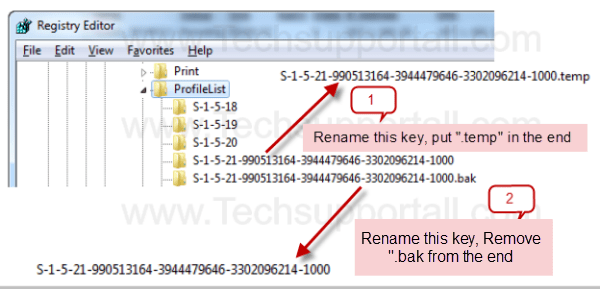
- That’s it, Now click on start and click on log off
- After log off, restart the computer once.
- After restart it will automatically get your old (original) profile
If the problem still persist then you have to run the check disk go to method 2.
Method 2
- Open my computer
- Right click on C drive (where is installed the windows), and then click on properties
- Then a properties page will be appeared and please click on the tool tab
- Then you will get a button “check now”, Please click on that then a another popup will be appeared
- In this popup please tick all two boxes and click on start
- it will take time to finish and it might be create a scheduled to run this check disk in a next startup, then so please restart your computer (as per shown below screenshot)
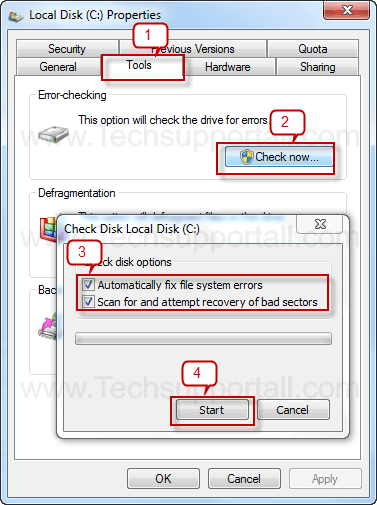
That’s it, Now restart your computer..Issue must be solved, you can able to login your profile.
FAQ
My desktop keeps going into ‘temporary profile‘ mode How do i fix it ?
Windows 7 starting with a temporary profile is it able to fix it ?
Can be Solved Logged into temporary profile ?
How to Fix Corrupt Windows 7 Profile ?
How can i Fix Temporary Profile in Windows 7?
you have been logged on with a temporary profile windows how to fix it?
Windows 7 Temporary Profile Error need to be fixed ?
hi!
i followed the instructions of method one, just that i didn’t put “.temp” but “.bak”. so just swapped.. no on restarting the laptop it won’t let me log in. entering the regedit by the win cmd i cannot change back because the profiles wont apear in profielist.
any ideas!? please help!!!
markus
Same is here…
login as local administrator. Delete all profiles in the above mention path except the one showing profileimagepath data as ” c:\users\administrator”. Delete all profiles from C:\Users except administrator profile. log off then login again. Issue will be resolved.
This is the ONLY thing that worked for me in this situation. I tried everything else, so finally I decided to just delete and move forward, and so far so good! I only deleted the unnecessary profiles and left the Local Admin profile, and it worked. Thanks Arsalan!
How do I find these paths
Its work, Thank You very much.
It works ….fantastic!!!! Thank you so much
Thanks..it’s working.
I’m having a similar issue but concerned about deleting the profiles as suggested. I’m setting up a new computer and after doing some of the set up changed one profile name from my name to Admin. After going that, I received the temp profile message on my account. I tried the registry edit but that made the other profiles disappear so I changed it back. How can I get my profile back?
help..in my registry dont have profilelist..what should i do??
its didnt bring me to stright to HLKM…
its have 3 found three similar key…without bak, wiyh bak and temp..which one should 1 rename?
I tried evry method but didn’t help so help me…
Worked just great, but the machine is very sluggish, slow to open any program or directory. I am going to also run the scan for bad sectors just in case. Thanks so much for this post. It saved a great deal of time rebuilding the profile from scratch, which is what I have had to do in the past.
i have had this happen now twice, while i was using the temporary profile i did some downloading (my files go to downloads) when i go to ‘show downloads’ my files show up and even play, but when i try to locate the files and ‘open containing folder’ the downloads folder is empty?? where are my files then???
Hi All, Log into ADS server . go to Active directory users and groups – > right click on specific user – > go to profile tab – > ensure Local Path is checked. This works for me. .
It didnt work for me, i did step 1,2 but nothing happened,when i did step 3 the windows poped up said: the system is currenly in use wll you check later? (sort of) what should I do??anyone can tell me?help me
Thank you somuch.. Im happy i find this site..
step 1 didint work for me and in step 2 im having problems. When i click on “check now” it just says that it will schedule it and when i restart the computer it says the same thing. Basically i cant run the check now, Someone please help me, im in a hurry
Ok, people, follow Arsalan’s suggestion up there: “login as local administrator. Delete all profiles in the above mention path except the one showing profileimagepath data as ” c:\users\administrator”. Delete all profiles from C:\Users except administrator profile. log off then login again. Issue will be resolved.” I tried all the steps listed above the comments to no avail, CHKDSK, everything. I am in a domain environment as well, so I tried taking it off the domain and re-joining which only cause more problems. Go to the path, find the profiles that are not needed, as you select each on the left, in the right pane about halfway down you can see the ProfileImagePath (ie c:\users\userone), right click the unnecessary profile entries, delete. Logoff, log back on. Boom! Pow! KaPow! SHOULD work…..
We have many Users on our RD and backup and restoring every single Profile would take a lot of time. I tried to only delete the Profiles from the Users who have this Problemc (Folders and Registry keys). 2 of 3 havent any failure now. But the last one is always loaded as Temp-Profile and with every login a new Temp Folder under c:\users\%username% is generated. Does anyone have a Tip how to fix this? Or is the Only real Solution to delete everything insted the local Admin Profile? Thanks!
Instead of “bak” mine has “classes”.Help plz
I did the steps but forgot to log off before restarting, After restarting I couldnot login again. Pls Help
Worked like a charm, thanks alot for the tip. Keep it up!
If I restore my profile will all my emails and messages be there
I cannot rename the temporary profile. I cannot put the .temp. I am getting an error message. “The Registry Editor cannot rename S-1-5-21-617413337-4022176158-1001. Error while renaming the key.” 🙁
many suggests that 1st method on google but I cant find HKLM\SOFTWARE\Microsoft\Windows NT
\CurrentVersion\ProfileList
my laptop is dell well its not mine but my sister.it turned into classic windows i cant change it into new one .its there but not available.limited access i cant even unmute the volume .all movies drama photos were all gone man.so i need to fix this today or im dead
The directory is in the regedit program, just so you know
and make sure you are running windows 7
@Babylyn – sounds like you are not editing registry with an administrator account. Log into an admin account and then do the same.
Working as previous…. Thanks a lot…. no other world to say you….
Nishat
Thanks so much.
Step 1 fixed it ! You are the man
This didn’t work for me. But I searched some more and found the one that did. It is almost the same as this thread, but it had me delete the .bak and temp registry in HKLM\SOFTWARE\Microsoft\Windows NT\CurrentVersion\ProfileList.
hi could some one please help me. i have the same problem were i keep getting logged into a temporary profile. i tried to rename the temp and original file from the registry but when i restart and log back on it seems to keep creating a new temp profile. ive also tried option 2 and it did’nt help…..
thanks for your helpful COMMENT(about SOLVING temporary profile),also the method no 2 did not work well .
Method 2 with a reboot worked GREAT!!
Thank you!
Really work well….thanks
It did not work. did 1 then 2 but still no luck. When i looked in the registry i noticed that the key had been renamed with .bak and another temporary profile was created.
Same thing happened to me today. I even deleted both reg keys and the user folder. It will not allow me to rebuild the account. It keeps opening a temp account and recreates the keys.
you fix it in the end? Mine is doing the same thing.
The best way I have found to fix this issue if these don’t work is to go to system restore (as this normally happens right after an update). There is generally a system restore point that is generated right before any system update so that if something like this happens you’ll have a quick an easy way to reset your computer.
k thanks boss
This worked first time after the fix , back to temp profile.
Also did chkdsk
Its work…good job. Thank you.
Number 1 worked for me first try. THANKS.
its not work….i’m sad today…
its not working for me also. i tried both methods
its not work….i’m sad today…
Did not work for me.
Hi All,
I face same issue, try to fix with mentioned method but no luck,
Its creating new profiles after renaming.
Good luck for whom it works fine.
I’ve seen this happen over and over again, is there any way to find out what is causing the profiles to get into this state?
that happened to me but i logged on and off and it worked
This is how to resolve the issue if you have more users on the machine:
• Go to
HKLM\SOFTWARE\Microsoft\Windows NT\CurrentVersion\ProfileList
• How find the user SID ?
On Cmd
Run : wmic useraccount where name=’username’ get sid
• Delete the Key contain the user SID
• Remove the user profile from : Control Panel\All Control Panel Items\System\Advanced system settings
• Restart the PC and Ask the User to connect
• Resolved
I cant seem to find the right syntax for wmic.
Please would you give an example.
When I type in wmic myusername get sid the response is Alisas not found
For what purpose you want to run this command? Please let us know then we can give you answer.
this is the syntaxe
wmic useraccount where name=’enter username’ get sid
My Elder Brother Followed your instruction after my Administration Account cant work permit at windows 64 Bit Operating System and Now i should not work at my PC in Administration Account because it cant be opened while i was work for PC it look like easy work but still it do not working.
so please Help me to open my Administration Account .while i format PC.
Keep me inform Fastly.
How do i open and work permit to open Administration Account >tell me?
Works great! thank you!
first of all I have windows 10 and I tried the second method and when I click check now or check then it shows that u have restart and repair and when I do this and again I come back it again shows the same thing
I request anyone to please help me ..
thank you so much! I followed step 1 after trying a couple other procedures on other websites and worked instantly!! I had been trying to fix this for the last 2 days and it was driving me absolutely insane!!
Second method work perfectly for me. I can’t thank you enough.
Method 1 is perfect. thank you
You’re welcome!!
perfect…………its work for me. lucky……….
Thank you so much method 2 worked for me
i followed the steps and it worked for me
Great!!
weldone boss
Fantastic, worked 1st time editing registry
Thankyou
now I test the method 2 🙂
Method 1 worked perfectly thanks a lot!
None of the two helped me. plz help
u cant imagine how happy i am
cannot rename registry
If you have done exactly as we have given above then maybe your backup profile is also got corrupted. We request you please make a new user profile and move all the data.
try running as administrator
Thank you so much…so relieved right now…method 2 worked for me… 🙂
You’re welcome!!
OMG !!! Thank you so muuuch maan <3333
delete that comment pls
Many thanks!
Solved
super issue resolved.thanks
very useful and issue solved thanks so much
malo
millions $ worthy and my issue solved
Super thnks and malo aupito
Thanks
Thank you!
hi i have the same issue but i cannot find any SID with .bak or .temp registered in registry. it seems that the domain account i’m trying to log in is not registering in registry after logging off and logging in the administrator profile. can you help me please??
Thanks for helping my problem is solved
Why not just delete the entry??
Which entry are you talking about, please explain it in detail so that we can give you exact answer.
Wow! The instruction was magical. I followed it religiously and it has fixed the error. Thanks so much
You’re most welcome!!
Im getting _classes instead of .bak but i have 2 _classes and 2 without anything on the end plz help
Yes, you can treat “_classes” as “.bak”. Rest of the process is the same.
What to do if the profile that is loading as a temporary profile does not create a registry entry. Example I go in to the Profile List and I can see all of the other users that have logged in except for the user that is generating a temporary profile. Any suggestions?
i used method 1
it worked
thank you so much
You’re most welcome. Thank you for your compliment.
The first method works! Thank you
You’re most welcome!!
I did only method 2 as it seemed much easier and it worked perfect. Everything is back to normal. Thank you very much.
You’re Welcome!!
If nothing works then the only solution is to create a new profile and transfer the data from C:\Users\”Old Profile’ like Desktop, Documents, Music, Pictures, Favourites, Downloads, Pst Files etc. That’s the only solution In case the above methods fail.
Thank you for sharing the alternate solution.
neither solution corrected my computer starting up logged into a temporary profile I tried both methods and I followed your instructions very close. I am on Win7 Home premium edition.
After feeling like I’d tried everything, I came to this page and Option 1 worked. Thank you so much! It’s a been a headache all day, I wish I’d come here sooner
I’m not that much of a internet reader to be honest but your
sites really nice, keep it up! I’ll go ahead and bookmark your
website to come back down the road. Many thanks