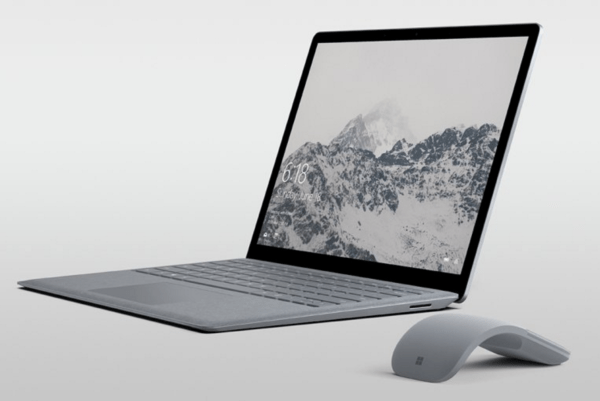A GPU is made for high-performance processing tasks like gaming and 3D design. But due to excessive processing, a graphics card can heat up.
An overheated GPU may cause your computer to stutter, crash, or perform poorly. It also affects the lifespan of a graphics card (GPU).
In this article, I will learn how you can monitor and maintain the temperature of a GPU. How to cool the GPU.
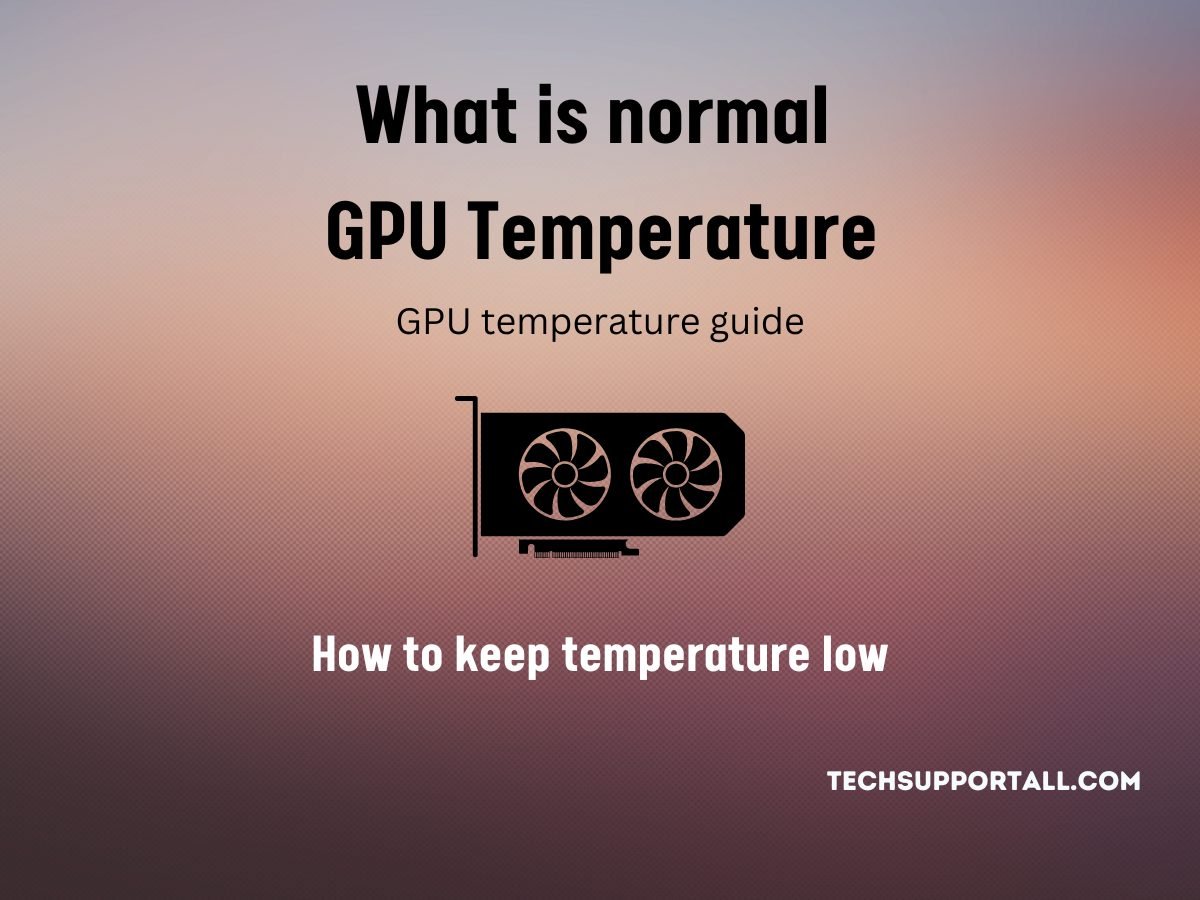
What is the normal temperature range of a GPU?
A GPU’s normal temperature is determined by its manufacturer and its model. The typical operating temperature for a GPU is between 50 and 85 degrees Celsius. Generally, GPUs should run at temperatures between 70 and 85 °C, but it is not uncommon for GPUs to run hotter when they are under heavy load.
If the GPU temperature exceeds from its maximum safe temperature limit, then it is considered overheated and should be addressed immediately in order to prevent any damage to the GPU or any other components.
Though this limit is different for different manufacturers, it also depends on the model of the GPU. So check the specification for the safe working temperature of a GPU.
Nvidia graphics cards are typically designed to operate at temperatures of up to 85 degrees Celsius (185 °F). However, many of its models have a wider temperature range, such as the GeForce RTX 30, which can reach safely up to 93 °C (199.4 °F).
On the other hand, AMD Radeon has a higher temperature range as compared to Nvidia. AMD GPUs can safely reach up to 110 °C (230 °F).
Why GPUs get too hot?
Too hot means overheating, and a GPU is considered too hot when it goes above its safe temperature limit. And this limit is different for different GPU models. It is usually around 90 degrees Celsius.
In technical terms, due to the laws of thermodynamics, energy transfers are never perfect. In the case of a GPU, the majority of the heat is created by the electrical resistance of the electronic components.
Overheating of GPUs is a common issue faced by many computer users. This can be caused by a variety of reasons, such as inadequate cooling systems, dust accumulation, and a lack of proper ventilation.
Do you overclock your computer? Overclocking your GPU or CPU to get the most out of them might cause the GPU’s temperature to increase. Many crypto miners and gamers do this.
GPUs are designed to run at high temperatures, but when the temperature exceeds the manufacturer’s specifications, it can lead to system instability, reduced performance, and even permanent damage.
It’s important to know why GPUs get too hot and how to stop it if you want your system to run at its best.
Factors affecting GPU temperature
If the temperature of your GPU is consistently over 90 degrees Celsius, it may be overheating. This might be due to a variety of factors. Apart from overclocking here some other factors which can affect the GPU temperature.
- Dust can clog the GPU’s fan’s air flow. This is one of the primary causes of CPU and GPU overheating.
- Lack of good heat transfer between the GPU and the heatsink is an issue with somewhat older GPUs. A likely cause is a thermal compound that has dried out.
- Computer cases without proper airflow can also cause the GPU to overheat. The outside environment also affects the cooling and airflow in the case. So keep them in a well-ventilated place and use extra fans in the casing.
Once your GPU gets too hot, what happens?
When the internal temperature of a modern graphics card becomes too high, the GPU will throttle as part of the card’s built-in thermal safety system.
Upon overheating, the GPU driver takes the first step to reduce the load by throttling the frequency of the GPU.
Even with these precautions, if the temperature keeps going up, the machine will shut down automatically.
So, the GPU’s physical integrity is safe, but repeated overheating will eventually cause hardware damage that can’t be fixed.
When the thermal paste is exposed to high temperatures over and over, it can break down and need to be changed.
How to check the GPU Temperature?
Temperature sensors are integrated into GPUs by GPU manufacturers. So it can be easily checked by using any software that can show the GPU information. Below are some utilities to check and monitor the temperature of a GPU.
1) Windows Task Manager
In Windows 10 and Windows 11, you can check the temperature simply by opening the task manager. Click on the “Performance” tab and then select the GPU to see the details of the GPU, including its temperature.
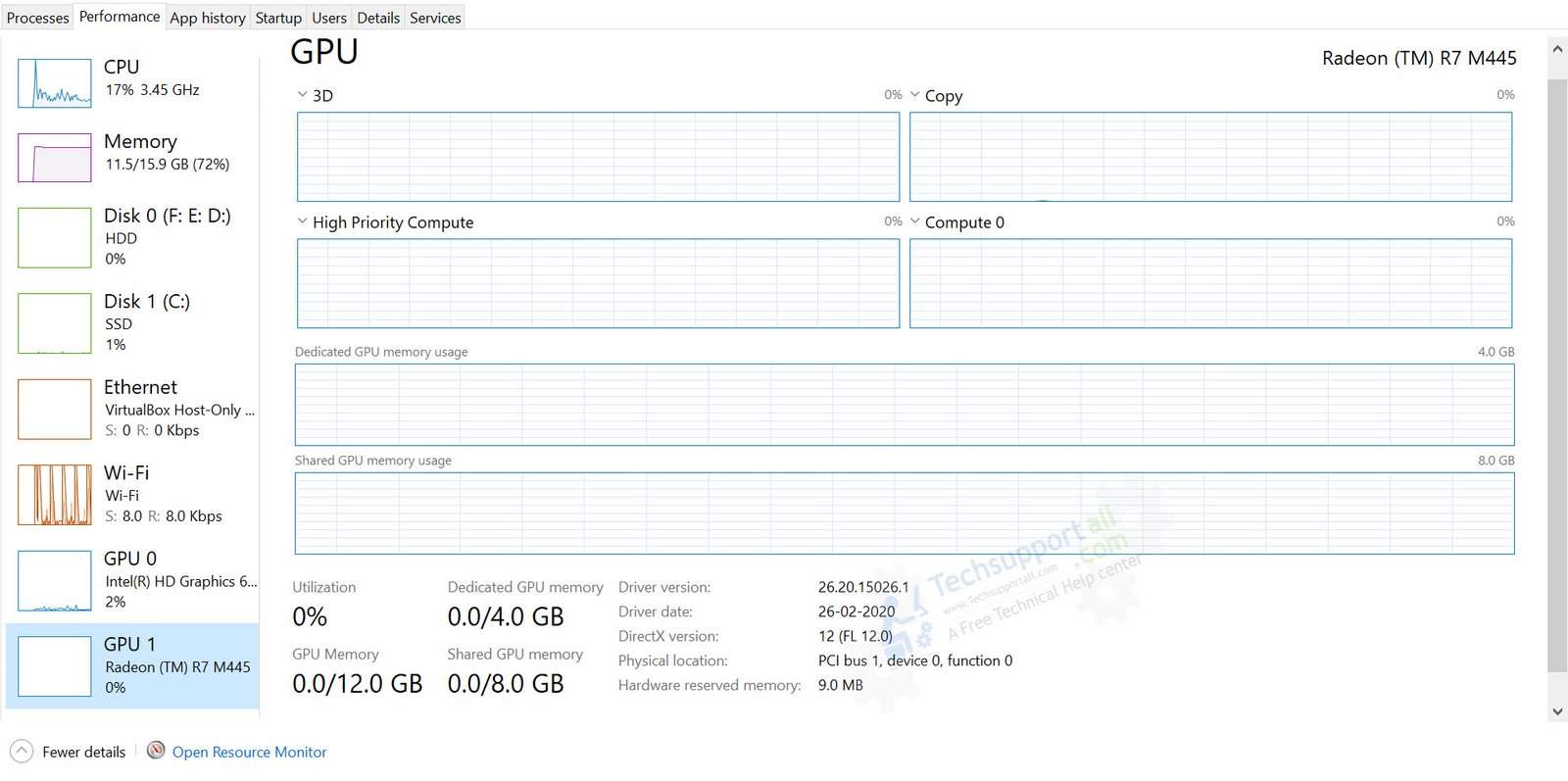
But in my case, it was not showing the temperature. I didn’t find the fix for this, but I will update it here if I find the solution. Meanwhile you can check other alternatives.
2) Use the GPU’s system utility
Any how If the above method is not working in your case now, your next option is to open the graphics utility provided by the GPU manufacturer.
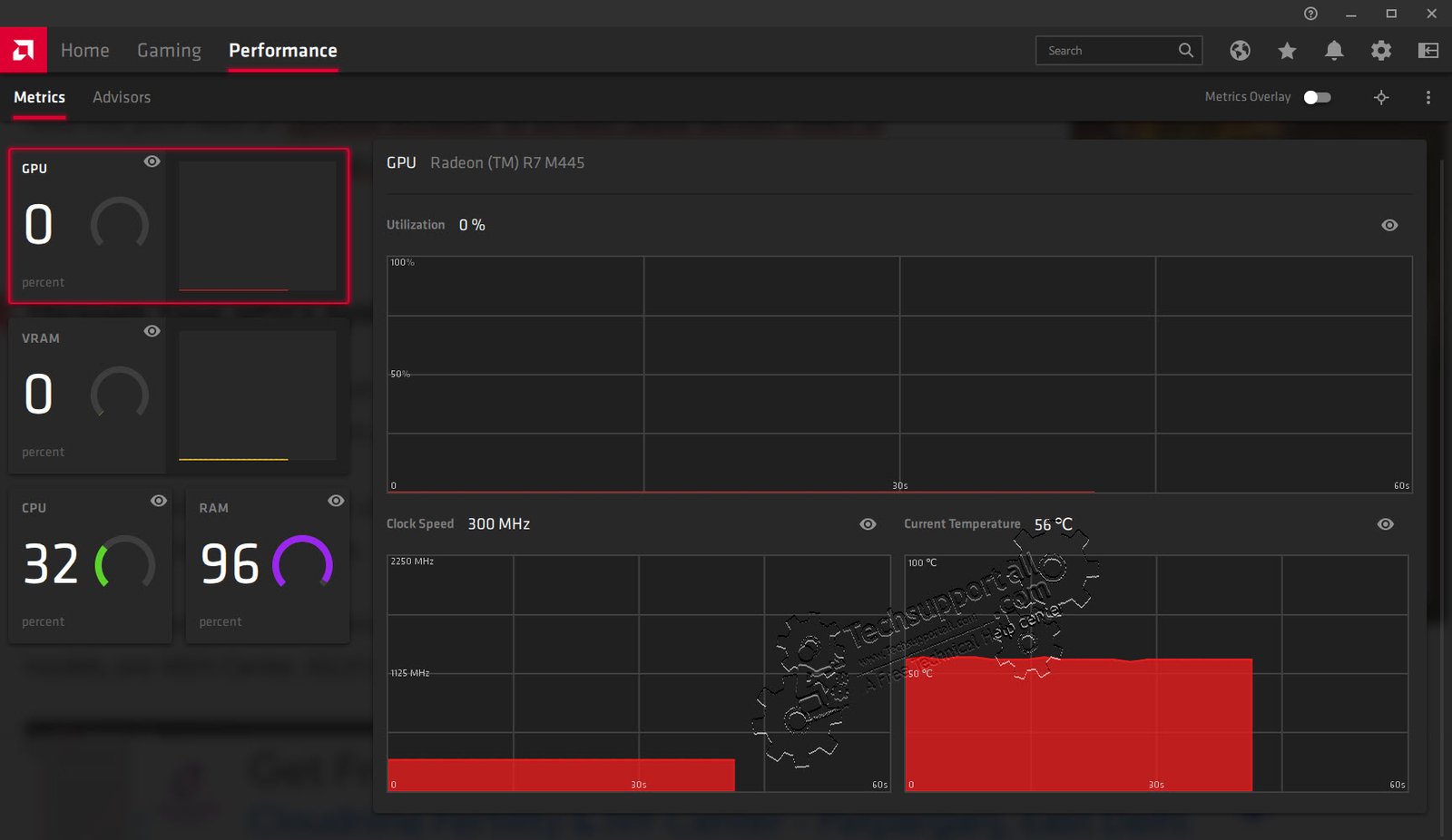
Most of the time it gets installed along with the GPU driver, or you can download it from the website of the respective manufacturer. Both AMD and NVidia provide their own system monitoring utilities to keep an eye on GPU temperature. The Radeon dedicated graphics card utility is shown in the screenshot below.
3) Third-party tools to check the GPU temperature
If you didn’t find such a utility, then the next option is using third-party software like HwInfo or Open Hardware Monitor, hwmonitor for Windows. And for Mac OS, use the open-source utility XRG.
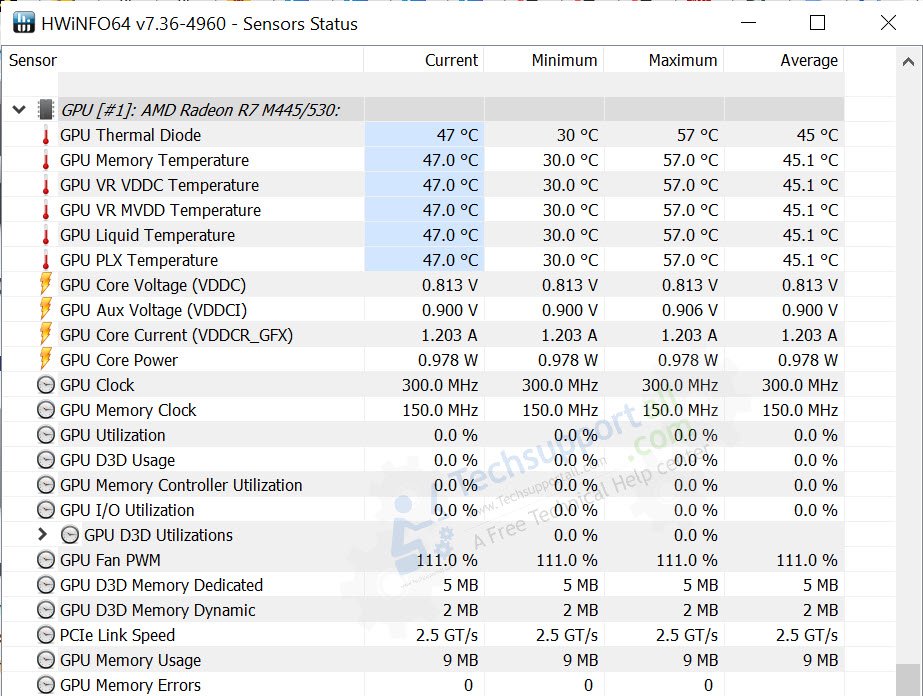
How to reduce the temperature of your GPU
It is not easy to find out the exact cause of the overheating of a GPU, but there are many ways that may help you lower the GPU’s temperature.
1) Dust Cleaning
Over time, dust and other debris may settle on your GPU’s internal components, obstructing vents and increasing GPU temperature. Cleaning the inside of your computer will eliminate dust and dirt and allow for better air circulation.
2) Increase air flow
Check the GPU cooling system and make sure there is enough room between the case and the GPU for air to circulate freely. A larger or more powerful GPU or case fan may be installed, and more case fans can be added to further enhance air circulation.
3) Reduce the clock speed
Raising your graphics card’s clock speed is known as “overclocking.” This can boost performance, but it also causes the GPU to overheat. If your GPU becomes too hot from being overclocked, you may consider adjusting the clock speed.
The GPU’s cooling system must have its fan RPM checked and adjusted as needed.
However, although the majority of GPU fans are PWM-regulated (they automatically adjust to temperature changes), some fans needed to be adjusted manually.
4) Power Management
Some GPUs have thermal management functions built in. These functions are either built into the GPU or can be accessed by dedicated power management software.
If your GPU is overheating, you can try Undervolting it by lowering the power it receives. While this can help keep the GPU cooler, it may come at the expense of performance.
5) Adjust the ambient temperature.
If nothing is working, simply try to lower the room temperature. You can open the case cover and put the unit near a fan or adjust the AC temperature.
6) Replace the thermal paste on your GPU
Thermal paste should be changed if a GPU has been overclocked for a long time or has been used for a long time.
In fact, many people believe that it is always necessary to replace the factory-applied thermal paste.
You can also find out how to troubleshoot GPU overheating issue
Cooling systems for GPUs

For the sake of marketing, each company will promote their own unique approach to cooling the GPU and VRAM.
Obviously, there will be benefits and drawbacks to using any given approach. Let’s find out various GPU cooling systems
1) Open air cooling system
One to three fans are often used to cool down an aluminum heatsink in an air-cooled GPU.
Heat is transferred from the GPU chip to this heatsink via several heat pipes, either direct-contact core-pipes or a copper block or baseplate. For cooling purposes, the internal components of most single-fan GPUs are exposed to air that is blown laterally across the graphics card and then out the rear of the computer.
In an open-air design, ambient air is drawn in and forced through the graphics card’s sides and back plate.
With open-air GPU cooling, the GPU’s radiator is directly exposed to the air, and the resulting hot air is evacuated outside of the chassis. It’s possible for your case to get excessively warm if you use a GPU that runs at an excessively high temperature.
2) Blower-style air cooling
The primary distinction between blower and open-air cooling is how air travels through the GPU’s radiator and where it is expelled.
A blower-style cooler draws air in and pushes it horizontally through the radiator. To get out of the radiator, it has to go through the GPU’s rear I/O shield. This ensures that the GPU’s hot air is efficiently routed away from the casing.
3) Liquid Cooling
This method of cooling uses a liquid to remove heat directly from the parts of the graphics card.
This is the most effective cooling technology, but it is also the most costly and complicated to install.
4) AIO hybrid cooling
Combining air and liquid cooling is yet another strategy for maintaining a stable GPU temperature. The heatsink and radiator of an all-in-one (AIO) liquid cooling system are cooled with the use of fans.