The introduction of Microsoft Windows 8 has been received with less than stellar reviews. Microsoft has remedied the issue by releasing Windows 8.1, but this OS is still vastly different from previous installments. This is because Microsoft is using the new edition on tablets as well as smartphones, so they want the interface to be similar to that of Google’s Android platform and Apples iOS system. Unfortunately for laptop users, the new changes have been too overwhelming. Fortunately, there are a few tips and tricks which make Windows 8.1 more tolerable.
Shutting Down
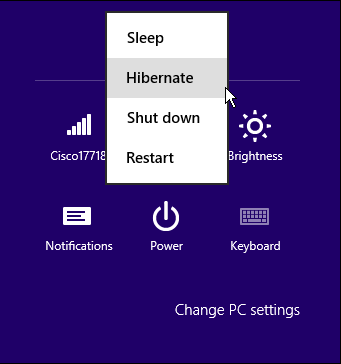 There are a number of people who simply press and hold the power key when they want to turn off Windows 8.1, because they don’t know any other way. Gone is the simple start menu that was once associated with Windows so you have to go into settings to shutdown or restart this new installment. To get to settings move your cursor to the far right of the screen and scroll all the way up or all the way down. Select settings and left click on the “Power” option. From here you will be given the option to sleep, restart or shutdown. This is a hassle which can be remedied by replacing the annoying Metro screen with a more practical start menu.
There are a number of people who simply press and hold the power key when they want to turn off Windows 8.1, because they don’t know any other way. Gone is the simple start menu that was once associated with Windows so you have to go into settings to shutdown or restart this new installment. To get to settings move your cursor to the far right of the screen and scroll all the way up or all the way down. Select settings and left click on the “Power” option. From here you will be given the option to sleep, restart or shutdown. This is a hassle which can be remedied by replacing the annoying Metro screen with a more practical start menu.
Creating a Viable Start Menu
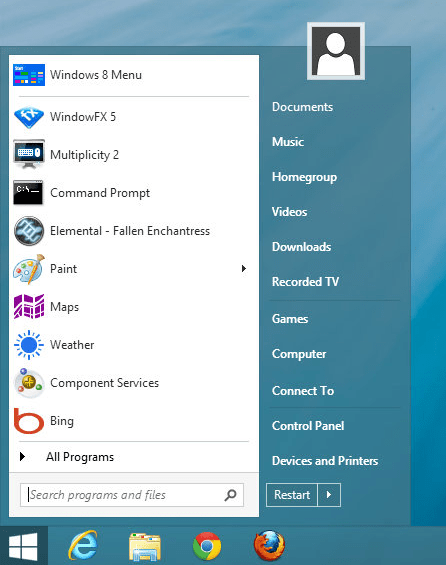 Fortunately, it’s possible to make the Windows 8.1 start window run like Windows 7 without actually downgrading the OS. This is a simple process which begins by logging on to classicshell.net. On the left side of the web page will be a button that says “Download Now”. Click on this button, download the file and select to run it. After accepting the license agreement, you will be asked what you want to include with classic shell. If you truly love the feel of Windows 7, you’ll want to allow all changes to be made. Click next and then install and the program will be installed onto your computer. Next, you should click on your start bar, and you’ll notice three separate options to be used as a start menu as opposed to the hated Metro Screen with which Windows 8.1 is equipped. Once the classic shell is launched, there are a number of options you can toggle. It’s recommended you leave the default settings as is to simulate the windows 7 start button. Once you’ve enabled the Classic Shell software, pressing the start button will give you access to your programs instead of the dreaded tiles you saw before. This option also makes Internet Explorer run similar to the program equipped with Windows 7. You will still be running Windows 8, but the computer will be much easier to navigate.
Fortunately, it’s possible to make the Windows 8.1 start window run like Windows 7 without actually downgrading the OS. This is a simple process which begins by logging on to classicshell.net. On the left side of the web page will be a button that says “Download Now”. Click on this button, download the file and select to run it. After accepting the license agreement, you will be asked what you want to include with classic shell. If you truly love the feel of Windows 7, you’ll want to allow all changes to be made. Click next and then install and the program will be installed onto your computer. Next, you should click on your start bar, and you’ll notice three separate options to be used as a start menu as opposed to the hated Metro Screen with which Windows 8.1 is equipped. Once the classic shell is launched, there are a number of options you can toggle. It’s recommended you leave the default settings as is to simulate the windows 7 start button. Once you’ve enabled the Classic Shell software, pressing the start button will give you access to your programs instead of the dreaded tiles you saw before. This option also makes Internet Explorer run similar to the program equipped with Windows 7. You will still be running Windows 8, but the computer will be much easier to navigate.
Hyperlinking
One of the biggest advantages to owning a Microsoft 8.1 product is the ability to utilize Word and Office. Both of these word processors are excellent for spell and grammar checking. However, each of these programs also feature the ability to insert hyperlinks which come in handy when sending emails or copywriting. This is especially true for anyone who freelances as an affiliate marketer, because hyperlinks are so much more appealing than naked URL’s. To add a hyperlink to a Word document, you must first copy a URL from the URL bar of a website. After doing this, you must type the text which you wish to hyperlink. You then highlight the text by moving the cursor to the left of the first letter to be highlighted. You then left click on the mouse and use the cursor to scroll right, across the desired text. Once the words, “click here” or “special offer” have been highlighted, simply right click the mouse and a small window of options will open. The third option will say “Hyperlink…”. Right click on this option and a second window titled insert hyperlink will open. In the top, far left corner, the words “Link to:” will be written. Beneath them will be four options but you want to make sure the “Existing File or Web Page”option is highlighted. From there, you simply paste your copied URL into the box labeled “Address:”. Once this is done, the selected text should appear blue within the document with an underline beneath. Now you can copy the document and insert into an email or even an HTML document and the hyperlink will lead people to the desired website.
Optional Menu Screen
There’s an actual windows key on every product running Windows 8.1. On earlier versions, this did little help the PC function better, but on 8.1 this key opens a lot of doors. The Windows key is located on the bottom row of the keyboard between the “Alt” and function (Fn) keys. Just pressing this key brings up the start menu (or Metro screen) without having to scroll to the bottom of the screen. However, holding down the windows key and pressing “Q” will open a new window which shows all the Windows 8.1 apps. From here, you can access, news music and videos or search for the app for which you are looking.
Custom Background
To add a custom background to Windows 8.1, you must first download an image from the web. You can find a plethora of images via Google search and you simply need to download one of them. To do this, move your cursor over the image and right click. Select the option “Save as” and a new window will open where you can name your image. Once it’s saved you need to go to the start window and enter the name of the image. Once the image opens left click and select the option “Set as Desktop Background”. The change will be instantaneous, and you can also use this method for pictures you took yourself.
Click here to find latest Microsoft Windows discount coupons and promos
