Question.
How do I get rid of Trovi.com from my home page? I don’t even know how Trovi.com found its way on to my browser, I’ve tried to uninstall it but nothing seems to work. Please can you tell me how to remove Trovi.com from my computer?
How to remove Trovi.com from Google Chrome, Firefox, Internet Explorer.
Solved Answer.
Trovi is a search engine that displays lots of advertisements while you are searching through Trovi.com. That’s why it is called a browser hijacker, adware or PUP.
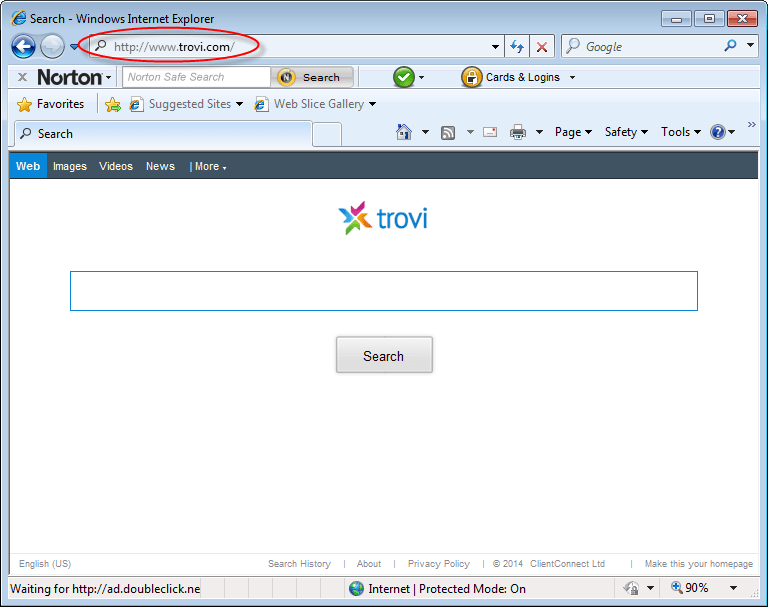
Once you are infected with Trovi.com you may see many other changes on your computer. Default search engines can change, search provider DNS settings, URL redirection, homepage can default to http://www.trovi.com and many other settings can be affected. These settings will no revert to their original status automatically when Trovi is removed, you have to change them back manually to default factory settings. www-search.net is an another url which redirects to www.trovi.com as well.
Trovi.com often infects a system when someone unwittingly downloads free software. For example you may download a free pdf reader from a third party website (not Adobe). The pdf reader software only appears to be free, it is actually paid for by the advertising that ends up on your PC through Trovi.com You should be aware of this type of scam when you download “free” software and consider using trusted websites, software and suppliers.
Once your PC is infected by Trovi.com the processor and browser can be slow. This is because Trovi.com installs as an Add-on to your browser and it plasters advertising into all of the advertising space on the website you are viewing.
When Trovi.com installs it creates a number of registry entries and miscellaneous junk files. Typically you won’t find these files as they are not kept in a single location. While the uninstaller for Trovi.com removes these files it does not remove all the traces of its workings in the registry so this needs to be done manually.
We can offer you either automatic removal using our free software (free of any malware) donation optional.
Otherwise you can remove the Trovi.com infection manually by following the steps below.
Removal Instructions
Automatic Fixit
Download Adware Remover Tool v3.8 to remove Trovi.com Automatically, It’s a Freeware utility specially designed for Adware Removal. This tool can remove most of the Adwares from Internet Explorer, Firefox, Mozilla Firefox and from their registry traces as well..
Manual Steps
Step 1 : To Uninstall Trovi.com from computer
- Click on Start button and then click on Control Panel.
- Now click on Programs –> Uninstall a program or Program and Features (Windows-7, 8, Vista).

- For Windows XP users click on Add/Remove Programs.

- You will get a window which have listed all the installed programs.
- Uninstall Trovi.com from there.
- Also do uninstall all the programs which are listed in Suspicious Programs list below, if you find any installed into your computer. Because all these programs are unwanted. You should uninstall all them immediately if you found any.

Suspicious Programs list
- Trovi
- Browser defender
- Browser protect
- Browser protected by conduit
- Delta search, Babylon
- LessTabs
- WebCake 3.0
- Yealt
- LyricsContainer
- VideoSaver
- AddLyrics
- privacy safe gaurd
- unfriend checker
- Price peep today
- Coupon amazine
- TidyNetwork.com
- DownloadTerms 1.0
- Yontoo
- Uninstall all the unwanted programs, which are not listed here.
Step 1.1 : Remove Trovi.com infection from windows shortcuts.
- Right click on the shortcut of Internet Explorer and then do left click on the properties option. You’ll get a shortcut’s properties.
- Click on shortcut tab and then delete the “www.Trovi.com/?utm” string from target field.
- Need to delete this URL:

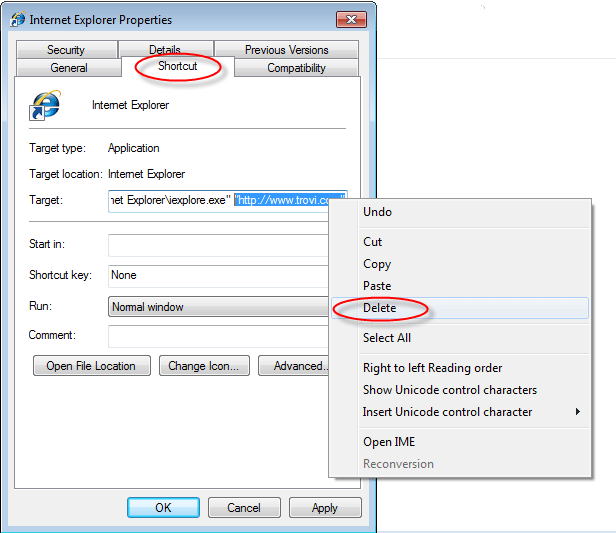
Repeat the above steps on all browser’s shortcuts like: Internet Explorer, Firefox, Internet Explorer, Safari in all location Desktop / Taskbar / Startmenu.
- Remove Trovi.com infection from startmenu’s shortcuts.

- Remove Trovi.com infection from taskbar’s shortcuts.

_
Step 2 : To Remove Trovi.com from Internet Explorer.
Step 2.1 : Remove Trovi.com from homepage
- Open Internet Explorer then go to Tools menu (Press “F10” key once to active the menu bar) and then click on Internet Option a configuration page will be opened, then click on General tab. Now look into under HOME PAGE Edit Box you got www.Trovi.com, replace it to www.google.com, then click on apply and close.
Step 2.2 : Remove Trovi.com add-ons from Internet Explorer.
- Open Internet Explorer then go to Tools menu (press “F10” key once to active menu bar) and then click on Internet Option a configuration page will be opened
- click on Programs tab then click on Manage Addons, now you’ll get a window which have listed all the installed addons.
- Now disable the Trovi.com add-on, also disable all the unknown / unwanted addons from this list. (As per below screenshot).

Step 2.3 : Reset Internet Explorer
- Open Internet Explorer. Click on Tools menu (Press “F10” key once to active the menu bar), click on Internet Option. A internet option window will open.
- For IE9, IE10 users may click on Gear icon
 . Then click on tools.
. Then click on tools.
- Click on Advanced tab,then click on RESET button.
- Now you will get a new popup for confirmation, tick mark on Delete personal setting then click on RESET button on that. (As shown on below screenshot)
- Now your Internet Explorer has been Restored to default settings.

- Now you will appear a popup stated “complete all the tasks”. After completion click on close button.
Step 3 : To Remove Trovi.com from Mozilla Firefox
Step 3.1 : Remove Trovi.com from Mozilla Hompeage
- Open Mozilla Firefox, Click on Tools menu (If tools menu doesn’t appear then press “F10” key once to active the menu bar) then go to Options, after that a configuration page will be opened, then click on General tab and then look on the very first section named as Startup. Under startup you will see a HOME PAGE Edit Box, under this edit box you will see www.Trovi.com, please replace it to www.google.com, then click on apply and close.
- Restart Firefox Browser
Step 3.2 : Remove Trovi.com from add-ons
- Open Firefox and then go the Tools menu (Press “F10” key once to active Menu bar) click on Add-ons, you’ll get a page click on extensions from the left side pane. now look on right side pane you’ll get all the installed add-ons listed on there. Disable or Remove Trovi.com add-on, also disable all the unknown / unwanted add-ons from there. (As per below screen shot)

Step 3.3 : Reset Mozilla Firefox
- Open Firefox and then go the Helpmenu (Press “F10” key once to active Menu bar)
- Go to Help menu then click on “Troubleshooting information”
Note: you can also open this page in this ways, open Firefox then type this command in the address bar “about:support” (without quote) and then hit enter or OK.
- You will get a page “Troubleshooting information” page, here you will get “Reset Firefox” option in the right side of the page.
- Click on Reset Firefox option. and follow their instruction to reset.
- Now your Mozilla Firefox has been Restored to default settings.


Step 4 : To Remove Trovi.com from Google Chrome
Step 4.1 : Remove unwanted homepage & search engine from Google Chrome
- Start Google Chrome, click on options icon
 (Located in very top right side of the browser), click on Settings. You will get a configuration page.
(Located in very top right side of the browser), click on Settings. You will get a configuration page. - Under configuration page find a option named as “Open a specific page or set of pages” click on their Set Pages. A another window will come up. Here you will appear the bunch of URL’s under “Set pages”. Delete all them and then enter only one which you want to use as your home page.


- In the same configuration page click on Manage search engines button. Delete all the search engines from there, just keep only www.goole.com as your default search Engine.



Step 4.2 : Remove unwanted extensions from Google Chrome
- Start Google Chrome, click on options icon
 (Located in very top right side of the browser), then click on Tools then, click on Extensions. (As shown on below screenshot)
(Located in very top right side of the browser), then click on Tools then, click on Extensions. (As shown on below screenshot)

- You will get a configuration page. which have listed all the installed extensions, Remove Trovi extension & also remove all the unknown / unwanted extensions from there. To remove them, click on remove (recycle bin) icon
 (as shown on screenshot)
(as shown on screenshot)

Step 4.3 : Reset Google Chrome
- Close all Google Chrome browser’s window.
- Press “window key + R” (Flag sign key + R) on your keyboard , you’ll get Run box.
- For windows xp: Copy and Paste this following command: “
%UserProfile%\Local Settings\Application Data\Google\Chrome\User Data\Default"in Run box then click on OK button. You’ll get a Google chrome profile location in windows explorer.For windows 7,8,vista: Copy and Paste this following command: “%UserProfile%\AppData\Local\Google\Chrome\User Data\Default“ in Run box then click on OK button. You’ll get a Google chrome profile location in windows explorer. - In the default folder location, Rename a file, named as “Preferences“ to “Preferences.old“.
(Note: to do that right-click on Preferences file and click on rename option you’ll get a edit box of Preferences file, now rename the text “Preferences” to “Preferences.old”) - In the same default folder location, Rename one more file, named as “Web Data“ to “Web Data.old“.
(Note: to do that right-click on Web Data file and click on rename option you’ll get a edit box of Web Data file, now rename the text “Web Data” to “Web Data.old”) - Now start your Google chrome, it should be restored to default settings.
Step 5 : To Remove Trovi.com from Registry
- Press “window key + R” (Flag sign key + R) you will get Run box then type “REGEDIT” into the run box then click on OK. You’ll get a registry editor window.
- In the registry editor, click on Edit menu and then click on find option, you’ll get edit box to search any string into registry editor
- Type “Trovi” into the find box and then click on Find Next.
- The search result will highlight the key or value which have contains the Trovi string.
- Now delete the Registry Key/Value/Value-Data if any one contains “Trovi.com” string (must see the example screenshot below)
Note:- Do not delete the complete value data, just delete the Trovi.com path only (for example see screenshot3 below)
- Use F3 key to find Next. and do the last step to all results.
- We are giving you the example on “Conduit” Adware.
Screenshot 1

Screenshot 2

Screenshot 3

Step 6 : To Remove Trovi.com from Autorun Tasks
- Click on Start button and then do Right-Click on the computer and then do left-click on Manage. A manage window will appear.
- In the manage window click on Tasks Scheduler from right side pane, then click on “Task Scheduler Library“, Now look on left side pane and Remove all the Tasks which have contains Trovi string and also remove all the unknown / unwanted tasks from there (As per the screenshot below).

Step 7 : To Remove Trovi.com from Startup
- Press “window key + R” (Flag sign key + R) you will get Run box then type “MSCONFIG into the run box then click on OK. You’ll get a msconfig window.
- In the msconfig window click on Startup tab, here you’ll get all the startup entries, so look on the list and then do Un-check the entries which is contains Trovi.com. Also Un-check all the others entries which you found unwanted. then click on OK to apply all the changes.

Step 8 : To Remove Trovi.com from Services
- Press “window key + R” (Flag sign key + R) you will get Run box then type “MSCONFIG” into the run box then click on OK. . You’ll get a msconfig window.
- In the msconfig window click on Services tab, here you’ll get all the startup services list, click on “Hide Windows Services” all the windows related services will be hidden. now it’s only display the 3rd party installed services, now look on the list and then do Un-check the service which have contains Trovi.com. Also Un-check all the unknown / unwanted services. then click on OK to apply all the changes.

Step 9 : To remove Trovi.com registry entries with Adwcleaner.exe
Here is the proper step-by-step guide to remove any adware from registry, please follow the steps.
9.1 : Download AdwCleaner from the below link.
Click Here to Download: Adwcleaner.exe
9.2 : Run that downloaded file (Adwcleaner.exe).
9.3 : When you get it started, click on scan button to search the Trovi.com files and registry entries (As shown below screenshot).

9.5 : When scanning process will be finished, click on Clean button to delete all the Trovi.com files and registry entries (as shown on below screenshot)

Step 10 : To remove Trovi.com with Hitman-Pro
Click here to Download Hitmanpro_x32bit.exe
Click here to Download Hitmanpro_x64bit.exe

Step 11 : To remove Trovi.com with Malwarebytes.
11.1 : Download Malwarebytes Anti-Malware Free, then double click on it to install it.
Click Here to Download Malwarebytes.exe


11.2 : Update online Virus Definition


11.3 : Tick mark on “Perform quick scan” then click on Scan
11.4 : When the scan done click on “Show results”
11.5 : After clicking on Show result it will you a another window where you will get the found threats. Click on “Remove Selected”



l want to say THANK YOU!!!!!!!!!!!!!!!!!!!!!!!!!!!!!!!!!
It worked well.. thank you very much
words can not express how much your product help. Not only did it get rid of trovi.com , but fixed another problem i was having. If any of my friends are having problems i will recommend you to them.
Thanks! i’m too broke to help but will always rely on this web site for clean help, and make donations once I’m have bank!!!
Good job. It helps users to maintain a clean internet browser. Appreciate your work. Thanks
Thanks a lot!!!!!! its working for me
thank a lot
Thanks Team. It worked for us. Great Job!!!
Thanx alot.. its 100%working and fine.. It fixeed the problem
100% worked and fixed
very helpfull, it worked. thank you.
very good program, thank you.
Sr. you and your work are awesome!
Awesome man. Finally got rid out it. Thanks Man. Bravo.
Hey,
THANK YOU! the cursed trovi was a nightmare. So glad I found you. McAfee wouldn’t even try to help me with it and I payed them for the service. I’m unemployed but as soon as im working (soon i hope) you’ll get the first dollar after rent. Seriously Thank you! also I’m linking you on my FB page with a note of thanks.
awesome!!! issue resolved, this is pretty good application..
Worked great!
Thank You
Thanks for great help.
Used Manual Removal instructions…SOOOO! Happy to see my Google home page on opening once again! It also, gave me the opportunity of removing other sneaky, unwanted ‘stuff’. Thank you for your clear instructions. Your site will be my first port of call if I experience any future technical difficulties. LOVE YOUR WORK…
Thanks, worked a treat.
If Trovi is not in your add/remove programs list, have a look for “Search Protect”, as I uninstalled this and then Trovi was gone and all my settings back.
Great, perfect!!! Thank you!.
Thank you sooooooooooo much!!! OMG ive been looking everywhere for a tool to get trovi off my pc, it was slow, changed my browser and took control of my pc, mad pop ups too. Thank you for giving me back my computer. you guys are amazing!
thanks a lot for this awesome program !
Oh Praise God! It worked.
Hi there
Just used your programme to remove Trovi, worked great!
Padraig
fixed everything, thx for your service
Have just used your programme to successfully remove Trovi. Thank you.
trovi.com hijacked by browser and this program eliminated it completely.
Removed Trovi virus. Thanks for your tool.
great!!! removed dumb-ass TRovi/troci conduit add on search VIRUS!!! worked in less than 5 minutes…
Hi,
I just used your tool te remove trovi.com and succeeded. appreciate your support.
PROGRAM GOT RID OF THE TROVI…MANY THANKS..MAKING A DONATION
thank you
lol
Thanks, another program that sets stuff to trovi is Search Protect.
I was putting a team together to raid trovi.com office and kidnap them and sell them to sex trafficking groups in Russia ! but you got rid of trovi !!! now i will send you money !!
I followed your instructions to remove Trovi.com from my computer, then unsure whether I’d done it right, used your Adware Remover Tool. It appears that the problem is solved. Thank you.
Hi,
thanks for the tool, unfotunately my adw cleaner still shows me this under chrome: ###### C:\user\…\AppData\Local\Google\User Data\Default\preferences ######
The start url for trovi and all the other stuff is removed only this shows up and if I delete it with adw cleaner the next time I do a adw search its back 🙁
Any ideas?
Eva, You got misunderstanding about it. Actually, this is just a title of the path where adwcleaner searches for infection of Google Chrome. Infection should be listed after this line: “###### C:\user\…\AppData\Local\Google\User Data\Default\preferences ######”. This is a default line. It’s not a infection. It just show you the location where is Google chrome installed.
Thanks
Thanks for getting rid of trovi. Software is great.
Thank You all so much. I spent a while trying to remove trovi but to no avail, because they were not listed on the install programme listing. Within minutes your software uninstalled it, to think I was even worried about installing it. Will definitely donate and promote to my friends.
Thank you, Thank you. Used Adware Removal Tool and had Trovi and other pests off my computer in less than 5 min. Was a little confused in the beginning because of reference to other programs like Adwcleaner, Hitman-Pro and Malwarebytes. But decided to use Adware Removal and it worked wonderfully. Thanks again. Donation coming.
This program solved my Trovi infestation. Great program. Fast and light.
Simply amazing this software found 179 objects that my own adware software was ignoring. It deleted exactly everything i needed and my computer is back to normal THANK YOU VERY MUCH!
Simply amazing, I really like it, and if I was older i would, without second thought, donate 😀 In a year I’m gonna do so
Big thank you!
Ouf! I’ve struggled in the pass with issue in the past, used big names Antivirus, even to point of reinstalling Windows just to end up getting caught by Trovi again. I couldn’t even find where the little bugger was hiding in my system. THanks to your detailed instructions and to AdwCleaner my divorce with Trovi is final! You’re Genius!
It’s very cool & helped me to remove trovi.com. Really working. Shall be recommending to my friends to install it.
Awesome, outstanding, a great and valuable tool to have and use, just can’t go wrong on this one.
Worked to remove tivoli when Malwarebytes could only remove each instance every time the computer rebooted.
Thanks for a very effective program
Used your product to get rid of trovi.adware. It worked great! Well worth the donation to keep this active.
THANKS!
Thank you, thank you, thank you! Trovi was making my life miserable and you were my knights in shining armour! Everything is back to the way I want it. Simple, fast and can’t beat the price….BUT
I strongly suggest that users keep in mind that these people are donating their time and effort….even if you can only send a few dollars, it’s worth it. It all adds to up for them and they deserve it. I only wish my donation could have been larger. You made my day!
This is really good Information, thank you
Great piece of software!! Many thanks to the team!!!!
ignore, i fixed it
Thank you!
That was amazing! Thank you. Sorry though, I’ll donate next time.
One of the best we’ve come to see. Tried so many programs to remove some annoying stuff. But this one is gem. Without having to install trail version or buy to clean bullshit. Neat and Clean program. Will recommend to all friends. Thanks a lot.
Thank You
Great tool. Got rid of Trovi, thank goodness! Thank you.
Many thanks for removing trovi and conduit and some others I didn’t know I had.
Thank you so much for helping me to get rid of Trovi -that nasty little intruder was really aggravating.
thanks..and nice app develop by you its really helpfull
This really helped. Thank you team for your support
I ran adware Removable tool again.
This time it removed trovi.
Thank you.
I will let you know how it operates over a period of time.
Can’t thank you enough. Really great app.
Trovi.com is easily removed! Thank you.
Thanks! THIS IS AWESOME! THE TROVIA THING GETS ON MY NERVES, also, whenever i try to remove everything maully, it just restarts my computer and the files are there the next day. Thankyou very much, i am so glad that good people like you will do this 😀
Wow! Siple and quick. It removed Trovi and hopefully forever. I even donated. Lol. so worth it and thank you for the work you guys did!
thanks for the help , did a great job
I’ve been trying and failing to remove all the ridiculous adware from my PC for over an hour, found this program and it only worked! I was so impressed, I’ve even made a donation.
Good work Mr TechSupport. For once a program claiming to help you that actually does it, rather than fill your machine with more crap!!
really its works and good to see my browser clear
it works. thx so much
Owesome, owesome, owesome application to remove unwanted links… a very big thank to Adware cleaner 🙂 …….
********** 10 stars
Brilliant 😀
Outstanding, you r my life saver! keep up the Good Work!! Makasih 🙂
It Works, thanks for all!!!
Adware Remover Tool v3.8 is excellent. I downloaded it & installed. Trovi.com does not surface. Seems, it has been removed. Don’t know how long this tool will work.
You guys made my day… Trat Trovi thing was extremely annoying!
I got infected when trying to get the .RAR extractor from .cnet. This is the first time I get such a problem downloading something from that website. I will be more careful next time!
Very grateful. I congratulate them for their work. Soon I will make my donation. Thank you.
Outstanding got rid trovi.com and all those adds thank you
I can’t believe it,I’m down loading something to get rid of something else,and it really works!!! I saved your address to send a donation,THANKS GARY
Very good and easy to use soft.
Many Thanks!
Thank you so much! This worked beautifully! 🙂 My computer is wonderful again!
How do you get rid of it on safari?
Sorry, but we don’t support safari yet.
Thanks, great tool!
I use chrome, is there Mac version of the removal software?
So sorry, MAC version is not developed yet.
Thanks a lot for this information, it worked beautifully, I have my tab default back, so happy. Bless you.
great job. Tovi is removed completely.
This awesome tool removed * mystartsearch.
Wish I had a paypal acc…
Thx a lot!
Thank-you, so very much.
This is amazing! If I use Adwcleaner to remove Trovi, then I assume I do not need to then use HitmanPro and Malwarebytes?
@Robert, You should use Hitmanpro and Malwarebytes both for make sure that the Adwares have removed completely.
THANKS I HAVE NO WORDS OF THANKS I AM REALLY THANKS FULL TO U
Did remove trovi
thank you so much.these ads were really frustrating…..im free now
I could not remove Trovi to save my life. This worked. I donated, thanks a bunch!
These folks are fanfreakingtastic,THANK-YOU!!!!!!!!!!!!!!!!!!!
Simply beautiful, took about 10 mins and its gone… no worries… Thanks!
Your product is remarkable and the fact it is offered free is awesome. It has fixed a number of problems for us. I have bookmarked your site.
Thanks again!
omg… this work like a charm… i’am searching and finally find this.. and work. totally clean my pc from Trovi shit whtever bla bla bla….
thank u very much. my god bless u
Got rid of trovi and a bunch of other malware software I did not even know about, THANK U!
AWESOME!! THANKS!
Suspicious software : “Search Protect” – unistall this
It marvelous tool, I am very thankful to developer
Thank you. Hopefully it worked.
thank you very much! The adware removal tool is so effective
Works, it’s quick to download and simple to use. Thanks great software
I ran your software trovi has not surfaced thanks so much and BTW well worth it!
Software worked perfectly and quickly. Hated that damn trovi and could never figure out how to completely remove it. Much thanks!
Did the job. GREAT SOFTWARE!!
Thanks very much
Wonderful!! Got rid of Trovi! Yaaay!! Thank you ever so much! Thanks again!
Thanks, seems to have worked
Very nice Tool.Perfectly made
What a great tool! really thankful
Thank you so much its working
Fast and efficient, thanks!
This is a very effective program — the only one that I have found that REALLY cleans out all the malware that attaches itself to browsers.
U R perfect
It worked! Thanks
It is the best software for me, i was in search of software like this. Excellent software!
Great Program saved me many hours of trouble shooting.
Fixed my hi-jacked Firefox Tabs & Search Engines. 🙂
Exactly the same here! 🙂
downloaded like five suggested apps, but nothing worked, same like prog uninst.. Thanks alot for Adware Removal Tool v3.9 !!!
I just wanted to say thank you so much for your help!!
You have saved me big head aches and do exactly what you say!!
Happy New Year to you and the awesome team!!!!!!
Thank you very much
I had a search engine hijacker which tho was named “Searching.com” …I believe was a Trovi. I tried changing everything in my Firefox and homepage functions to absolutely no avail. I tried Malwarebytes and HitmanPro and it was still there. I read somewhere that they could hide in a shortcut on the desktop. So I deleted the desktop shortcut and also the one in “All Programs”…then went to the Program File for Mozilla and created a new shortcut icon on the desktop from that…and VOILA…no more hijacker…yeeaaaahhhh!!!!!!!!!!
Fantastic result, grateful THANKS.
Worked great yesterday,but got same back today and had to go through it again, have donated cos did sort it out thanks
This did not get rid of TROVI
Thanks, the trovi browser seems to have gone, much appreciated, if all goes well I’ll be happy to donate something in the future.
Thank you sir, Excellent! work thanks a lot..
Hey Guys,
I never comment on these things but I found their solution so unnecessary Here is the short version:
1. Click Start -> Control Panel -> Programs (or Add/Remove Programs) -> Uninstall a Program.
2. Here, look for Trovi, Trovi Toolbar; Conduit, Search Protect and similar entries and select Uninstall/Change.
3. Click OK to save the changes
AND DONE! (Trovi just hides itself under different program names to make it hard to delete it from your computer!)
It’s the first that really removes torntv! 😀 Nice to meet you Addware removal tool !
Fantastic and easy!!
This Trovi Crap was making me crazy. Tried everything, Thanks Sooooo Much.
I was very thankful to find this to help remove Trovi. I tried absolutely everything and nothing worked. Thank you very much!!
Thanks, I was able to remove the stubborn Trovi.
I just used your tool to remove Trovi.com, and who knows what else. If after a week the problem hasn’t returned.
thank you very much trovi was annoying
down loaded to remove conduit and maybe trovi didn’t touch em
THX!
Thanx so much, been trying to get rid of this on mozilla for mos
thanks men. this help me a lot.
I downloaded and ran adware per instructions. It did find some malware and removed them. However, I still have the trovi menu bar on the top of my screen. It is always there even when the browsers are closed. None of the helpful hints worked. Is there anything I have missed??
I have had no luck with removing my problem. It is a particularly pernicious pop up which hijacks Chrome browser. The website it reports is:
Fatal- xxx-dangerous-2324.com windows.pcerror
The advert offers the number 0800 808 5278 – of course I have not called!
This seems to affect both IE and Chrome.
I am running Windows 7.
Any suggestions?
DID NOT REMOVE TROVI ON WINDOWS 7
Try Adware Removal Tool!! It can remove it.
Man do you ever totally ROCK!!
I cannot say Thank you Enough!!!
Awesome advice and tips!
Saber 🙂
Such a great work. Thank you very much. It is helpful.
Nice work
I got this website from my friend who informed me
concerning this web site and now this time I am browsing this web page and reading
very informative articles at this time.
Thank you so much for your help. This is a very useful because it is so easy to understand and follow the directions, once again, thank you.
Tried dozens of suggestions from others to no evail.
I found this site on my computer(Win7 Pro). When I tried to get back to it on an infected PC (Win7 Home) received a WEB PAGE NOT FOUND screen. I searched the registry and found a Trovi entry with this sites URL. I deleted it at the root(left side). That fixed the access problem. Also I tried to download AdwCleaner thru the link above and it failed. I found what looks to be the authors site.
“https://toolslib.net/downloads/viewdownload/1-adwcleaner/ v4.208” and he’s working on v5.0.
Downloading freeware is a scary thing but it worked. You just have to review all the data under each tab. I found a lot of items. I only allowed it to delete what I was sure of.
Also, I had to go to Control Panel/NetworkandInternet/InternetOptions/UseDefault(button) replace the Search URL with google.com and APPLY. You may have to do someother URL.
I hope the URL above doesn’t get clobbered.
Sorry if i’m redundant didn’t read all the comments.
Fast and easy virus removal tool! Got rid of Trovi in minutes! Soooo worth the donation!
Hello~
When I try to uninstall what I think may be Trovi, I get
“you do not have sufficient access to uninstall DefaultTab. Please contact System Administrator.”
I haven’t seen anyone else post this issue. Help!
You have to uninstall it through REVO uninstaller tool, if you get this error message. It removes this type program which doesn’t uninstall itself.
Thanks a lot for helping me <3
thnk a lottttttt
I cannot thank you enough for your fantastic tool for finding adware and any other malware that drops itself onto my machine. I use it at least twice a month (updated, of course) and trust it completely. I had the trovi virus over a year ago and all efforts failed at removing it. Any other programs simply could not get rid of it. Yours did! And quickly. I tell everyone about your program and how wonderful it is. Just ran it again after getting a redirect and it got rid of all of it. Thank you, Thank you, Thank you. The leading spyware product out there was not able to get rid of trovi after each restart. YOURS DID!!!!!
You should consider a paid product — even though I think this is against your principles.
Thanks for cleaning me up!!!
Thanks worked great I’m very happy. Thank You
many thanks
Awesome…the best!
the best program to remove adwares.
gr8 work… saved my pc with unwanted adware
Perfect!
Awsome Tool. Thank You
Found 31 problems that other adware removals did not find,, just perfect and hope it works,,, many thanks
Love this tool! Thank you
Objective accomplished. Technically proven tool. One can easily operate this tool.
good job
Thank you, a good job !!
Congratulations!
I really enjoyed the process of scanning the system.
thanks great product
Great Tool, very efficient and easy to use. Thanks
Appreciate your helpfulness. I will get back to let know of my experience with this SW. Thanks and have a great day.
It would be nice if the clean up didn’t close an open browser automatically.
Thank you, it has worked. Removed Delta, Trovi and WinYahoo. Absolutely delighted.
Such amazing tool helps me a lot thank you keep up.
Thanks you very much for the Job. The tool have cleared my browsers and they are working fine now.