Question.
I want to remove Searchult.com from my computer. I tried but not success. Please help me How to Remove Searchult.com Homepage?
How to Remove Searchult.com Internet Explorer, Google chrome, Mozilla Firefox.
Explanation & Solution.
Searchult.com is an Adware program that display lots of advertisements in front of you when you use Searchult.com for searching on internet. They just want to come into your computer once for display the Ads to increase revenue of their Ad-campaign.
Searchult.com is also categorized as a browser hijacker & PUP. Searchult.com’s ads pops-up from system tray. One of its exe also run live time in system tray.
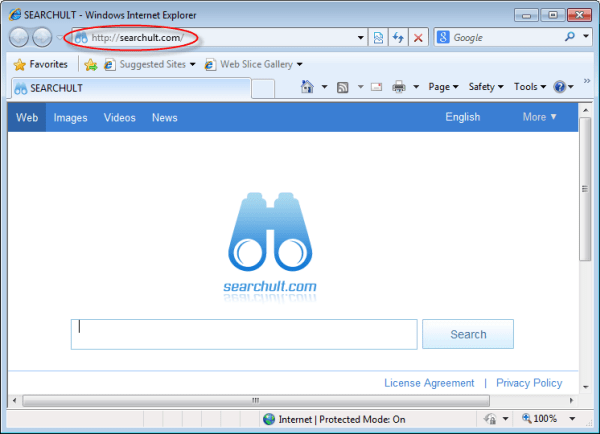
Searchult.com comes from Internet while you are downloading anything & installing anything directly from Internet. May be you get wrong (3rd party) website to download & install the software you want. It installs silently in the background when you are installing other softwares. Be very attention when software installation ask for user agreement permission and also ask for install any additional program. Searchult.com maybe install as an additional program. Even you don’t know when you get installed Searchult.com into your computer.
once you get infected with Searchult.com, you may also got lots of other changes on your computer like: You may change following setting default search engine, DNS setting, search bar, search scope, URL redirection for search engine and homepage changed to “http://www.Searchult.com”.
Searchult.com installs into browser as a browser extension. once you get it installed into your browser as extension. Searchult.com may take over all the setting admin right to change them so that you can’t change them eventually. That means it have the control of your whole browser. Searchult.com will produce the ads whichever webpage they wants. You get only its ads on all webpages.
As its installation is not too easy, its removal process is too hard. Searchult.com creates lots of traces of files, folder and registry traces in the time of installation. But on removal time it won’t remove all them files and traces completes so that can persist on your computer can come into your computer again when they wants. You have to remove all the traces manually so that they won’t come again and removed permanently.
There are lots of way to uninstall / remove Searchult.com from computer but we are giving you two methods for this. We are giving you an automatically method and a manual method. Both methods are tested and working very well to get rid this issue. You may use as you per your convenient. So please follow the following steps. All the steps are mentioned below.
Let us know if doesn’t remove after followed steps at info@techsupportall.com
Removal Instructions
Automatic Fixit
Download Adware Remover Tool v3.9 to remove Searchult.com Automatically, It’s a Freeware utility specially designed for Adware Removal. This tool can remove most of the Adwares from Internet Explorer, Google Chrome and Mozilla Firefox. It can remove all the traces of Searchult.com from registry as well.
Manual Steps
Step 1: To Uninstall Searchult.com from computer
- Click on Start button and then click on Control Panel.
- Now click on Programs –> Uninstall a program or Program and Features (Windows-7, 8, Vista). You also may click on “Uninstall a program”

- For Windows XP users click on Add/Remove Programs.

- You’ll get a window which has listed all the installed programs.
- Uninstall “Searchult.com” from there.
(Note: If you face any type of problem while uninstalling Searchult.com” then you can use Revo uninstaller tool, it can it remove forcefully. Click here to download Revo Uninstaller Tool).
- Also do uninstall all the unwanted & unknown programs which are listed in “Suspicious Programs list”(See below for the list). You should uninstall them immediately if you found any into your computer.
(Note: If you face any type of problem while uninstalling anything from control panel then you can use Revo uninstaller tool, it can remove any software forcefully. Click here to download Revo Uninstaller Tool).

- Uninstall all unwanted programs
Suspicious Programs list
- Browser defender
- HD-Plus 1.8
- Vplay
- Browser protect
- Browser protected by conduit
- Delta search, Babylon
- LessTabs
- WebCake 3.0
- Yealt
- LyricsContainer
- VideoSaver
- AddLyrics
- privacy safe guard
- unfriend checker
- Price peep today
- Coupon amazine
- TidyNetwork.com
- DownloadTerms 1.0
- Yontoo
- Also uninstall all the unwanted & unknown programs which are not listed here.
Step 2 : To Remove Searchult.com from Internet Explorer.
Step 2.1: Remove Searchult.com from homepage
- Open Internet Explorer then go to Tools menu (Press “F10” key once to active the menu bar) and then click on Internet Option a configuration page will be opened, then click on General tab. Now look into under HOME PAGE Edit Box you got www.Searchult.com, replace it to www.google.com, then click on apply and close.
Step 2.2: Remove Searchult.com add-ons from Internet Explorer.
- Open Internet Explorer then go to Tools menu (press “F10” key once to active menu bar) and then click on Internet Option a configuration page will be opened
- Click on Programs tab then click on Manage Add-ons, now you’ll get a window which have listed all the installed add-ons.
- Now disable the Searchult.com add-on, also disable all the unknown / unwanted add-ons from this list. (As per below screenshot).

Step 2.3: Reset Internet Explorer
- Open Internet Explorer. Click on Tools menu (Press “F10” key once to active the menu bar), click on Internet Option. A internet option window will open.
- For IE9, IE10 users may click on Gear icon
 . Then click on tools.
. Then click on tools.
- Click on Advanced tab then click on RESET button.
- Now you will get a new popup for confirmation, tick mark on Delete personal setting then click on RESET button on that. (As shown on below screenshot)
- Now your Internet Explorer has been Restored to default settings.

- Now you will appear a popup stated “complete all the tasks”. After completion click on close button.
Step 3 : To Remove Searchult.com from Mozilla Firefox
Step 3.1 : Remove Searchult.com from Mozilla Hompeage
- Open Mozilla Firefox, Click on Tools menu (If tools menu doesn’t appear then press “F10” key once to active the menu bar) then go to Options, after that a configuration page will be opened, then click on General tab and then look on the very first section named as Startup. Under start-up you will see a HOME PAGE Edit Box, under this edit box you will see www.Searchult.com, please replace it to www.google.com, then click on apply and close.
- Restart Firefox Browser
Step 3.2 : Remove Searchult.com from add-ons
- Open Firefox and then go the Tools menu (Press “F10” key once to active Menu bar) click on Add-ons, you’ll get a page click on extensions from the left side pane. now look on right side pane you’ll get all the installed add-ons listed on there. Disable or Remove Searchult.com add-on, also disable all the unknown / unwanted add-ons from there. (As per below screen shot)

Step 3.3: Reset Mozilla Firefox
- Open Firefox and then go the Help menu (Press “F10” key once to active Menu bar)
- Go to Help menu then click on “Troubleshooting information”
Note: you can also open this page in this ways, open Firefox then type this command in the address bar “about:support” (without quote) and then hit enter or OK.
- You will get a page “Troubleshooting information” page, here you will get “Reset Firefox” option in the right side of the page.
- Click on Reset Firefox option and then follow their instructions to reset firefox.
- Mozilla Firefox should be Restored.


Step 4 : To Remove Searchult.com from Google Chrome
Step 4.1: Remove unwanted homepage & search engine from Google Chrome
- Start Google Chrome, click on options icon
 (Located in very top right side of the browser), click on Settings. You will get a configuration page.
(Located in very top right side of the browser), click on Settings. You will get a configuration page. - Under configuration page find a option named as “Open a specific page or set of pages” click on its Set Pages. Another window will come up. Here you will appear the bunch of URL’s under “Set pages”. Delete all them and then enter only one which you want to use as your home page.


- In the same configuration page click on Manage search engines button. Delete all the search engines from there, just keep only www.goole.com as your default search Engine.



Step 4.2 : Remove unwanted extensions from Google Chrome
- Start Google Chrome, click on options icon
 (Located in very top right side of the browser), then click on Tools then, click on Extensions. (As shown on below screenshot)
(Located in very top right side of the browser), then click on Tools then, click on Extensions. (As shown on below screenshot)

- You will get a configuration page which have listed all the installed extensions, remove Searchult.com extension. Also remove all the unknown / unwanted extensions from there. To remove them, click on remove (recycle bin) icon
 (as shown on screenshot)
(as shown on screenshot)

Step 4.3 : Reset Google Chrome – Restore to default setting.
- Open Google Chrome, click on menu icon
 and then click on settings (Note: menu icon is located right side top corner it is look like this:
and then click on settings (Note: menu icon is located right side top corner it is look like this:  ). (See the below screenshot for better understand)
). (See the below screenshot for better understand) - Scroll down and click on “Show advanced settings…”option, after click on that you’ll appear some more options in bottom of the page. Now scroll down more and click on “Reset Browser setting” option. (See the below screenshot for better understand)
- Now, Close all Google Chrome browser’s window and reopen it again.


Step 5 : Remove Searchult.com infection from Windows shortcuts.
Follow the following steps for all browser’s shortcuts like: Internet Explorer, Firefox, Internet Explorer and Safari as well.
- Right click on the shortcut of Internet Explorer and then do left click on the properties option. You’ll get a shortcut’s properties.
- Click on shortcut tab and then delete the “www.Searchult.com/?utm” string from target field.
- Need to delete this URL:


Repeat the above steps on all browser’s shortcuts like: Internet Explorer, Firefox, Internet Explorer, Safari in all location Desktop / Taskbar / Startmenu.
- Remove Searchult.com infection from startmenu’s shortcuts.

- Remove Searchult.com infection from taskbar’s shortcuts.

_
Step 6 : To Remove Searchult.com from Registry
- Press “window key + R” (Flag sign key + R) you will get Run box then type “REGEDIT” into the run box then click on OK. You’ll get a registry editor window.
- In the registry editor, click on Edit menu and then click on find option, you’ll get edit box to search any string into registry editor
- Type “Searchult.com” into the find box and then click on Find Next.
- The search result will highlight the key or value which have contains the Searchult.com string.
- Now delete the Registry Key/Value/Value-Data if any one contains “Searchult.com” string (must see the example screenshot below)
Note:- Do not delete the complete value data, just delete the Searchult.com path only (for example see screenshot3 below)
- Use F3 key to find Next. and do the last step to all results.
- We are giving you the example on “Conduit” Adware.
Screenshot 1

Screenshot 2

Screenshot 3

Step 7 : To Remove Searchult.com from Autorun Tasks
- Click on Start button and then do Right-Click on the computer and then do left-click on Manage. A manage window will appear.
- In the manage window click on Tasks Scheduler from right side pane, then click on “Task Scheduler Library“, Now look on left side pane and Remove all the Tasks which have contains Searchult.com string and also remove all the unknown / unwanted tasks from there (As per the screenshot below).

Step 8 : To Remove Searchult.com from Startup
- Press “window key + R” (Flag sign key + R) you will get Run box then type “MSCONFIG into the run box then click on OK. You’ll get a msconfig window.
- In the msconfig window click on Startup tab, here you’ll get all the startup entries, so look on the list and then do Un-check the entries which is contains Searchult.com. Also Un-check all the others entries which you found unwanted. then click on OK to apply all the changes.

Step 9 : To Remove Searchult.com from Services
- Press “window key + R” (Flag sign key + R) you will get Run box then type “MSCONFIG” into the run box then click on OK. . You’ll get a msconfig window.
- In the msconfig window click on Services tab, here you’ll get all the start-up services list, click on “Hide Windows Services” all the windows related services will be hidden. now it’s only display the 3rd party installed services, now look on the list and then do Un-check the service which have contains Searchult.com. Also Un-check all the unknown / unwanted services. then click on OK to apply all the changes.

Step 10 : To remove Searchult.com registry entries with Adwcleaner.exe
10.1 : Download AdwCleaner from the below link.
Click Here to Download: Adwcleaner.exe
10.2 : Run that downloaded file (Adwcleaner.exe).
10.3 : When you get it started, click on scan button to search the Searchult.com files and registry entries (As shown below screenshot).

10.5 : When scanning process will be finished, click on Clean button to delete all the Searchult.com files and registry entries (as shown on below screenshot)

Step 11 : To remove Searchult.com with Hitman-Pro
Click here to Download Hitmanpro_x32bit.exe
Click here to Download Hitmanpro_x64bit.exe

Step 12 : To remove Searchult.com with Malwarebytes.
12.1 : Download Malwarebytes Anti-Malware Free, then double click on it to install it.
Click Here to Download Malwarebytes.exe


12.2 : Update online Virus Definition


12.3 : Tick mark on “Perform quick scan” then click on Scan
12.4 : When the scan done click on “Show results”
12.5 : After clicking on Show result it will you a another window where you will get the found threats. Click on “Remove Selected”




thanks, had performed all steps to paragraph 9, nothing could remove.
And the 10 point can removed de spyware
Thanks, very thorough!
Maybe all I needed was to run the adwcleaner. But im lad I followed all steps up to ten. I saw this program before but I didnt download it and run because I thought it looked cheap or something or maybe because the source I got it from like this one wasnt like “official ” I waited to long to fix it due to that.
Its very usefull, but i downloaded it to remove
http://www.atajitos.com/es/?bd=hp&oem=hprotect&uid=TOSHIBAXDT01ACA200_8412K60TSXX8412K60TSX&version=&pid=3662073653&cs=
and it still appears as my default page when i open chrome although the tool located it and deleted it
Run our tool in “safemode with networking” mode in administrator privileges user account and then share the scan logs of our tool with us, then I can help you further.
hi there, sorry bout the late reply, here are the scan logs and the repair ones. did it on safe with netwoking ran in admin but still the same page, first it opens the http://www.searchult.com/?bd=hp&oem=hprotect&uid=TOSHIBAXDT01ACA200_8412K60TSXX8412K60TSX&version=&pid=3662073653&cs= and automatically redirects to http://www.atajitos.com/es/?bd=hp&oem=hprotect&uid=TOSHIBAXDT01ACA200_8412K60TSXX8412K60TSX&version=&pid=3662073653&cs=
Adware Removal Tool 5.1
Time: 2016_06_25_19_24_12
OS: Windows 7 Ultimate – x64 Bit
Account Name: San
Adware Definition: 06252016
Elapsed time: 10:08
Scan Status:- Automatic Done
\\\\\\\\\\\\\\\\\\\\\\\ Scan Logs \\\\\\\\\\\\\\\\\\\\\\
File Found : Adware.atajitos.com : C:\Users\San\Appdata\Local\Google\Chrome\User Data\Default\Local Storage\http_www.atajitos.com_0.localstorage
File Found : Adware.atajitos.com : C:\Users\San\Appdata\Local\Google\Chrome\User Data\Default\Local Storage\http_www.atajitos.com_0.localstorage-journal
File Found : Adware.atajitos.com : C:\Users\San\Appdata\Local\Google\Chrome\User Data\DefaultBackup\Local Storage\http_www.atajitos.com_0.localstorage
File Found : Adware.atajitos.com : C:\Users\San\Appdata\Local\Google\Chrome\User Data\DefaultBackup\Local Storage\http_www.atajitos.com_0.localstorage-journal
Browser: Chrome Found : Adware.searchult : C:\Users\San\AppData\Local\Google\Chrome\User Data\Default\Preferences
Browser: Chrome Found : Adware.searchult : C:\Users\San\AppData\Local\Google\Chrome\User Data\Default\Last Session
Browser: Chrome Found : Adware.searchult : C:\Users\San\AppData\Local\Google\Chrome\User Data\Default\Last Tabs
Adware Removal Tool 5.1
Time: 2016_06_25_19_24_12
OS: Windows 7 Ultimate – x64 Bit
Account Name: San
Adware Definition: 06252016
Elapsed time: 10:08
Repair Status:- Automatic Done
\\\\\\\\\\\\\\\\\\\\\\\ Repair Logs \\\\\\\\\\\\\\\\\\\\\\
[-] Deleted ->> File ->> C:\Users\San\Appdata\Local\Google\Chrome\User Data\Default\Local Storage\http_www.atajitos.com_0.localstorage
[-] Deleted ->> File ->> C:\Users\San\Appdata\Local\Google\Chrome\User Data\Default\Local Storage\http_www.atajitos.com_0.localstorage-journal
[-] Deleted ->> File ->> C:\Users\San\Appdata\Local\Google\Chrome\User Data\DefaultBackup\Local Storage\http_www.atajitos.com_0.localstorage
[-] Deleted ->> File ->> C:\Users\San\Appdata\Local\Google\Chrome\User Data\DefaultBackup\Local Storage\http_www.atajitos.com_0.localstorage-journal
[-] Repaired ->> File ->> C:\Users\San\AppData\Local\Google\Chrome\User Data\Default\Preferences
[-] Repaired ->> File ->> C:\Users\San\AppData\Local\Google\Chrome\User Data\Default\Last Session
[-] Repaired ->> File ->> C:\Users\San\AppData\Local\Google\Chrome\User Data\Default\Last Tabs
it’s really drivin me mad ha
Ok, Please follow the followig steps and let us know the result.
1. Find and delete the Registry.pol and any other .pol file in following locations:
C:\Windows\System32\GroupPolicy\Machine\registry.pol
C:\Windows\System32\GroupPolicy\Machine\user\registry.pol
Find and delete the “Chrome” and “Firefox” folder in following locations: Chrome Firefox
HKEY_LOCAL_MACHINE\Software\Policies\Google\
HKEY_LOCAL_MACHINE\Software\Policies\Mozilla\
HKEY_CURRENT_USER\Software\Policies\Google\ Chrome Firefox
HKEY_CURRENT_USER\Software\Policies\Mozilla\
3. Download and then run new Google Software Removal Tool.
Please let us know the result after all that.
Thanks
hi, thanks for the reply i’ve tried that but dont have the grouppolicy folder on the system32 and i dont have neither google folder on that location of the registry. i ve ran the google repair tool and didnt find anything :s
Ok, Run following reporting tools and provide all these tools scan logs with us at info@techsupportall.com
Fabar Recovery Tool
DDS Tool