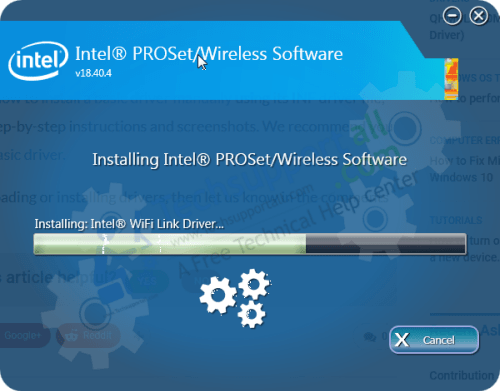Card reader is a device that connects to the computer, sometimes it is built-in in the Laptops and it is used to connect memory cards or SD cards to read & write data. Realtek is a major manufacturer of card reader devices in various formats. It could be inbuilt into your Dell, Acer, Lenovo, Asus or HP laptops. Or it could be installed as a PCIe card on desktops. It also comes in a very compact portable format that can be directly connected to your USB port and behind that you can connect any of your cards into that. All of these Realtek Card Readers require a driver to work properly.
If you talk about its driver installation process, although Windows installs and updates the drivers automatically, but if your operating system (Windows 11/10/8) is unable to recognize the correct realtek card reader driver for that, then you have to download and install it manually. Check out the below given link to download the Realtek Card driver and the instructions on how to install it.
Download Realtek Card Reader Driver
First, you need to find the correct driver for your device. You can find them from the computer manufacturer’s website or directly from Realtek’s website. For your ease, we have shared a list of Realtek USB 2.0 / 3.0 card reader drivers for supported Windows OS versions.
All you need to do is to choose the OS version where you want to install your Realtek card reader, then click on its download link to start the download of your Realtek card reader driver.
- Realtek USB 2.0 / 3.0 card reader driver for Win XP (32bit) – Full Feature Driver / Basic Driver
- Realtek USB 2.0 / 3.0 card reader driver for Win XP (64bit) – Full Feature Driver / Basic Driver
- Realtek USB 2.0 / 3.0 card reader driver for Win Vista (32bit) – Full Feature Driver / Basic Driver
- Realtek USB 2.0 / 3.0 card reader driver for Win Vista (64bit) – Full Feature Driver / Basic Driver
- Realtek USB 2.0 / 3.0 card reader driver for Windows 7 (32bit) – Full Feature Driver / Basic Driver
- Realtek USB 2.0 / 3.0 card reader driver for Windows 7 (64bit) – Full Feature Driver / Basic Driver
- Realtek USB 2.0 / 3.0 card reader driver for Win 8, 8.1 (32bit) – Full Feature Driver / Basic Driver
- Realtek USB 2.0 / 3.0 card reader driver for Win 8, 8.1 (64bit) – Full Feature Driver / Basic Driver
- Realtek USB 2.0 / 3.0 card reader driver for Windows 10 (32bit) – Full Feature Driver / Basic Driver
- Realtek USB 2.0 / 3.0 card reader driver for Windows 10 (64bit) – Full Feature Driver / Basic Driver
- Realtek USB 2.0 / 3.0 card reader driver for Windows 11 (64bit) – Full Feature Driver / Basic Driver
- Realtek card reader 2.0 / 3.0 driver for Server 2000 to 2022 – Full Feature Driver / Basic Driver
How to Install Realtek USB Card Reader Driver
After downloading the Realtek card reader driver from above, you need to follow its proper installation procedure. There are two options, both options are given below.
1) Install Realtek Card Reader Driver Manually
In the download steps given below, we will explain the right method of installing the Realtek card reader driver HP laptop, but you can follow the same steps for other brands of laptops / computers as well.
- Run the driver package file downloaded from this page. In the License Agreement screen, choose the ‘I accept the agreement’ option, then click on the ‘Next’ button.
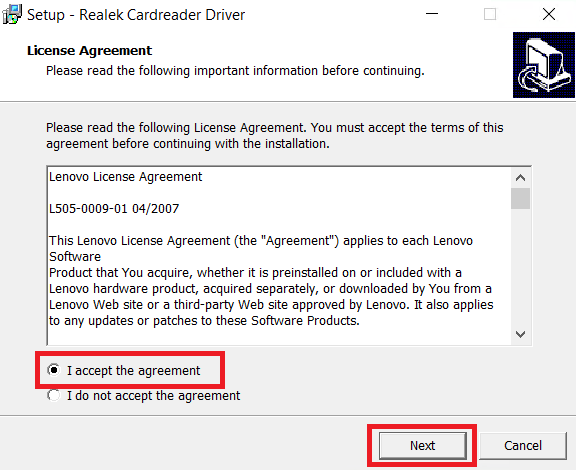
Realtek Card Reader Driver Agreement - Since, you want to install your Realtek USB 3.0 card reader driver Windows 10 64bit version, choose the ‘Install’ option, then click on the ‘Next’ button.
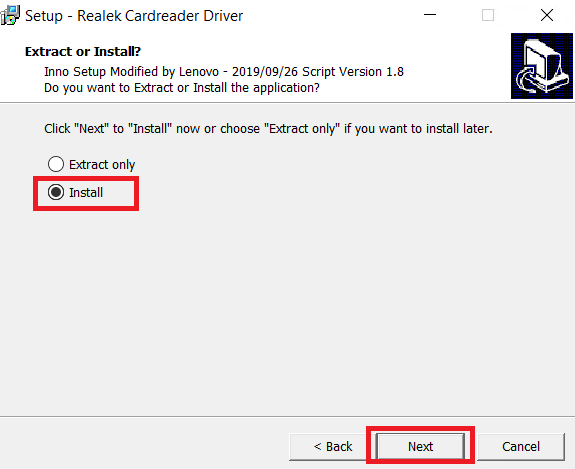
- Click on the ‘Install’ button to continue with the driver installation process.
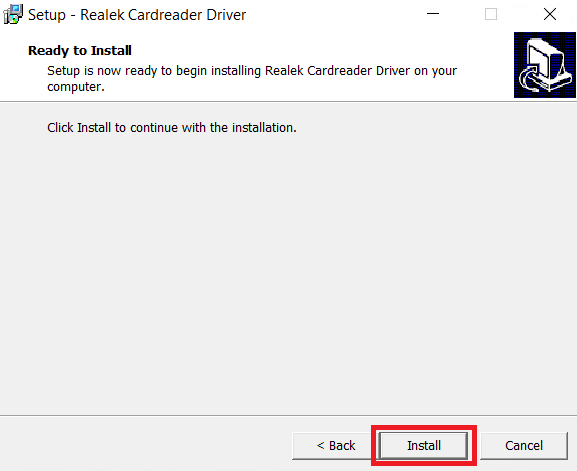
- Wait for the Realtek SD card reader driver files to extract on your computer.
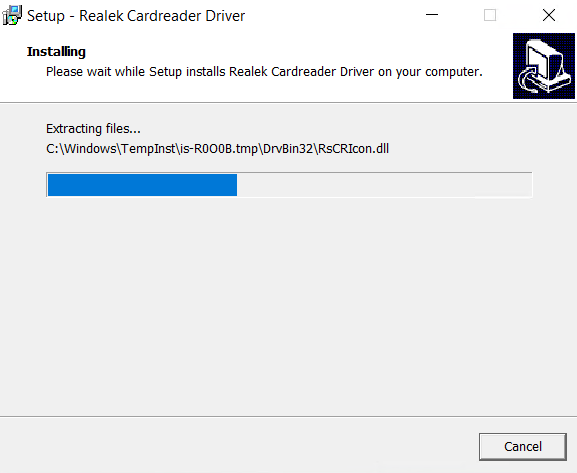
Realtek card reader driver extraction - Wait for the Realtek card reader driver installation process to finish.
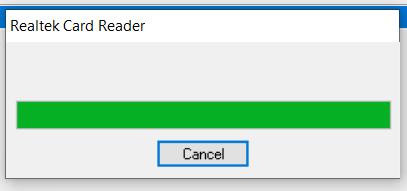
- Click on the ‘Finish’ button when you see the message that the Realtek card reader has been successfully installed.
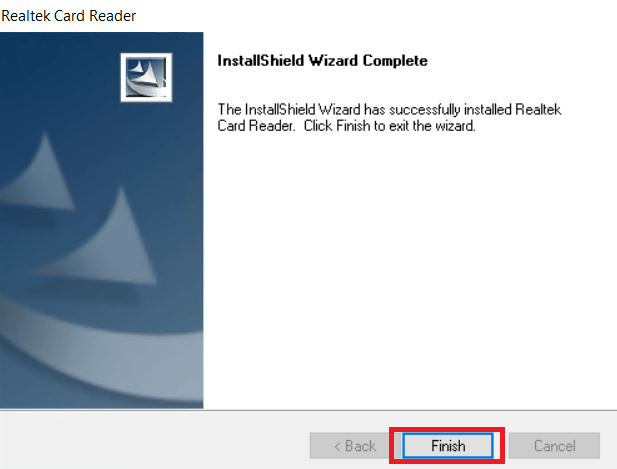
- Run the driver package file downloaded from this page. In the License Agreement screen, choose the ‘I accept the agreement’ option, then click on the ‘Next’ button.
- When you see that the setup has finished installing the Realtek card reader driver, then click on the ‘Finish’ button to close the installer program.
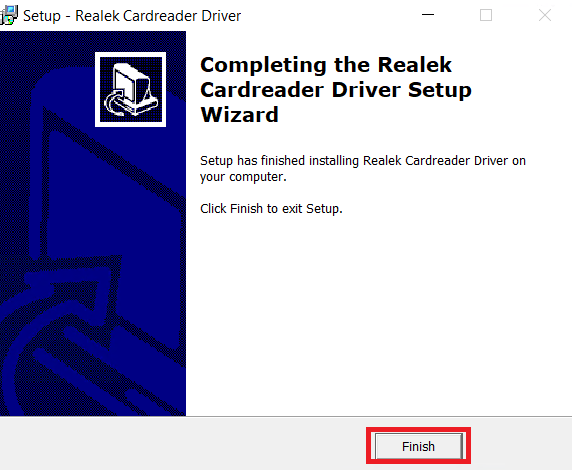
That’s it, you have successfully installed the Realtek card reader driver on your Windows computer. You can follow the above installation steps for all the versions of the Windows operating system.
2) Download and Install Driver Automatically with Third Party Free Utilities
There are many automatic free driver download utilities available in the market, which you can try to automatically install the right Realtek card reader USB 2.0 / 3.0 driver. Whether you want to install a Realtek card reader for Windows 7, 8, 8.1, Windows 10, or 11 drivers, the program we are suggesting will work for you.
DriverFix software is a third-party software capable of installing a realtek card reader driver. It’s a free software for manual installation, which you can upgrade to pro version, if you want to avail some of its advanced features, like auto installation.
- Download and Install the DriverFix program.
- Run the DriverFix program and it will automatically start scanning your computer for outdated drivers. Please wait for the scanning process to be completed.
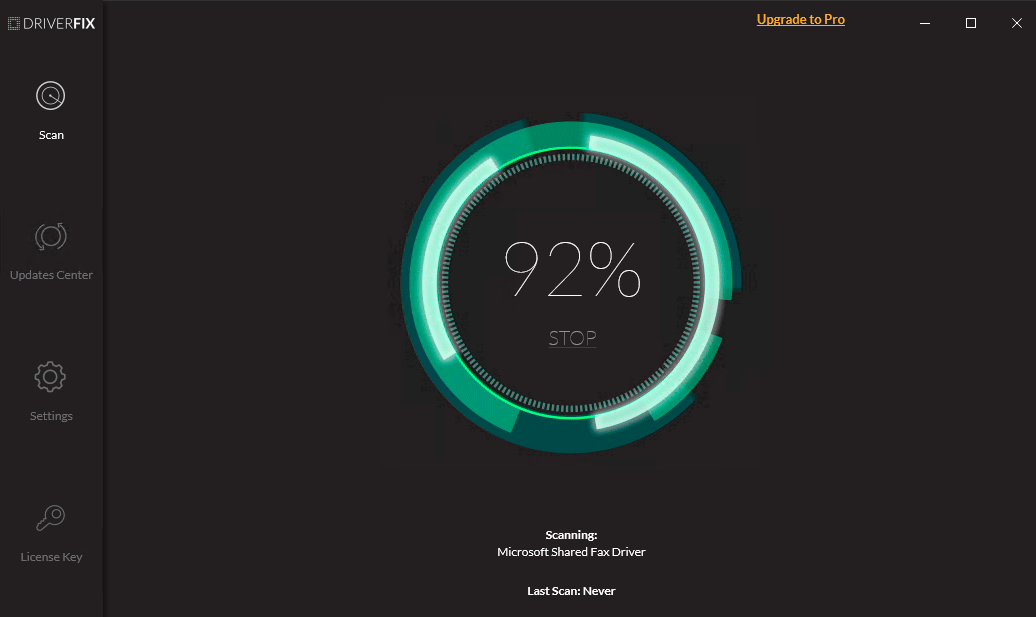
- Once the scan is complete, you will see a list of all the drivers that need to be updated. Locate and select the Realtek card reader driver, then click on the ‘Update’ button and complete the driver update process by following the onscreen instructions.
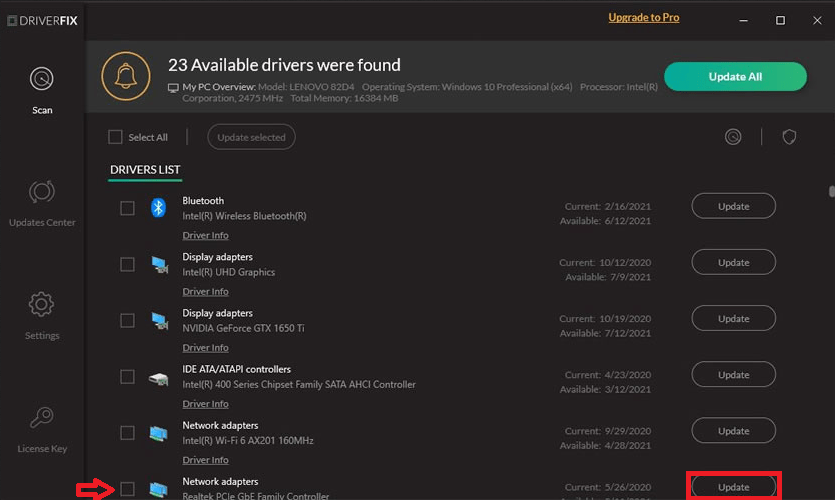
That’s it, you have successfully completed updating the Realtek PCIE card reader driver Acer laptop and you can follow the same steps for other Realtek card readers as well.
Why Update to the Latest Realtek Card Reader Driver?
The Realtek card reader is just a device that connects to the computer’s USB port. Therefore, when you update the Realtek card reader drivers with their latest versions, you get the following benefits.
- Ensure Peak Performance: When you update the Realtek RTL8411 PCI Express card reader or any other Realtek card reader driver with its latest version, make sure that your card reader is able to run at its peak performance because it’s the most advanced driver available from the card manufacturer.
- Fix Bugs: Each new version of the Realtek card reader driver is designed to fix the bugs found in existing or previous versions of the drivers. Therefore, if your computer is hanging or crashing whenever you are using the Realtek card reader, then you must update your Realtek card reader driver.
- Get Latest Features: Sometimes after updating the drivers you get additional options to configure your Realtek card reader function because some new features are unlocked on your device.
As you can see, there are many benefits of updating the missing or outdated Realtek RTS522A PCI Express card reader drivers. This is especially true for advanced OS versions, like Windows 11.
Common Errors Fixed by Updating to the Latest Card Reader Driver Software
- Card reader not recognized by Windows 10.
- Realtek memory card reader stopped working.
- Access restricted content on the card.
- In addition, upgrading the software version may enhance the device’s transfer speed, resolve numerous issues, and enable the addition of new functions.
Frequently Asked Questions
- What is Realtek card reader on my computer and what is it used for?
The Realtek card reader is sometimes in-built on your laptop/computer and sometimes you connect it externally, mostly through a USB port. This card reader is used for reading media cards, like the memory cards you use in smartphones, digital cameras, etc. Therefore, the Realtek card reader allows you to transfer files between the media card and the computer. - What is this unknown device with hardware ID USB\VID_0BDA&PID_0129 Windows 10?
When you see an error unknown hardware ID USB\VID_0BDA&PID_0129 or unknown hardware ID USB\VID_0BDA&PID_0129 in Windows 10, then it means that Windows 10 is unable to find the suitable drivers for the Realtek USB 2.0 card reader and its time to update the Realtek USB card reader drivers on your computer. - What is a USB Smart card reader?
The Realtek USB Smart card reader allows you to read your Smart card or eID card easily by connecting it with your computer. - What is card reader controller software?
The card reader controller software is a set of drivers which the card reader device uses to communicate with your computer. Preferably, you should always use the latest version of this software. - Where to find card reader driver for Windows 11?
Some card readers, like the micro-SD cards are not supported by the Windows 11 OS. Otherwise, you will find support for most media cards on Windows 11. Just follow the instructions in this guide to install the latest Realtek card reader driver for Windows 11.