Here we’ll provide you two methods how to reset internet explorer to set as default.
Method1
You can use this Microsoft Fixit to reset the internet explorer
Method2
1. Open Internet explorer and then go the tool (Like gear icon in IE9/IE10)>>Internet explorer option, or you can also open internet option page from CONTROL PANEL. ( See the Screentshot below)
2. You will get a internet option window, now you have to go Advanced tab. then click on Restore Advance Setting button, and then click on RESET button ( As see below screenshot)
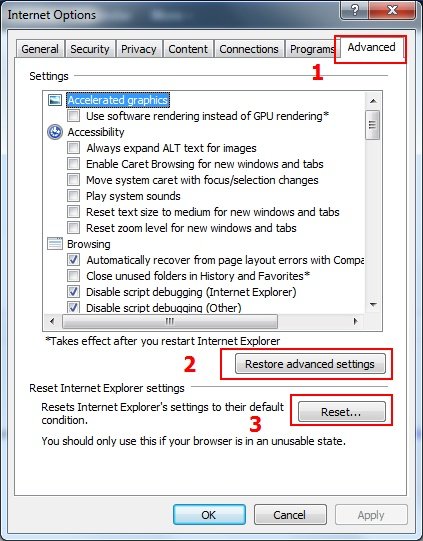
3. Now you will get a new popup for confirmation to get it done reset process (As see below screenshot), Click on Delete personal setting then click on RESET button
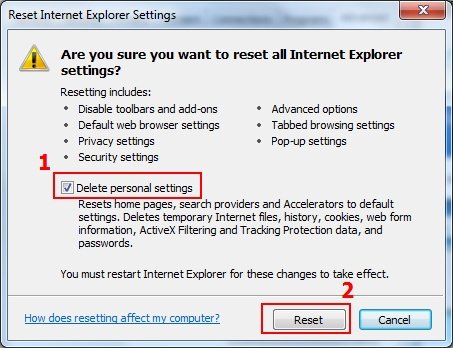
4. Now you will see a popup to complete all the setting makes as default (As see below screenshot), after completion you have to click on close button.
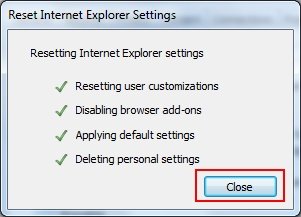
5. After clicked on Close button all the popup’s will disappear, that means all the reset approach has been completed, now you will see a another popup for restart your browser to take effect (As see the screenshot), so please close your internet explorer and open it again, it will be working so fast.
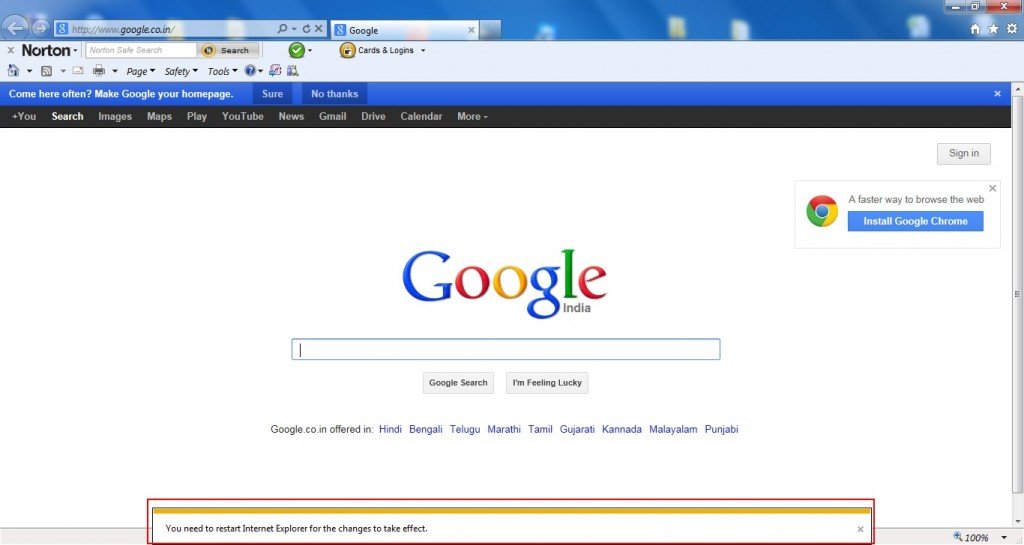
Reset process has been completed, That’s ALL !!!
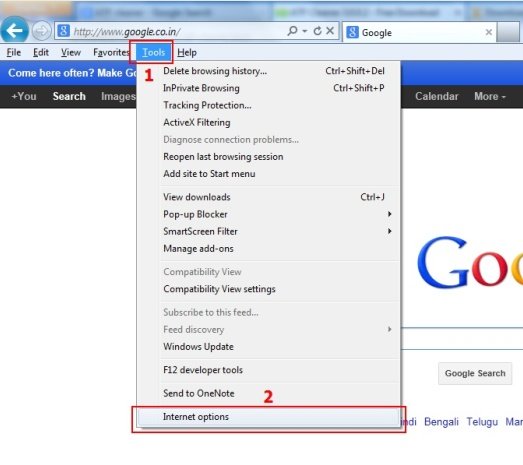
DID NOT WORK FOR THIS SITE http://www.jdimlm.com/jbahan worked for all others and that website works on chrome and others
I do not get the “Reset Internet Explorer Settings” dialog, when I follow these instructions. However, every few seconds, I do get the [object Error] message, even when IE 10 is closed. This happened after I upgraded to IE 10 (from IE9) on my Windows 7 (64-bit) machine. Thanks, Microsoft.
Still broken. MSIE v8, Windows XP Pro XP 3. Object Error boxes still popping up on Windows Update page.
Thank you very much, Good job !!! I spend more than 4 hours to fix it by myself, but I couldn’t till I applied your instruction. wish you best
I need this change in my cookie to be turn on thanks