Many Google Chrome users are complaining about a new problem where their browser displays an error message “Managed by your organization”. This hampers their web surfing experience as they are unable to use their browser to its fullest potential. Therefore, in this removal guide, we will explain how to remove “Your Browser is Managed by Your Organization” message in Chrome by following some simple removal methods.
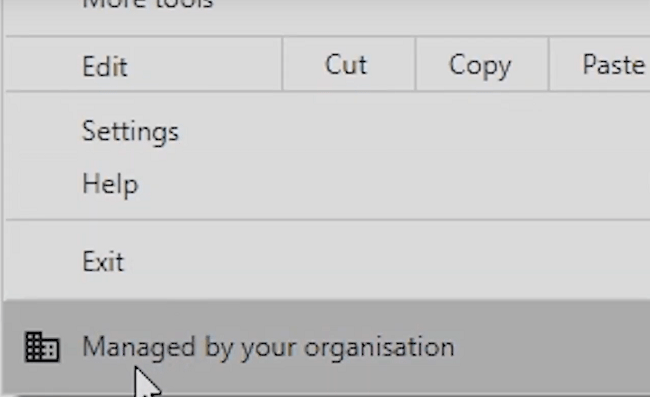
What is “Managed by Your Organization” Message in Chrome?
Google Chrome comes with a feature that allows the administrators in an organization to manage the browsers of the users in that organization by setting various policies. When this feature is activated by the administrator the user is shown the message “Managed by your organization” when they use their Chrome browser. This feature is provided so that organizations and groups can easily manage their user’s browsing policy.
Although this feature has been designed for groups or organizations, but sometimes this feature gets activated in a stand-alone Chrome browser. This can be due to any reason, maybe this feature got activated by mistake, or maybe, some malicious application or browser hijacker got installed on the computer. It doesn’t matter what is the reason for this message to appear on your browser, but you must eliminate “Your Browser is Managed by Your Organization” message from your Chrome browser by following the removal methods shared below.
Why Delete “Your Browser is Managed by Your Organization” Message in Chrome?
This feature to manage the browser policies of a Chrome user provides a lot of control to an administrator. Using this feature an administrator can block access to the web pages, install extensions, disable the print feature, set the browser homepage, etc. Therefore, if this feature has been activated by a Potentially Unwanted Program (PUP) on your computer, then they can access all these controls on your Chrome browser.
In such a scenario, the only way out for you is to get rid of “Managed by Your Organization” message from your Chrome web browser. The sooner you will do this the safer your browser will become for web browsing. Any delay in the removal of this unwanted message can lead to furthermore risk to the security of your computer’s data and privacy.
How to Avoid “Managed by Your Organization” Message in Chrome?
If this message is appearing on your Chrome browser because you mistakenly changed some settings, then be careful in the future to not make changes in your browser settings that you don’t fully understand. However, if this message is appearing because your computer has become a victim of some PUP attack, then you must take some precautions.
Never install any freeware on your computer without verifying its security credentials. While installing a program always opt for the ‘Advanced’ or ‘Custom’ installation process so that you can stop the installation of unwanted programs on your computer. Regularly scan your computer with a reputed antivirus and an anti-malware program.
How to Remove “Your Browser is Managed by Your Organization” Message in Chrome
There are two method that we will describe for the removal of “Managed by Your Organization” message from the Chrome browser. The first method tells the way to remove this message from within the Google Chrome browser, while the second method explains the process to do the same by making changes in the Windows Registry. You can try both these methods to find which one works for you.
Solution 1: Disable “Managed by Your Organization” Message Using Google Chrome
Follow the steps given below to disable this message by changing the Chrome settings:
- Press ‘Menu’ (three vertical dots) button in the Chrome and choose ‘Settings’ option from the list.
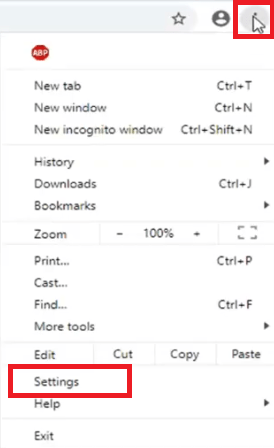
- Scroll down the Settings page to locate ‘Advanced’ option, then click on it to proceed.
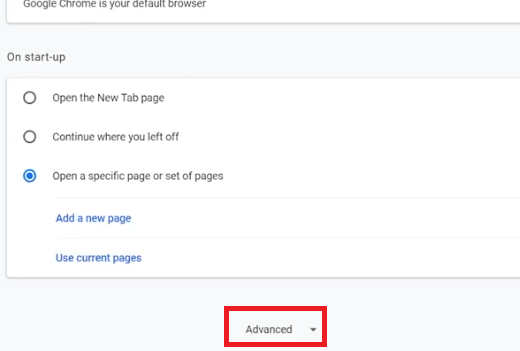
- Scroll down to locate “Restore settings to their original status” option, then click on it.
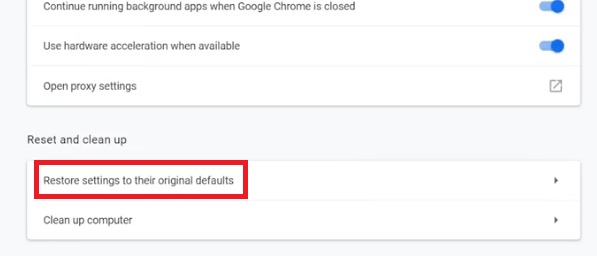
- In the pop-up box, click on the ‘Reset settings’ button to reset your browser settings.
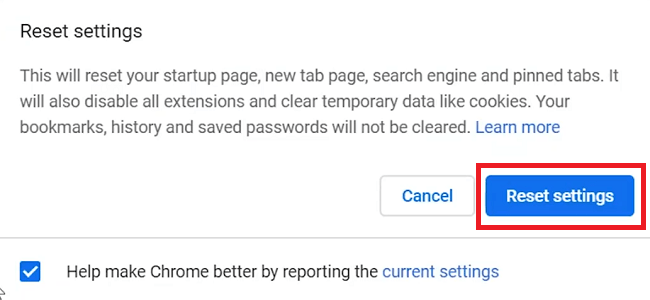
That’s it, you have successfully deactivated the “Managed by Your Organization” policy feature in your Google Chrome browser. You should restart your browser to see if this method worked or not. If following the above method didn’t solve your problem, then try the next solution.
Solution 2: Stop “Managed by Your Organization” Message Using Windows Registry
In this method you will have to make some changes in your Windows Registry. Since, this method involves editing your Registry settings it is advised to take the backup of your Windows Registry before starting the removal process given below.
- Press ‘Win + R’ keys on your keyboard to open the run dialog box, then type ‘regedit’ and click on the ‘OK’ button.
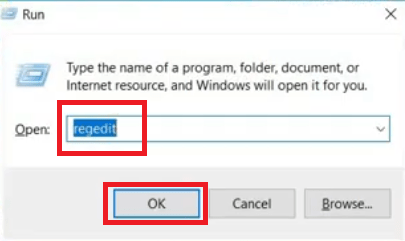
- In the Windows Registry, click to expand ‘HKEY_LOCAL_MACHINE’ folder, then click to expand ‘SOFTWARE’ folder.
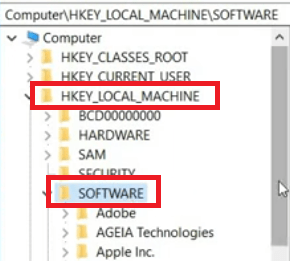
- Under SOFTWARE, click to expand ‘Policies’ folder and look for ‘Google’ folder in it. If Google is present, then expand that folder to locate ‘Chrome’ folder.
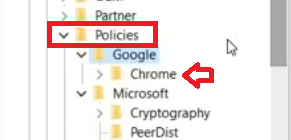
- Right click the ‘Chrome’ folder and choose the ‘Delete’ option.
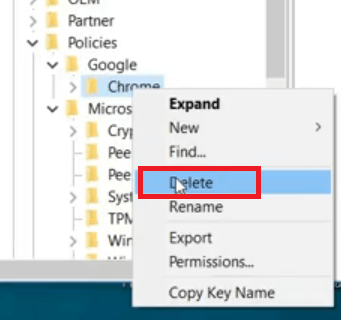
- Click on the ‘Yes’ button to confirm the delete of the Chrome key.
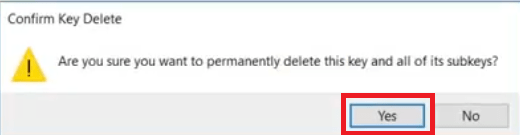
- Now, click to expand the ‘HKEY_CURRENT_USER’ folder, then click to expand the ‘Software’ folder.
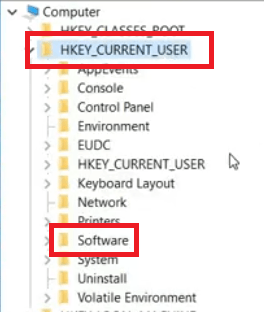
- Under Software folder, click to expand the ‘Policies’ folder and look for ‘Google’ folder. If there is no ‘Google’ folder, then close the Windows Registry. However, if there is a ‘Google’ folder, then locate ‘Chrome’ folder inside it and delete that folder, like in Step 4 and 5. In this example, there was no ‘Google’ folder so we didn’t delete any folder.
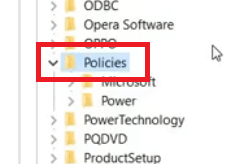
After making the above-mentioned changes in your Windows Registry you must restart your computer for the policy changes to take effect. After rebooting your computer you should run the Google Chrome browser and you will find that the “Your Browser is Managed by Your Organization” message has been removed.
Google Chrome is an extremely popular web browser and it has many advanced features which makes it an ideal choice for most online users. One such feature is the user web browsing policy management feature provided to the network administrators. Sometimes this feature is either mistakenly activated by the Chrome users or its activated by other unwanted applications. If you are encountering this problem, then follow the removal methods shared above to permanently remove “Your Browser is Managed by Your Organization” message in Chrome.
