Question
I couldn’t remove Sweet-page.com homepage. How to Remove Sweet-page.com Search Bar?
Explanation & Solution
We have mentioned the removal steps to remove Sweet-page.com, follow the following steps.
Sweet-page.com is not a virus or malware as many people purport, but a browser hijacker and an adware that installs into your computer without properly notifying you. A browser hijacker is a small piece of software that takes control of your browser’s settings, while adware is software that automatically downloads or displays unwanted adverts. Sweet-page exhibits both traits, hence also referred to a potentially unwanted program (PUP). Once in your computer, it redirects your traffic to sponsored sites, something that not only causes annoyance but also frustration. It’s also known to alter your domain name system (DNS) settings in your computer.
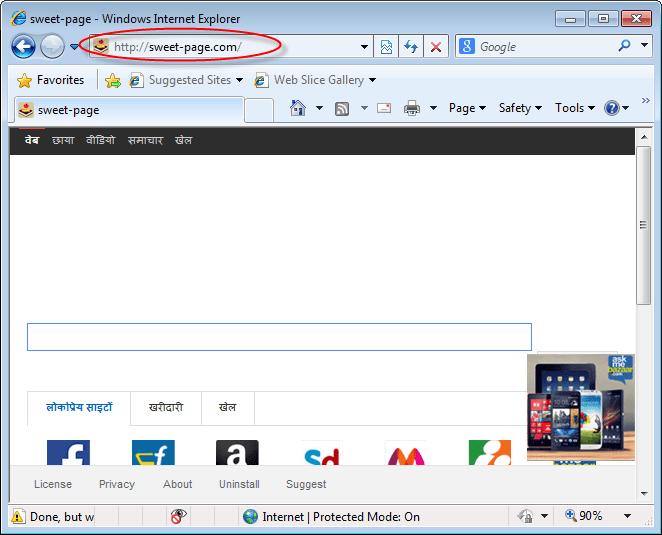
If you realize that whenever you launch your favorite browser, you get automatically redirected to sweet-page.com, or your default search engine has been replaced by sweet-page, it’s an indication that your browser has been hijacked. Using it as a search engine should be avoided as the adware may keep track or monitor searches, posing a great threat to the security of your information. A lot of pop up adverts and banners are also very frequent once sweet-page gets into your computer.
Just like other browser hijackers, sweet-page.com got its way into your machine the moment you downloaded third party software and installed them without paying much attention to the installation process. Once it gets into your computer, it automatically replaces your search engine and homepage with sweet-page.com
Unlike other browser hijackers/adware, Sweet-page.com does not run as an independent program, but only as a browser add-on or extension. This means that launching all programs tab in control panel will not display sweet-page entry. Therefore, to manually remove it from your computer, you have to reset your browser to clear all custom settings and load browser defaults. Reset command in Internet Explorer and Mozilla Firefox is found under tools tab, while in Google Chrome it’s located in the settings tab. You can also auto removal tools that are freely available online. The most common tools include Adware Removal Tool, Adwcleaner and Malwarebytes.
Avoiding potentially unwanted programs such as sweet-page.com and others is not always easy. Much attention should be paid especially when installing freeware and shareware software. This is because these optional downloads come checked by default and are not easily noticeable. Infact quick and express options automatically install them without even giving you an option of not installing them. Another tip to remain protected is by avoiding download of third party toolbars, plug-ins or extensions that claim to speed up your browsing activity. Remember to frequently check your installed programs and uninstall those that appear irrelevant or unfamiliar to you.
Removal Instructions
Automatic Fixit
Download Adware Remover Tool v3.9 to remove Sweet-page.com Automatically, It’s a Freeware utility specially designed for Adware Removal. This tool can remove most of the Adwares from Internet Explorer, Google Chrome and Mozilla Firefox. It can remove all the traces of Sweet-page.com from registry as well.
Manual Steps
Step 1: To Uninstall Sweet-page.com from computer
- Click on Start button and then click on Control Panel.
- Now click on Programs –> Uninstall a program or Program and Features (Windows-7, 8, Vista). You also may click on “Uninstall a program”

- For Windows XP users click on Add/Remove Programs.

- You’ll get a window which has listed all the installed programs.
- Uninstall “Sweet-page.com” from there.
(Note: If you face any type of problem while uninstalling Sweet-page.com” then you can use Revo uninstaller tool, it can it remove forcefully. Click here to download Revo Uninstaller Tool).
- Also do uninstall all the unwanted & unknown programs which are listed in “Suspicious Programs list”(See below for the list). You should uninstall them immediately if you found any into your computer.
(Note: If you face any type of problem while uninstalling anything from control panel then you can use Revo uninstaller tool, it can remove any software forcefully. Click here to download Revo Uninstaller Tool).

- Uninstall all unwanted programs
Suspicious Programs list
- Browser defender
- HD-Plus 1.8
- Vplay
- Browser protect
- Browser protected by conduit
- Delta search, Babylon
- LessTabs
- WebCake 3.0
- Yealt
- LyricsContainer
- VideoSaver
- AddLyrics
- privacy safe guard
- unfriend checker
- Price peep today
- Coupon amazine
- TidyNetwork.com
- DownloadTerms 1.0
- Yontoo
- Also uninstall all the unwanted & unknown programs which are not listed here.
Step 2 : To Remove Sweet-page.com from Internet Explorer.
Step 2.1: Remove Sweet-page.com from homepage
- Open Internet Explorer then go to Tools menu (Press “F10” key once to active the menu bar) and then click on Internet Option a configuration page will be opened, then click on General tab. Now look into under HOME PAGE Edit Box you got www.Sweet-page.com, replace it to www.google.com, then click on apply and close.
Step 2.2: Remove Sweet-page.com add-ons from Internet Explorer.
- Open Internet Explorer then go to Tools menu (press “F10” key once to active menu bar) and then click on Internet Option a configuration page will be opened
- Click on Programs tab then click on Manage Add-ons, now you’ll get a window which have listed all the installed add-ons.
- Now disable the Sweet-page.com add-on, also disable all the unknown / unwanted add-ons from this list. (As per below screenshot).

Step 2.3: Reset Internet Explorer
- Open Internet Explorer. Click on Tools menu (Press “F10” key once to active the menu bar), click on Internet Option. A internet option window will open.
- For IE9, IE10 users may click on Gear icon
 . Then click on tools.
. Then click on tools.
- Click on Advanced tab then click on RESET button.
- Now you will get a new popup for confirmation, tick mark on Delete personal setting then click on RESET button on that. (As shown on below screenshot)
- Now your Internet Explorer has been Restored to default settings.

- Now you will appear a popup stated “complete all the tasks”. After completion click on close button.
Step 3 : To Remove Sweet-page.com from Mozilla Firefox
Step 3.1 : Remove Sweet-page.com from Mozilla Hompeage
- Open Mozilla Firefox, Click on Tools menu (If tools menu doesn’t appear then press “F10” key once to active the menu bar) then go to Options, after that a configuration page will be opened, then click on General tab and then look on the very first section named as Startup. Under start-up you will see a HOME PAGE Edit Box, under this edit box you will see www.Sweet-page.com, please replace it to www.google.com, then click on apply and close.
- Restart Firefox Browser
Step 3.2 : Remove Sweet-page.com from add-ons
- Open Firefox and then go the Tools menu (Press “F10” key once to active Menu bar) click on Add-ons, you’ll get a page click on extensions from the left side pane. now look on right side pane you’ll get all the installed add-ons listed on there. Disable or Remove Sweet-page.com add-on, also disable all the unknown / unwanted add-ons from there. (As per below screen shot)

Step 3.3: Reset Mozilla Firefox
- Open Firefox and then go the Help menu (Press “F10” key once to active Menu bar)
- Go to Help menu then click on “Troubleshooting information”
Note: you can also open this page in this ways, open Firefox then type this command in the address bar “about:support” (without quote) and then hit enter or OK.
- You will get a page “Troubleshooting information” page, here you will get “Reset Firefox” option in the right side of the page.
- Click on Reset Firefox option and then follow their instructions to reset firefox.
- Mozilla Firefox should be Restored.


Step 4 : To Remove Sweet-page.com from Google Chrome
Step 4.1: Remove unwanted homepage & search engine from Google Chrome
- Start Google Chrome, click on options icon
 (Located in very top right side of the browser), click on Settings. You will get a configuration page.
(Located in very top right side of the browser), click on Settings. You will get a configuration page. - Under configuration page find a option named as “Open a specific page or set of pages” click on its Set Pages. Another window will come up. Here you will appear the bunch of URL’s under “Set pages”. Delete all them and then enter only one which you want to use as your home page.


- In the same configuration page click on Manage search engines button. Delete all the search engines from there, just keep only www.goole.com as your default search Engine.



Step 4.2 : Remove unwanted extensions from Google Chrome
- Start Google Chrome, click on options icon
 (Located in very top right side of the browser), then click on Tools then, click on Extensions. (As shown on below screenshot)
(Located in very top right side of the browser), then click on Tools then, click on Extensions. (As shown on below screenshot)

- You will get a configuration page which have listed all the installed extensions, remove Sweet-page.com extension. Also remove all the unknown / unwanted extensions from there. To remove them, click on remove (recycle bin) icon
 (as shown on screenshot)
(as shown on screenshot)

Step 4.3 : Reset Google Chrome – Restore to default setting.
- Open Google Chrome, click on menu icon
 and then click on settings (Note: menu icon is located right side top corner it is look like this:
and then click on settings (Note: menu icon is located right side top corner it is look like this:  ). (See the below screenshot for better understand)
). (See the below screenshot for better understand) - Scroll down and click on “Show advanced settings…”option, after click on that you’ll appear some more options in bottom of the page. Now scroll down more and click on “Reset Browser setting” option. (See the below screenshot for better understand)
- Now, Close all Google Chrome browser’s window and reopen it again.


Step 5 : Remove Sweet-page.com infection from Windows shortcuts.
Follow the following steps for all browser’s shortcuts like: Internet Explorer, Firefox, Internet Explorer and Safari as well.
- Right click on the shortcut of Internet Explorer and then do left click on the properties option. You’ll get a shortcut’s properties.
- Click on shortcut tab and then delete the “www.Sweet-page.com/?utm” string from target field.
- Need to delete this URL:


Repeat the above steps on all browser’s shortcuts like: Internet Explorer, Firefox, Internet Explorer, Safari in all location Desktop / Taskbar / Startmenu.
- Remove Sweet-page.com infection from startmenu’s shortcuts.

- Remove Sweet-page.com infection from taskbar’s shortcuts.

_
Step 6 : To Remove Sweet-page.com from Registry
- Press “window key + R” (Flag sign key + R) you will get Run box then type “REGEDIT” into the run box then click on OK. You’ll get a registry editor window.
- In the registry editor, click on Edit menu and then click on find option, you’ll get edit box to search any string into registry editor
- Type “Sweet-page.com” into the find box and then click on Find Next.
- The search result will highlight the key or value which have contains the Sweet-page.com string.
- Now delete the Registry Key/Value/Value-Data if any one contains “Sweet-page.com” string (must see the example screenshot below)
Note:- Do not delete the complete value data, just delete the Sweet-page.com path only (for example see screenshot3 below)
- Use F3 key to find Next. and do the last step to all results.
- We are giving you the example on “Conduit” Adware.
Screenshot 1

Screenshot 2

Screenshot 3

Step 7 : To Remove Sweet-page.com from Autorun Tasks
- Click on Start button and then do Right-Click on the computer and then do left-click on Manage. A manage window will appear.
- In the manage window click on Tasks Scheduler from right side pane, then click on “Task Scheduler Library“, Now look on left side pane and Remove all the Tasks which have contains Sweet-page.com string and also remove all the unknown / unwanted tasks from there (As per the screenshot below).

Step 8 : To Remove Sweet-page.com from Startup
- Press “window key + R” (Flag sign key + R) you will get Run box then type “MSCONFIG into the run box then click on OK. You’ll get a msconfig window.
- In the msconfig window click on Startup tab, here you’ll get all the startup entries, so look on the list and then do Un-check the entries which is contains Sweet-page.com. Also Un-check all the others entries which you found unwanted. then click on OK to apply all the changes.

Step 9 : To Remove Sweet-page.com from Services
- Press “window key + R” (Flag sign key + R) you will get Run box then type “MSCONFIG” into the run box then click on OK. . You’ll get a msconfig window.
- In the msconfig window click on Services tab, here you’ll get all the start-up services list, click on “Hide Windows Services” all the windows related services will be hidden. now it’s only display the 3rd party installed services, now look on the list and then do Un-check the service which have contains Sweet-page.com. Also Un-check all the unknown / unwanted services. then click on OK to apply all the changes.

Step 10 : To remove Sweet-page.com registry entries with Adwcleaner.exe
10.1 : Download AdwCleaner from the below link.
Click Here to Download: Adwcleaner.exe
10.2 : Run that downloaded file (Adwcleaner.exe).
10.3 : When you get it started, click on scan button to search the Sweet-page.com files and registry entries (As shown below screenshot).

10.5 : When scanning process will be finished, click on Clean button to delete all the Sweet-page.com files and registry entries (as shown on below screenshot)

Step 11 : To remove Sweet-page.com with Hitman-Pro
Click here to Download Hitmanpro_x32bit.exe
Click here to Download Hitmanpro_x64bit.exe

Step 12 : To remove Sweet-page.com with Malwarebytes.
12.1 : Download Malwarebytes Anti-Malware Free, then double click on it to install it.
Click Here to Download Malwarebytes.exe


12.2 : Update online Virus Definition


12.3 : Tick mark on “Perform quick scan” then click on Scan
12.4 : When the scan done click on “Show results”
12.5 : After clicking on Show result it will you a another window where you will get the found threats. Click on “Remove Selected”



its not removing sweet-page.com from my chrome or firefox
Try to RESET your browsers once after ran our tool.
For some reason SWEET PAGE keeps returning even though I haven´t a clue , BUT your tool gets rid of it straight away.
Many thanks
Bernie
p.s I tried to send a small donation but there was something wrong and it did not go through.
In just two words: Ex Cellent men, these guys deserve all our garatitude and recognition
Fast and efficient. Pleasure to use.Thanks
so far so good