Question
I want to know, how I can remove Safesurfs.com completely from my computer. It came again after removed once. Please help!
How to remove Safesurfs.com from Internet explorer, Google Chrome, Mozilla Firefox.
Solved Answer
Explanation and Solution
Despite its name (Safesurfs.com), this is actually something you don’t want on your computer. Safesurfs.com is what’s generally called a browser hijacker, meaning that it attacks your Internet browser – Chrome, IE, Firefox, etc – and change its settings without asking you first. It doesn’t delete your data like a virus would, but it can open you to malware attacks by redirecting searches to unsafe sites, so uninstall attacks as we explain here. Follow the following removal instructions.
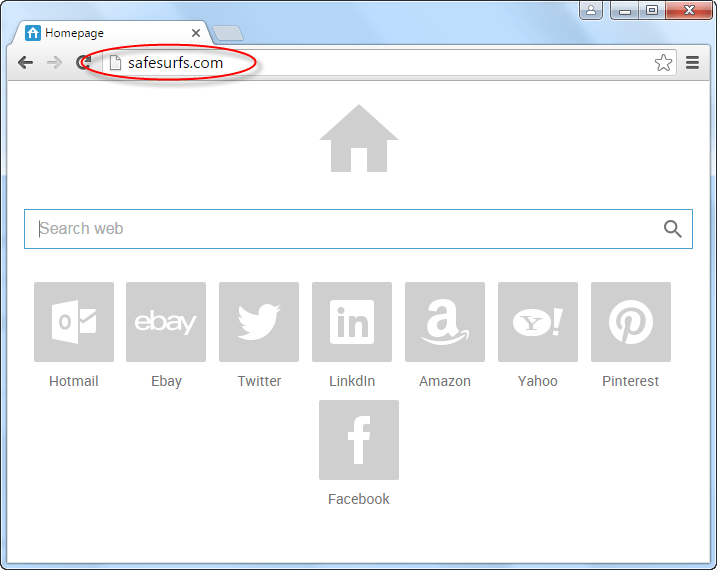
Sometimes, you can pick up this unwanted addon if you see an ad for a “browser toolbar” and trust it. If you don’t stop to think, you can find you’ve accidentally installed the hijacker, which can be hard to remove. Another frequent source of infection is if Safesurfs.com is included along with legitimate software packages – this is most common when using free download websites, especially if you use automatic installation.
The usual sign that you’ve been hit by a browser hijacker like Safesurfs.com is that you’ll be taken instantly to its own site, not the homepage you’ve set yourself, when you begin surfing. The adware’s site is quite distinctive in appearance, with a row of icons along the bottom that claim to link to useful sites such as live.com and ebay.com. There’s also a house-shaped “home” icon at the top right of the screen.
The main thing to remember is that you should take control of your browsing. By this, we mean that you should check everything that goes onto your PC, and immediately remove any files and add-ons that shouldn’t be there. Don’t install programs or addons just to see what they do – always check first. Using detailed installation options will help, as will making sure you get rid of any links to suspicious or unchecked addons and programs.
How to remove Safesurfs.com?
The good news, if you’ve been infected by Safesurfs.com hijacker and just want to uninstall Safesurfs.com as quickly as possible, is that there is an easy, straightforward way to do so. You just need to follow the advice we provide on this page below, and to make use of the specially developed Safesurfs.com adware removal tool which will help you do this. You also can try manual removal guide but you should have little bit technical knowledge of computer. Follow the following guide how to remove Safesurfs.com from computer.
Removal Instructions
Automatic Fixit
Download Adware Remover Tool to remove Safesurfs.com Automatically, It’s a Freeware utility specially designed for Adware Removal. This tool can remove most of the Adwares from Internet Explorer, Google Chrome and Mozilla Firefox. It can remove all the traces of Safesurfs.com from registry as well.
Manual Steps
Step 1: To Uninstall Safesurfs.com from computer
- Click on Start button and then click on Control Panel.
- Now click on Programs –> Uninstall a program or Program and Features (Windows-7, 8, Vista). You also may click on “Uninstall a program”

- For Windows XP users click on Add/Remove Programs.

- You’ll get a window which has listed all the installed programs.
- Uninstall “Safesurfs.com” from there.
(Note: If you face any type of problem while uninstalling Safesurfs.com” then you can use Revo uninstaller tool, it can it remove forcefully. Click here to download Revo Uninstaller Tool).
- Also do uninstall all the unwanted & unknown programs which are listed in “Suspicious Programs list”(See below for the list). You should uninstall them immediately if you found any into your computer.
(Note: If you face any type of problem while uninstalling anything from control panel then you can use Revo uninstaller tool, it can remove any software forcefully. Click here to download Revo Uninstaller Tool).

- Uninstall all unwanted programs
Suspicious Programs list
- Browser defender
- HD-Plus 1.8
- Vplay
- Browser protect
- Browser protected by conduit
- Delta search, Babylon
- LessTabs
- WebCake 3.0
- Yealt
- LyricsContainer
- VideoSaver
- AddLyrics
- privacy safe guard
- unfriend checker
- Price peep today
- Coupon amazine
- TidyNetwork.com
- DownloadTerms 1.0
- Yontoo
Also uninstall all the unwanted & unknown programs which are not listed here.
Step 2 : To Remove Safesurfs.com from Internet Explorer.
Step 2.1: Remove Safesurfs.com from homepage
- Open Internet Explorer then go to Tools menu (Press “F10” key once to active the menu bar) and then click on Internet Option a configuration page will be opened, then click on General tab. Now look into under HOME PAGE Edit Box you will get www.Safesurfs.com, replace it to www.google.com, then click on apply and close.
Step 2.2: Remove Safesurfs.com add-ons from Internet Explorer.
- Open Internet Explorer then go to Tools menu (press “F10” key once to active menu bar) and then click on Internet Option a configuration page will be opened
- Click on Programs tab then click on Manage Add-ons, now you’ll get a window which have listed all the installed add-ons.
- Now disable the Safesurfs.com add-on, also disable all the unknown / unwanted add-ons from this list. (As per below screenshot).

Step 2.3: Reset Internet Explorer
- Open Internet Explorer. Click on Tools menu (Press “F10” key once to active the menu bar), click on Internet Option. A internet option window will open.
- For IE9, IE10 users may click on Gear icon
 . Then click on tools.
. Then click on tools.
- Click on Advanced tab then click on RESET button.
- Now you will get a new popup for confirmation, tick mark on Delete personal setting then click on RESET button on that. (As shown on below screenshot)
- Now your Internet Explorer has been Restored to default settings.

- Now you will appear a popup stated “complete all the tasks”. After completion click on close button.
Step 3 : To Remove Safesurfs.com from Mozilla Firefox
Step 3.1 : Remove Safesurfs.com from Mozilla Hompeage
- Open Mozilla Firefox, Click on Tools menu (If tools menu doesn’t appear then press “F10” key once to active the menu bar) then go to Options, after that a configuration page will be opened, then click on General tab and then look on the very first section named as Startup. Under start-up you will see a HOME PAGE Edit Box, under this edit box you will see www.Safesurfs.com, please replace it to www.google.com, then click on apply and close.
- Restart Firefox Browser
Step 3.2 : Remove Safesurfs.com from add-ons
- Open Firefox and then go the Tools menu (Press “F10” key once to active Menu bar) click on Add-ons, you’ll get a page click on extensions from the left side pane. now look on right side pane you’ll get all the installed add-ons listed on there. Disable or Remove Safesurfs.com add-on, also disable all the unknown / unwanted add-ons from there. (As per below screen shot)

Step 3.3: Reset Mozilla Firefox
- Open Firefox and then go the Help menu (Press “F10” key once to active Menu bar)
- Go to Help menu then click on “Troubleshooting information”
Note: you can also open this page in this ways, open Firefox then type this command in the address bar “about:support” (without quote) and then hit enter or OK.
- You will get a page “Troubleshooting information” page, here you will get “Reset Firefox” option in the right side of the page.
- Click on Reset Firefox option and then follow their instructions to reset firefox.
- Mozilla Firefox should be Restored.


Step 4 : To Remove Safesurfs.com from Google Chrome
Step 4.1: Remove unwanted homepage & search engine from Google Chrome
- Start Google Chrome, click on options icon
 (Located in very top right side of the browser), click on Settings. You will get a configuration page.
(Located in very top right side of the browser), click on Settings. You will get a configuration page. - Under configuration page find a option named as “Open a specific page or set of pages” click on its Set Pages. Another window will come up. Here you will appear the bunch of URL’s under “Set pages”. Delete all them and then enter only one which you want to use as your home page.


- In the same configuration page click on Manage search engines button. Delete all the search engines from there, just keep only www.goole.com as your default search Engine.



Step 4.2 : Remove unwanted extensions from Google Chrome
- Start Google Chrome, click on options icon
 (Located in very top right side of the browser), then click on Tools then, click on Extensions. (As shown on below screenshot)
(Located in very top right side of the browser), then click on Tools then, click on Extensions. (As shown on below screenshot)

- You will get a configuration page which have listed all the installed extensions, remove Safesurfs.com extension. Also remove all the unknown / unwanted extensions from there. To remove them, click on remove (recycle bin) icon
 (as shown on screenshot)
(as shown on screenshot)

Step 4.3 : Reset Google Chrome – Restore to default setting.
- Open Google Chrome, click on menu icon
 and then click on settings (Note: menu icon is located right side top corner it is look like this:
and then click on settings (Note: menu icon is located right side top corner it is look like this:  ). (See the below screenshot for better understand)
). (See the below screenshot for better understand) - Scroll down and click on “Show advanced settings…”option, after click on that you’ll appear some more options in bottom of the page. Now scroll down more and click on “Reset Browser setting” option. (See the below screenshot for better understand)
- Now, Close all Google Chrome browser’s window and reopen it again.


Step 5 : Remove Safesurfs.com infection from Windows shortcuts.
Follow the following steps for all browser’s shortcuts like: Internet Explorer, Firefox, Internet Explorer and Safari as well.
- Right click on the shortcut of Internet Explorer and then do left click on the properties option. You’ll get a shortcut’s properties.
- Click on shortcut tab and then delete the “www.Safesurfs.com/?utm” string from target field.
- Need to delete this URL:


Repeat the above steps on all browser’s shortcuts like: Internet Explorer, Firefox, Internet Explorer, Safari in all location Desktop / Taskbar / Startmenu.
- Remove Safesurfs.com infection from startmenu’s shortcuts.

- Remove Safesurfs.com infection from taskbar’s shortcuts.

Step 6 : To Remove Safesurfs.com from Registry
- Press “window key + R” (Flag sign key + R) you will get Run box then type “REGEDIT” into the run box then click on OK. You’ll get a registry editor window.
- In the registry editor, click on Edit menu and then click on find option, you’ll get edit box to search any string into registry editor
- Type “Safesurfs.com” into the find box and then click on Find Next.
- The search result will highlight the key or value which have contains the Safesurfs.com string.
- Now delete the Registry Key/Value/Value-Data if any one contains “Safesurfs.com” string (must see the example screenshot below)
Note:- Do not delete the complete value data, just delete the Safesurfs.com path only (for example see screenshot3 below)
- Use F3 key to find Next. and do the last step to all results.
- We are giving you the example on “Conduit” Adware.
Screenshot 1

Screenshot 2

Screenshot 3

Step 7 : To Remove Safesurfs.com from Autorun Tasks
- Click on Start button and then do Right-Click on the computer and then do left-click on Manage. A manage window will appear.
- In the manage window click on Tasks Scheduler from right side pane, then click on “Task Scheduler Library“, Now look on left side pane and Remove all the Tasks which have contains Safesurfs.com string and also remove all the unknown / unwanted tasks from there (As per the screenshot below).

Step 8 : To Remove Safesurfs.com from Startup
- Press “window key + R” (Flag sign key + R) you will get Run box then type “MSCONFIG into the run box then click on OK. You’ll get a msconfig window.
- In the msconfig window click on Startup tab, here you’ll get all the startup entries, so look on the list and then do Un-check the entries which is contains Safesurfs.com. Also Un-check all the others entries which you found unwanted. then click on OK to apply all the changes.

Step 9 : To Remove Safesurfs.com from Services
- Press “window key + R” (Flag sign key + R) you will get Run box then type “MSCONFIG” into the run box then click on OK. . You’ll get a msconfig window.
- In the msconfig window click on Services tab, here you’ll get all the start-up services list, click on “Hide Windows Services” all the windows related services will be hidden. now it’s only display the 3rd party installed services, now look on the list and then do Un-check the service which have contains Safesurfs.com. Also Un-check all the unknown / unwanted services. then click on OK to apply all the changes.

Step 10 : To remove Safesurfs.com registry entries with Adwcleaner.exe
10.1 : Download AdwCleaner from the below link.
Click Here to Download: Adwcleaner.exe
10.2 : Run that downloaded file (Adwcleaner.exe).
10.3 : When you get it started, click on scan button to search the Safesurfs.com files and registry entries (As shown below screenshot).

10.5 : When scanning process will be finished, click on Clean button to delete all the Safesurfs.com files and registry entries (as shown on below screenshot)

Step 11 : To remove Safesurfs.com with Hitman-Pro
Click here to Download Hitmanpro_x32bit.exe
Click here to Download Hitmanpro_x64bit.exe

Step 12 : To remove Safesurfs.com with Malwarebytes.
12.1 : Download Malwarebytes Anti-Malware Free, then double click on it to install it.
Click Here to Download Malwarebytes.exe


12.2 : Update online Virus Definition


12.3 : Tick mark on “Perform quick scan” then click on Scan
12.4 : When the scan done click on “Show results”
12.5 : After clicking on Show result it will you a another window where you will get the found threats. Click on “Remove Selected”



Update: Also ran in safe mode. Found a couple of TornTV entries but Safesurfs remains.
Maybe this a great tool. hoever i’m still stuck with “safesufers”. Already deleted the system32/grouppolicy/machine and registries too…..no help 🙁
Please help me to get rid of this stupid adware
Quickly cleared “Safesurfs” from IE and Chrome on my elderly Vista 32 bit system (AVG, Malwarebytes, and Spybot couldn’t find it).
Many thanks!
I tried getting rid of the safesurfs.net by suggestions from other websites. Even paid for SpyHunter yesterday and it was still there. Your program was the only one that worked. Thank you.
I used the Adware Removal Tool to get rid of Safesurfs – it worked beautifully, thank you!
Props to the team of this site!
I encountered a “highjacker” specifically that safesurfers thing and I was practically scared because it keeps on redirecting my homepage. So I googled it and then one site got this long a– instructions which basically says download Malwarebytes Anti-Malware (and yes I have to mention that s—). I downloaded the trial version and then scanned. Guess what, after all the trouble, safesurfers still keep on popping. Finally, I stumbled on this site and found they got free software for it and guess what it worked. So thanks a lot!
Suggestions: Seriously though, it’s almost 3 am. The scanning took years (almost like half an hour) to finish but no complaining because it’s free and it solved my problem.
Hi Willow,
Thank you for using our tool and for your kind appreciation.
Happy to know that your issue has solved.
Yes it takes time because it searches deeply. Our tool is still working on speed issue. Hopefully, it will fix in next version.
Thanks
Which software did you use to successfully remove Safesurfs?
I downloaded the removal tool and it did what it was supposed to. In fact, it took out 21 MORE ads than I thought that I had on my PC. I pinned it to my desktop to use on a regular basis, along with other PC tools., Thanks.
I have just used your tool to remove an Adware known as ‘Safesurf’ which came via a download unto my system. It looks ok now. Will monitor behavior.
thks for this. If it stays clean will donate a couple of bucks:)
this is very nice removal tool. it solved my problem with safesurfs.net
Thank you for removing safesurfs from my PC 😀
You’re welcome!!
Very nice tool, got rid of safesurf!
very thank sir
Great tool. Removed safesurfs.com in minutes.
Worked perfectly well. Had tried manual removal, and the safesurf just wouldn’t go. This just removed it plus more. Thanks a million guys!!!
I was facing a problem in my firefox browser. The problem is safesurfer.net was my default home page. I was struggling to remove this. I had used Adware removal tool from TSA. It has cleaned that parasite..
I am happy with this tool.
Thank you so much for this tool.
Greet Tools. it remove safesurf from my browser. Let see after restarting the computer.
Thank you for your hard work on this software! That annoying safesurfs start page is finally gone.
Thanks, excellent tool. Destroy safesurs.
Really great tool to remove safesurf virus from computer.
thanks
This program found and removed the Safe Surf browser hijacker when all others fell flat on their faces. Good work
Thank you for this free safesurfs.net removal tool,will see if it’s really gone… 🙂
Hi. I am very happy with this tool. I tried downloading other tools in an attempt to get rid of safesurfs, sticky little mongrel. Everyone said that they could/would get rid of it, but did not or demanded an up-front payment to “register” the product. All this before it has done anything to repair. I have been burnt by this before, so out came Revo….
I am grateful that this was made freely available to me. PLEASE, do not credit Paypal as I would really feel that I am cheating. If it must be transferred somewhere, buy yourself a beer. Thanks again, Colin
Got rid of Surfsafe.com which was giving me the shits bigtime.
Thank you so much…I was going out of my skin:-) 🙂
Gladly welcome!!
Tried a few, and then found this one, it worked first time on safesurfs.net
This program immediately removed “safesurf” from my Firefox. Other help sections implied that once this malware was easy to detect and easy to remove as though it were a standard program. That is not the case. I have yet to test whether or not it has actually been removed. Safesurf created a homepage and various initial browsing pages on Firefox startup.
had the safesurf browser hijaker installed on my windows 10 desktop and this tool removed it so easily.
Thanks and kudus to the technical team for creating such a easy removal tool.
Excellent result – the Adware removal tool to remove ‘safesurf.net’ worked like a dream.
Thank you
Used this to demolish the browser hijacker safesurfs, from my browsers… thought I had successfully removed it from chrome, firefox, Edge & IE, but then found was still having IE homepage hijacked by them, downloaded, installed & ran adware Removal Tool by TSA… an found things I had missed …. now, am finally free of that sorry no account hijacker… many thanks, TSA….
Found out I had the hijacker safesurfs, no clear idea how I got it… but there it was, tried removing it myself, and thought I was successful with chrome, firefox, and edge… but not so with Internet Explorer… after repeated atempts, found out about this tool… so, decided to give it a try… man was I surprised… found I had missed some things for the other browsers, an some hidden redirect commands, I did NOT even know about…, after the scan, directed it to demolish them, did a reset to all the browsers, 1 by 1, then after that, initiated a restart of my computer & then ran another scan… happy to report, it did not find anything remaining after the scan… hapy user once more… ohhh, happy day… Thanks a heap, TSA…. Soon as I am able to, will drop a small donation, to help keep this tool available to use…
Amazing tool. Tried it to remove safe surf redirect from Chrome. Worked like a charm. Definitely would recommend it to anyone with similar problems.