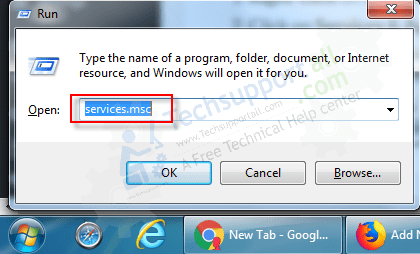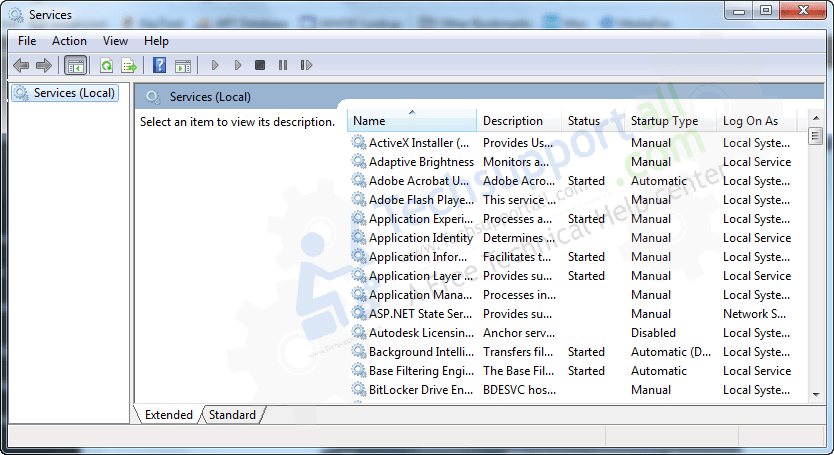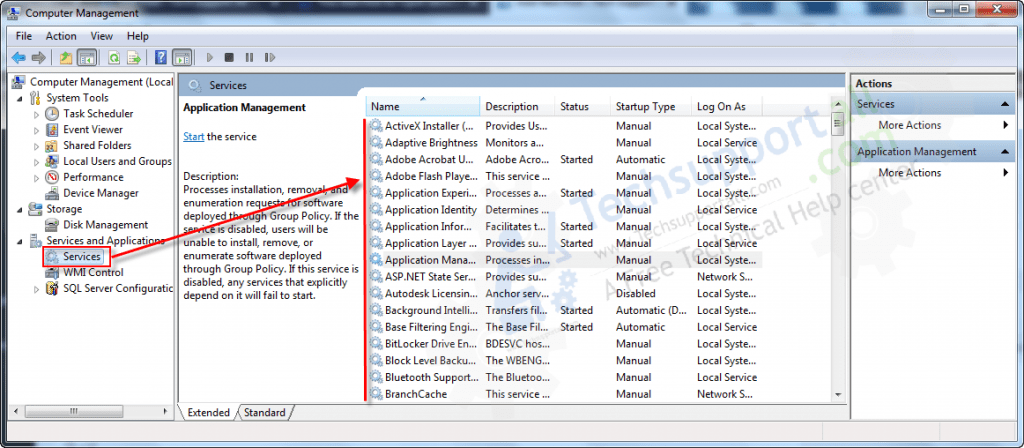Services page having all the services which are installed on a computer. No matter whether it is disabled, enabled, or manual in status. Here we’ll just show you how to open the serivces page in Windows 10, 8.1, 8, 7, Vista, XP, Servers. Please follow the following steps.
How to open Services page in Windows
Method 1:
- Press Windows + R key together from your keyboard to open the RUN box.
- Type services.msc in the RUN box and then click on OK button. The Services page will be open up in front of you. Here you can do start, stop, restart the service you want. You can change the sarup type: Enabled, Disabled, Manual startup etc.


Method 2:
- Right-click on the computer icon (This PC) and then click on Manage.
- Click on Services & Applications from the left side pane.
- Double-click on Services from right side pane.