Question.
I couldn’t remove Nation Zoom ? How to Change Nation Zoom Homepage from Google Chrome ?
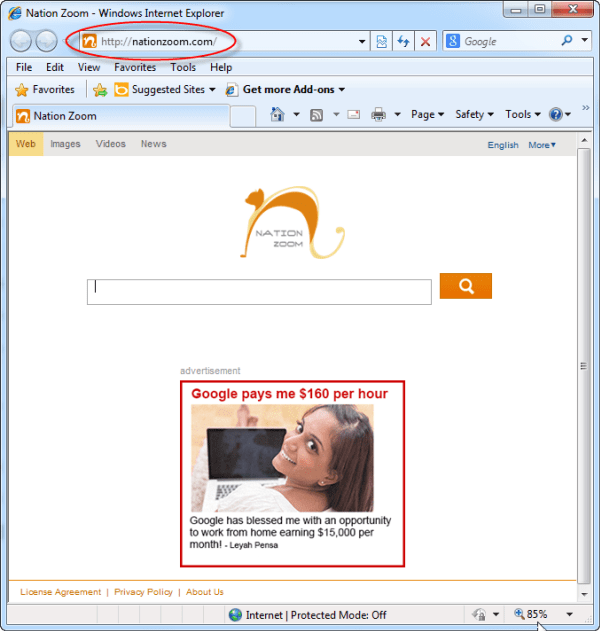
Solved Answer.
Nation Zoom is a browser hijacker, which is used by adware and other malicious programs to display popup ads from Nation Zoom. It can hijack your all popular web browsers including Internet Explorer, Firefox and Google Chrome.
Once it is installed into your computer, you can face lot’s of problems with unwanted changes. You will be found your homepage and default search engine has been changed into Nation Zoom. Lots of advertising and sponsored links are displays on your computer screen screen with your search result. Your computer and internet speed become very slow than usual.
Nation Zoom comes into your PC via free software packages. With Nation Zoom, lots of other malicious program also enters in your computer like Tracur, Pihar, Sirefef rootkit, ZeroAccess, adware or unwanted program. So you should pay attention, when you download a free software from internet.
Nation Zoom is not a virus in technical terms, however it’s categorized as a browser hijacker (Adware), “PUP” (Unwanted programs). Because anyone never wants to install Nation Zoom directly, usually it installs additionally with another software packages.
To secure your web browser, you should remove Nation Zoom from your computer as soon as possible. In order to remove Nation Zoom, you have to follow some article mentioned steps very carefully.
How to Change Nation Zoom Homepage (Removal Steps)
Automatic Fixit
Download Adware Remover Tool v3.6 to remove Nation Zoom Automatically. This is a Freeware utility specially deigned for Adware Removal. This tool can remove adwares from Internet Explorer, Google Chrome, Mozilla Firefox and registry as well.
http://www.techsupportall.com/Adware-Removal-Tool-v3.6.exe
Manual Steps
Step 1 : Uninstall Nation Zoom from computer
- Click on Start button and then click on Control Panel.
- Now click on Programs –> Program and Features –> Uninstall a program (Wind7, 8, Vista).
- For XP users click on Add/Remove Programs (XP).
- You will get a window which have listed all the installed programs.
- Uninstall the programs, if you find any from below list (Suspicious Programs list). Because all these programs are completely unwanted. You should uninstall all them immediately.
Suspicious Programs list
- Nation Zoom
- WebCake 3.0
- Yealt
- LyricsContainer
- VideoSaver
- AddLyrics
- Browser defender
- Browser protect
- Browser protected by conduit
- privacy safe gaurd
- unfriend checker
- Price peep today
- Coupon amazing
- LessTabs
- TidyNetwork.com
- DownloadTerms 1.0
- Yontoo
Step 2 : Remove Nation Zoom from Internet Explorer
- Open Internet Explorer. Click on Tools menu (If tools menu doesn’t appear then press “F10” key once to active the menu bar), click on Internet Option. A internet option window will open.
- Click on General tab, Change your homepage from www.Nation Zoom to www.google.com, then click on apply and OK.
- Now Restart Internet explorer. You will get your homepage changed.
Remove Nation Zoom from registry
- Click on Start button –> click on Search Bar –> then type REGEDIT then hit Enter button. A Registry Editor window will be opened.
- For XP users click on Start –> Click on Run –> Type REGEDIT in run box then click on OK.
- In registry editor click on Edit menu –> Click on find. You will get edit box, type “Nation Zoom” in this edit box then click on Find Next.
- You will get first result. that result would be highlighted which have the string Nation Zoom. Edit that key and change that string from “Nation Zoom” to “google.com“.
- You can delete the registry entry if you found suspicious.
- Use F3 key to find Next. Replace all the entries from “Nation Zoom” to “google.com”.
- Now Restart your computer.
Reset Internet Explorer
- Open Internet explorer and then click on Tools menu (Press “F10” key once to active the menu bar) –> Click on Internet option (For IE8).
- For IE9, IE10. Click on gear icon –> then go to Internet option.
- Once you clicked on Internet option you will get an internet option window –> Click on Advanced tab –> Click on RESET button. You will get a another popup.
- Tick mark a check box which says Delete personal setting then click on RESET button on this popup.
- Now you will get a another popup which shows you all the tasks are completed or failed. After completion, click on close button.
- Reset process has been finished if you get all the tasks with green tick marks.
Remove NationZoom.com infection from Windows Shortcuts.
- 1. Right click on the shortcut of Internet Explorer / Firefox / Google Chrome and do left click on the properties option. then their properties page you will appear. Delete that following path from target field. (As per below screenshots)
“http://www.NationZoom.com/?udgtm_sources=a&ugtu_nedofiud=cm..etc.”
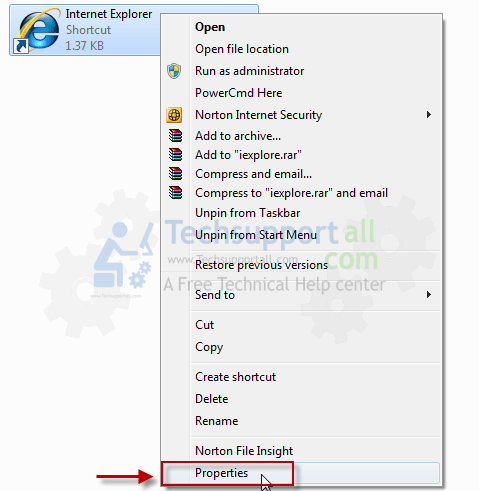
3. Remove NationZoom.com infection from startmenu’s shortcuts.
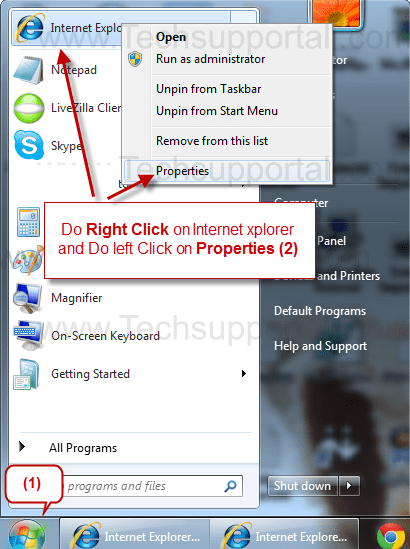
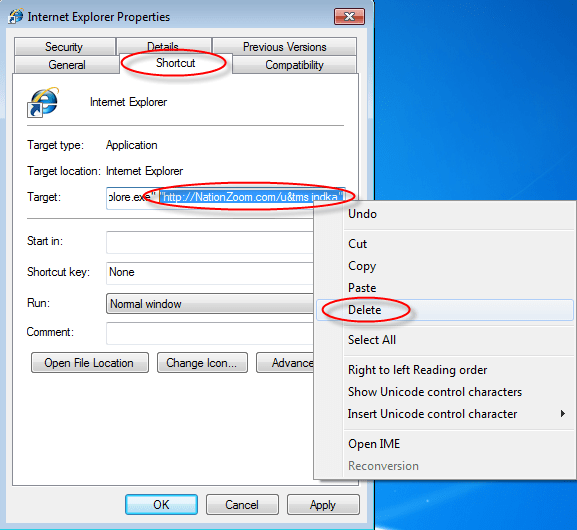
4. Remove NationZoom.com infection from taskbar’s Shortcuts.
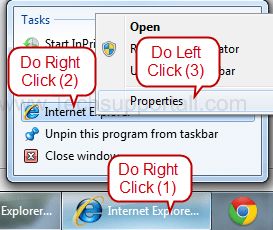
Step 3 : Remove Nation Zoom from Mozilla Firefox
- Open Firefox. Click on Tools menu (If tools menu doesn’t appear then press “F10” key once to active the menu bar) then click on Options, after that a configuration window will appear, then click on General tab and then look on the very first section named as Startup. Under Startup you will get a HOME PAGE Edit Box, under this edit box you will see www.Nation Zoom, please replace it to www.google.com, then click on OK.
- Restart Firefox Browser
Reset Mozilla Firefox
- Open Firefox and then go the Help menu (If help menu doesn’t appear then Press “F10” key once to active the menu bar). click on “Troubleshooting information”.
- You will get a page named as “Troubleshooting information”. Click on “Reset Firefox” Button on that page. You will get a another popup.
- Click on Reset Button on that popup, It will take time to reset. So please wait until it’s finished.
Remove Nation Zoom from Firefox configuration file.
- Open Firefox
- Type about:config in the address bar then hit enter to open this page.
- You will get a prompts, so click on “I’ll be carefully, I promise” button.
- Now you will get a configuration page with search option on the top, so type “Nation Zoom” into search bar, you will get all the results.
- Right click on them and then choose RESET option one by one.
- If you find any their value as “Nation Zoom” then you can replace it to “google.com“.
Step 4 : Remove Nation Zoom from Google Chrome
- Start Google Chrome, click on Settings icon (Located in very top right side of the browser), click on Settings. You will get a configuration page.
- Under configuration page find a option named as “Open a specific page or set of pages” click on their Set Pages. A another window will come up. Here you will appear the bunch of URL’s under “Set pages”. Delete all them and then enter only one which you want to use as your home page.
- In the same configuration page click on ‘Manage search engines‘ button. Delete all the search engines from there, jusy keep only www.goole.com as your default search Engine.
Reset Google Chrome
- Close Google Chrome.
- Now open following path.
- Press “window key + R” (Flag sign key + R), then you will get Run box.
- Copy following command as per your operating system.
- Copy below line if you have Windows XP.
%UserProfile%\Local Settings\Application Data\Google\Chrome\User Data\Default - Copy below line if you have Windows 7, 8, Vista.
%UserProfile%\AppData\Local\Google\Chrome\User Data\Default
- Paste it, into Run box, then hit Enter or OK. A file location will open up.
- In this default folder, find a file named as “Preferences“ and rename this file from “Preferences“ to “Preferences.old”.
- In this default folder, find a one more file named as “Web Data“ and rename this file from “Web Data“ to “Web data.old“.
- Now Start Google chrome.
- Finished
Step 5 : Remove Nation Zoom registry entries with Adwcleaner.exe
Here is the proper step-by-step guide to remove any adware from registry, please follow the steps.
5.1 : Download AdwCleaner from the below link.
Click Here to Download: Adwcleaner.exe
5.2 : Run that downloaded file (Adwcleaner.exe).
5.3 : When you get it started, click on scan button to search the Nation Zoom files and registry entries (As shown below screenshot).

5.5 : When scanning process will be finished, click on Clean button to delete all the Nation Zoom files and registry entries (as shown on below screenshot)

Step 6 : Remove Nation Zoom with Hitman-Pro
Click here to Download Hitmanpro_x32bit.exe
Click here to Download Hitmanpro_x64bit.exe
6.1 : Follow Hitman Pro wizard instructions to Install it. Click on Next to scan your computer to find out Nation Zoom infections. Click on Next again to remove all the Nation Zoom infections. (As per below screenshot).
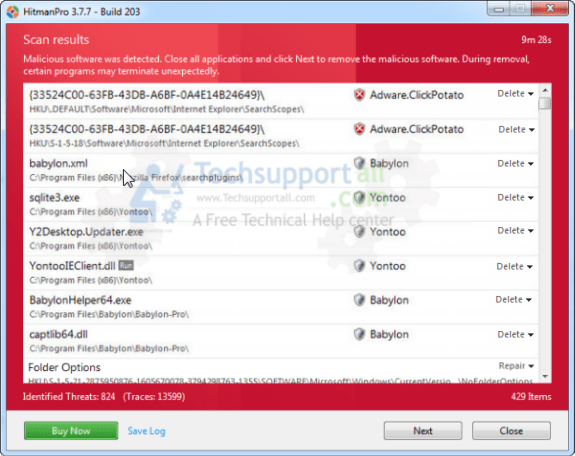
Step 7 : Remove Nation Zoom with Malwarebytes.
7.1 : Download Malwarebytes Anti-Malware Free, then double click on it to install it.
Click Here to Download Malwarebytes.exe


7.2 : Now it is updating the online Virus Definition automatically.

7.3 : Select the “Perform quick scan” option then click on Scan button.
7.4 : When scan would be finished, it will give you a option named as “Show results”, click on that.
7.5 : After clicking on Show result it will you a another window where you will get the found threats. Click on “Remove Selected”



Thanks!!!
Thank very much,It was really helpful..