As Windows changed from 8.1 to 10, a lot of features also changed. There are too many new features in Windows 10, that you can use. Features like Cortana, Microsoft’s Edge Browser, the new Start Menu and many more are easy to find. People enjoy them and use them every day. But there are some other features that we call them”the special ones” For the people that are not so familiar with Windows, those features are not so obvious. Those features can save you from a lot of time and trouble. Have you ever heard the term “GodMode”? And I am not talking about the GodMode gamers use in Video and Online Games.
What is “GodMode” in Windows?
GodMode is one of those “secret” features that are useful to be learned. It’s a feature that will save you from a lot of pain if you know about it. If you know how to use and navigate in GodMode you can make your life easier using Windows 10. GodMode can help you in hundreds of situations. If you need Administrative Tools, change the Displays of your Computer, change the resolution of your monitor, alter the taskbar’s notification space and so on, then GodMode is your “man” But what exactly is GodMode?
GodMode is a folder, that you can create in Windows and you can find all the above features and many more in there. For Windows 10, GodMode, gives you access to 262 features. Imagine that everything you need to control, configure, or change in your Computer, are in one place. GodMode feature started from Windows 8. Then it was updated on Windows 8.1 where you had 270 features to control. And now in Windows 10 with 262 features. You may think, “how am I never heard about this one”? Or even if you heard about it, you may think, “I don’t know how to do it…” We are here today, not only to explain what GodMode is, but also to show you how you can easily and simply enable this amazing feature.
Next, we are going to discuss how to enable GodMode in Windows 10. All the steps that I am describing below, can be also applied in Windows 8 and Windows 8.1. So, if you don’t have Windows 10, but you have Windows 8 or Windows 8.1, just give this steps a try!
How to enable GodMode in Windows 10
Now we are going to create the feature GodMode. We are going to create a new folder and give to the folder a strictly specific name. The steps below are extremely simple and in detail. So, even if you are not familiar with computers or you don’t know how to navigate in your computer very well, you can still follow the instructions below and create your own GodMode.
Give the steps a shot and try them, And if you have any questions just ask me.
1. Go to Windows 10 Desktop. That’s where I prefer to create the GodMode folder. (You can create GodMode folder anywhere you want in your Computer. On Desktop, it’s the easiest place where you can always find it.)
2. Right click on the Desktop.
3. In the first list Go to New > submenu.
4. In the second list choose Folder, and click it.
5. A new folder will be created like the picture below.
6. In the box where it says “New Folder” you must type the name of the new folder you created. Just copy and paste the text below EXACTLY as you see it. Or you can rename this folder to the below one.
GodMode.{ED7BA470-8E54-465E-825C-99712043E01C}7. Once you copy-paste it, just hit enter. The folder will change similar as below.
8. And here you have all the 262 features we discussed above, in one place. Just click the GodMode to open the folder. Then navigate around and play so you can learn it and get familiar with it.
Conclusion
Now you can use this feature to become more professional. If you learn how to navigate and how to use the options and the features in GodMode then you can help yourself and become more productive and efficiently. You see, GodMode has so many features and shortcuts in one place. You don’t have to search everywhere in your settings anymore. You can just open the GodMode menu, and find whatever you are looking for. So, simple and easy. Just give it a try and learn it.
For any questions or suggestions, feel free to contact me! I want to expand my knowledge and give you the most of my work!
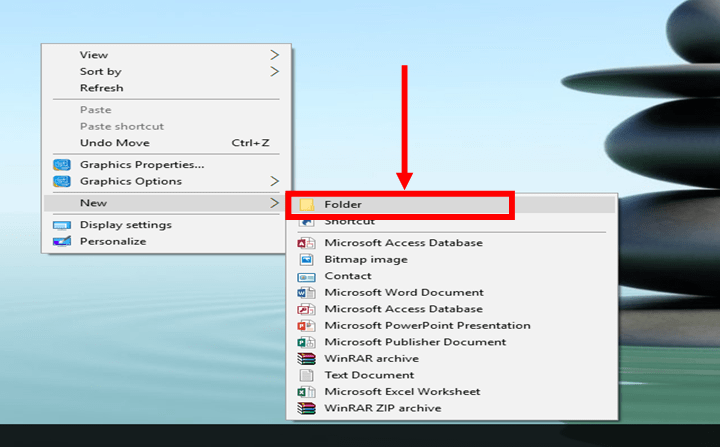
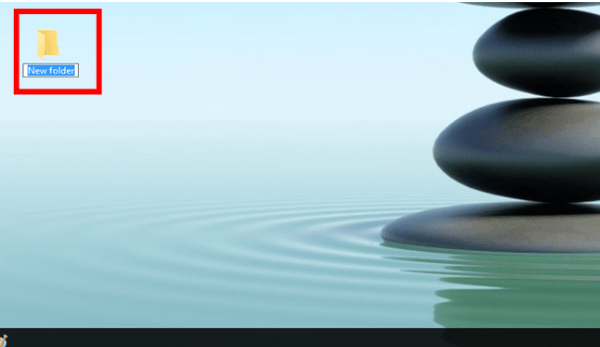
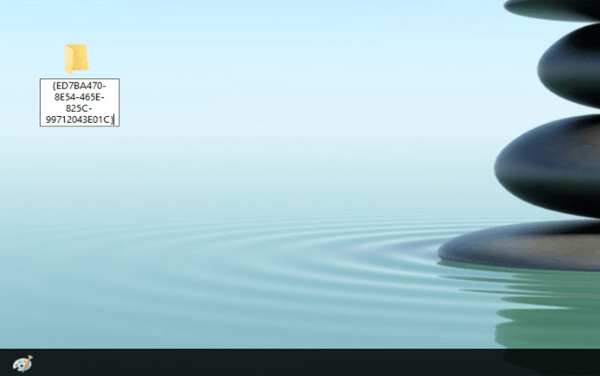
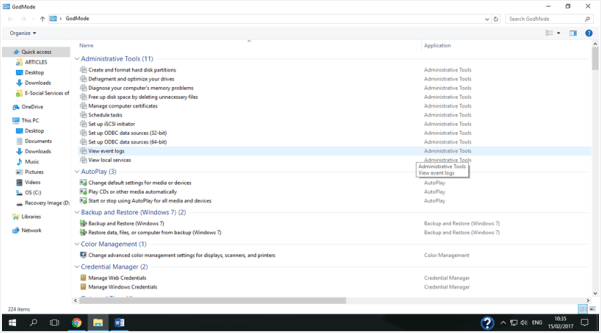

That doesn’t work on Windows 10 upgrade. I tried it twice.:/