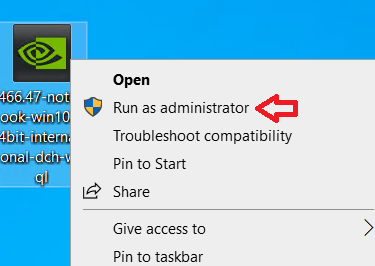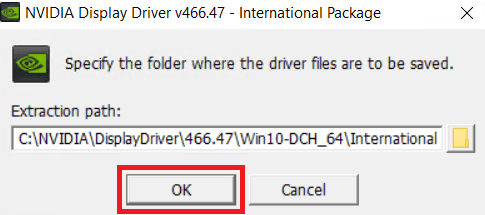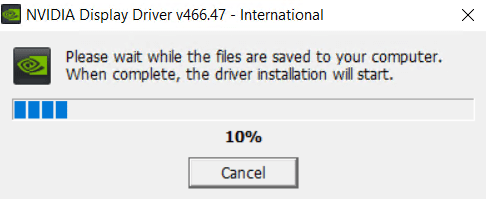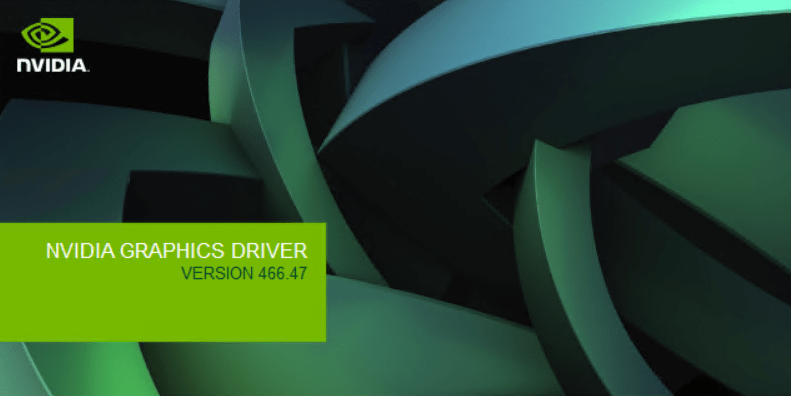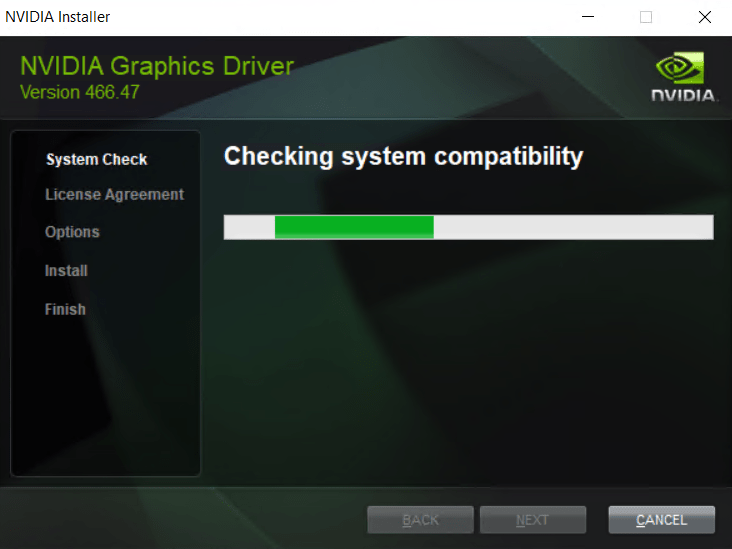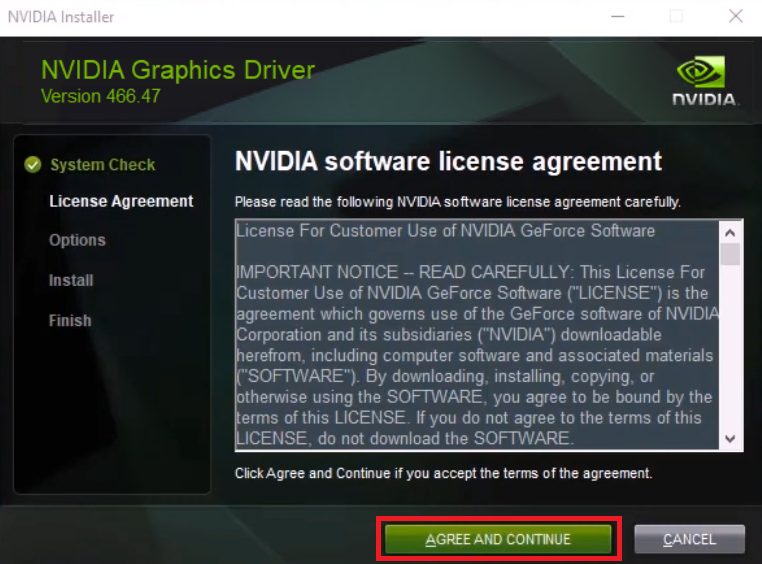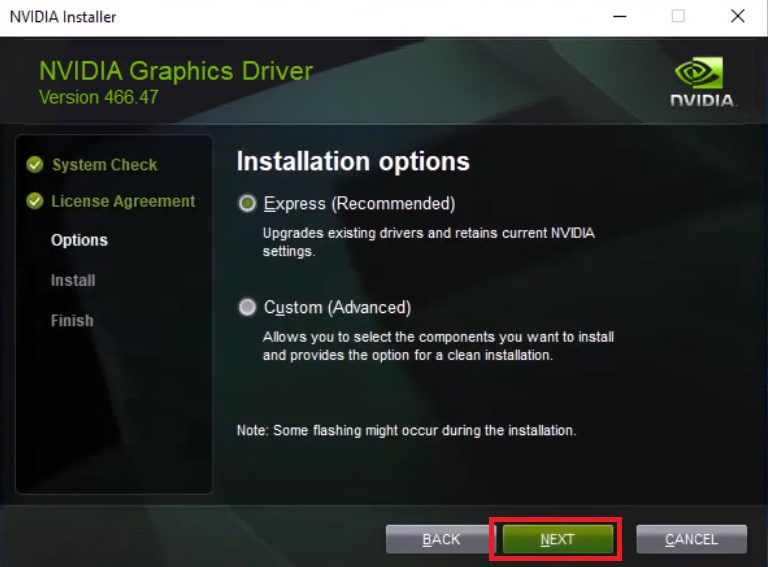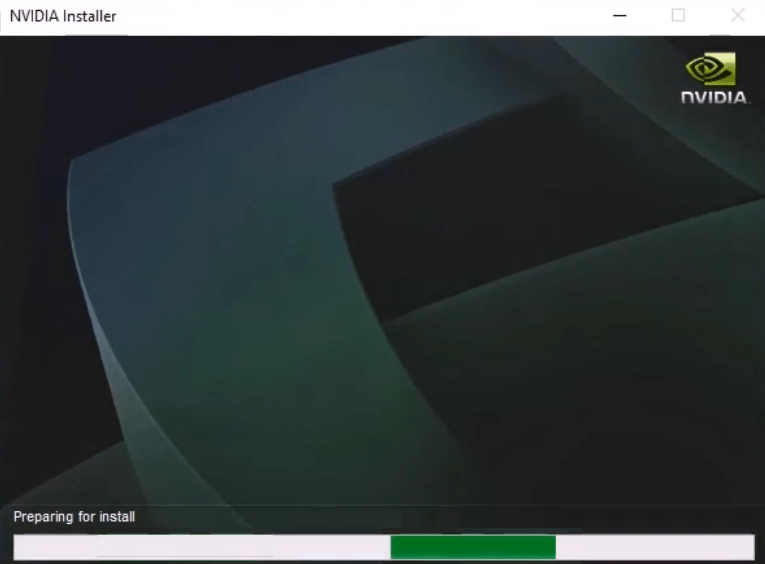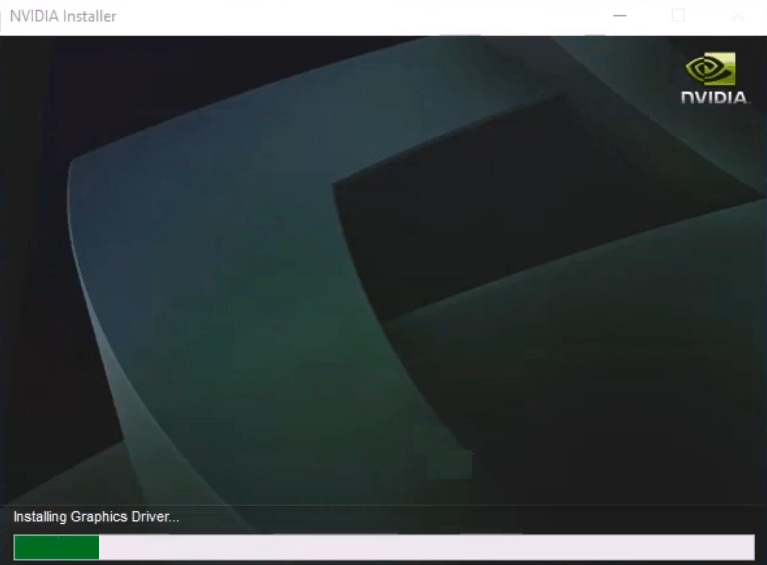The NVIDIA GTX 980M graphics card offers the advantage of next-generation NVIDIA Maxwell architecture so that you get fast and smooth gameplay. However, you can fully utilize the capabilities of this advanced graphics card only when you install the latest version of NVIDIA GTX 980M graphics card driver on your computer. Therefore, in this installation guide, I will explain how to install NVIDIA GTX 980M graphics card with ease.
Steps to be taken before driver installation
Before starting the installation of the NVIDIA graphics driver I would suggest you to perform these steps:
- Create a backup of your Windows boot drive so that you can restore the proper functioning of your Windows in case something goes wrong.
- Identify the make and model of your NVIDIA GPU so that you are sure that you have the correct drivers for your graphics card.
- Make sure that you are logged in with admin rights, because Windows may not permit you to install the graphics card driver without admin rights.
- Close all the applications running on your computer before starting the driver installation as it will help in the proper installation of the graphics card drivers and avoid problems, like driver conflicts, in the future.
How to Download NVIDIA GTX 980M Driver
You can click on this link to download NVIDIA GTX 980M graphics card drivers. However, if you are encountering any issues with downloading the NVIDIA game ready drivers, then you can download the drivers directly from the NVIDIA drivers download page.
How to Install NVIDIA GTX 980M Graphics Card Driver
Now that you have downloaded the graphics card driver for NVIDIA GTX 980M, its time to follow the steps given below to properly install NVIDIA GTX 980M game ready drivers:
- Right click the graphics card driver file and choose the ‘Run as administrator’ option from the menu.

- Click on the ‘OK’ button to start extracting the installer files into the specified folder.

- Wait for the driver files to extract on your computer.

- Wait for the NVIDIA installer setup to load on your computer.

- Wait for the NVIDIA installer to check the compatibility of your computer for the driver installation.

- In the License Agreement screen, click on the ‘AGREE AND CONTINUE’ button to accept the NVIDIA software license agreement.

- In the Installation options screen, select the ‘Express’ installation method, then click on the ‘NEXT’ button.

- Wait for the NVIDIA installer to prepare your computer for the installation of the graphics card driver.

- Wait for the installation of the graphics card driver to complete, then follow the onscreen prompts to complete the driver installation process.

That’s it, you have successfully installed the NVIDIA GTX 980M graphics card driver on your Windows system.
Troubleshoot NVIDIA Driver Installation
Many users complain that they are experiencing ‘NVIDIA Installer failed’ error message while installing their NVIDIA graphics card driver.
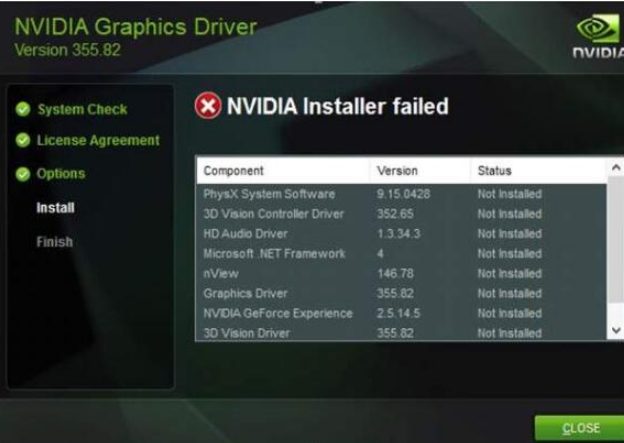
If you are experiencing the same issue, then first restart your computer, maybe your computer is pending restart. If restarting doesn’t work, then make sure that no other NVIDIA service is running in the background process under Task Manager.
For additional help on troubleshooting NVIDIA driver installation you should read Solving NVIDIA installer issues.