- This topic has 1 reply, 1 voice, and was last updated 3 years, 9 months ago by
Yegon.
- AuthorPosts
- October 5, 2020 at 11:37 am #26576
elaine herbert
Guestwhy do I keep correcting this Same error and just keep getting it back and crashing over and over again,
October 6, 2020 at 12:17 am #26578Yegon
ParticipantThis is a common problem for chrome browser especially after making an update. The major causes of the crushes are incompatible extensions, Low disk space, small RAM less than 2gb, too much background tasks and virus infection.
- If you started having issues after making a direct update from an older version, I would recommend that you uninstall it and delete all the data then do a clean installation or simply reset your chrome under settings.
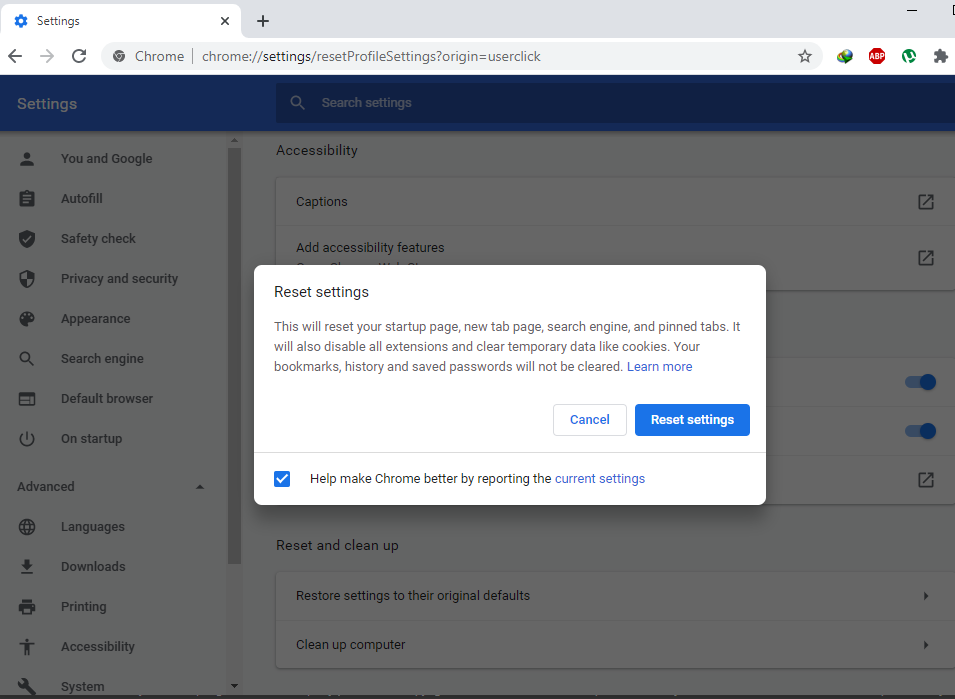
- Since chrome has many background processes running, a good memory size and at least 2GB of RAM will yield best results. From my analysis, Chrome consumes a lot of resources and if the system cannot hold it, then it will crush with errors. See the screenshot below
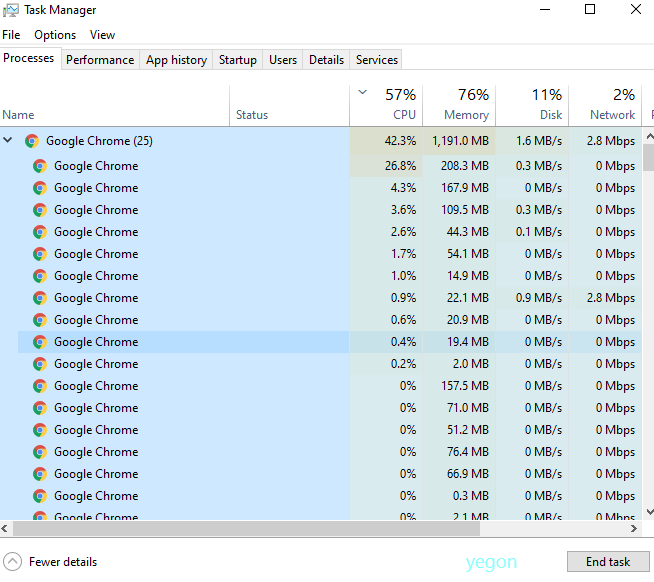
- Disable your extensions. Extensions helps to bring more features to your chrome by providing an additional support for other applications such IDM integration module, adblock, among others. In some instances these extensions might cause errors while using your chrome which requires you to disable it. To disable chrome extensions, go to chrome://extensions/ Check if that solves your problem.
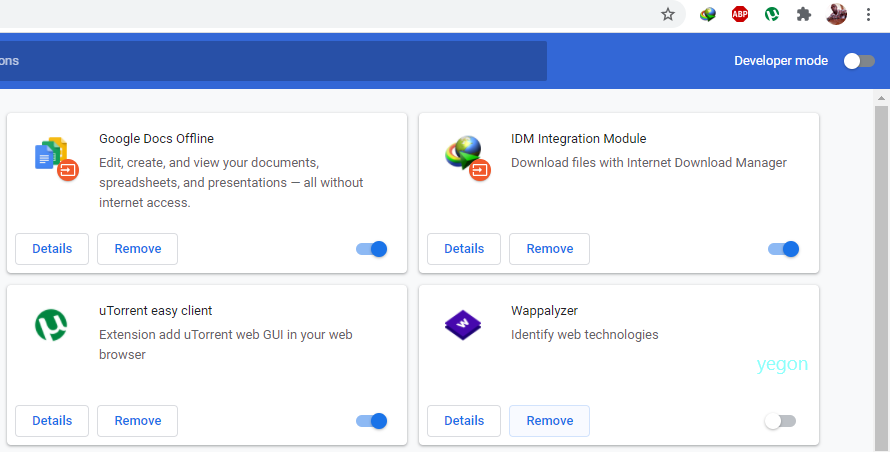
- Check and remove incompatible software
Some programs that are not compatible with chrome will cause it to crash. Managing those applications is essential by scanning and identifying them in settings.
You can copy this link and paste it to your browser chrome://settings/cleanup or Go to settings->Advanced-> scroll down to Reset and clean up -> click Clean up computer -> click on Find to Find any harmful software in your computer -> Choose Remove and restart your chrome browser.
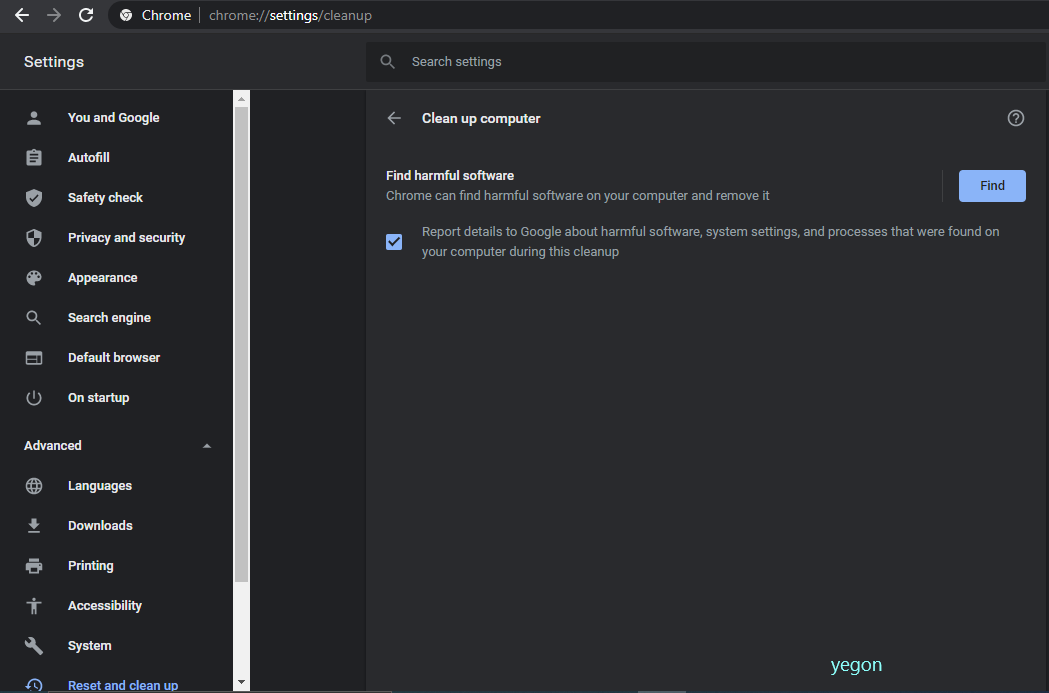
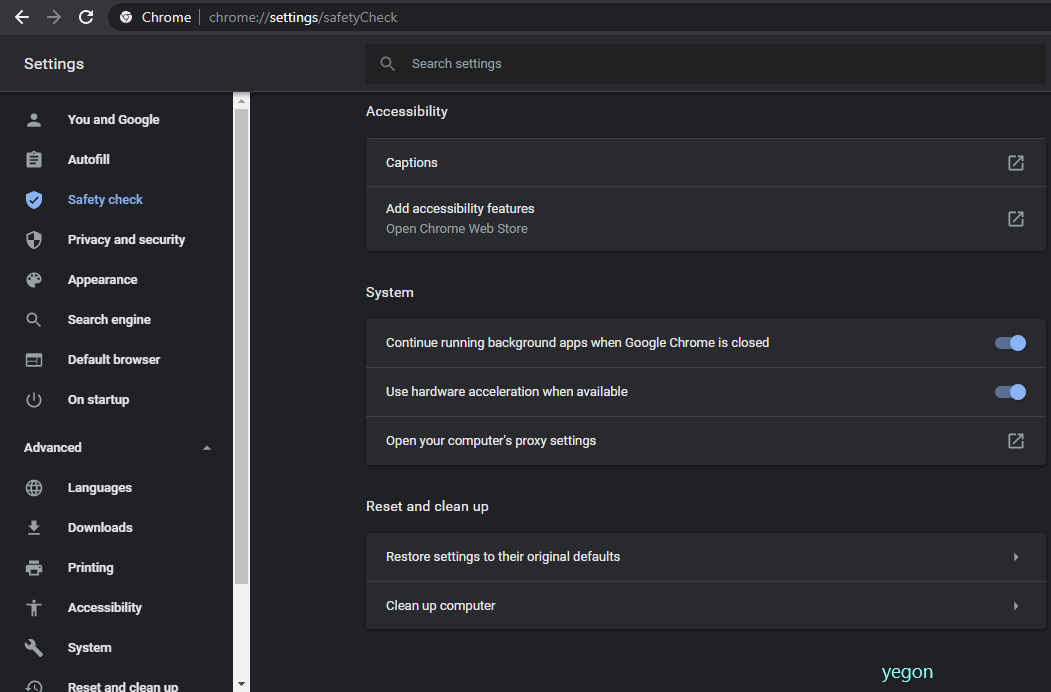
- Try to us the No-sandbox flag for chrome browser
This mode (Sandbox mode) is known to crush Chrome browsers. This mostly affects the 64 bit version and you can avoid it by installing the 32 bit version or NO-sandbox mode. You must also note that disabling this feature my expose you to online attacks but with a good protected system you can go ahead and disable it.
To do so, Right-click on Google Chrome shortcut in your desktop -> Click on properties -> Stay on Shortcut tab -> Find the Target line -> Type no-sandbox at the end of input -> Click Apply
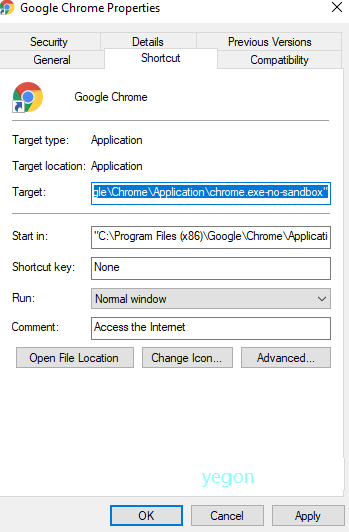
Use one of the given methods to solve your problem for good.
- AuthorPosts
- You must be logged in to reply to this topic.