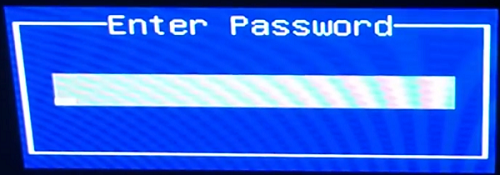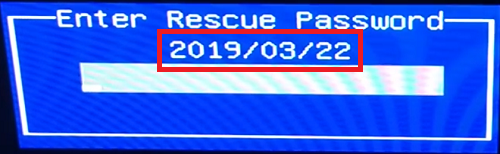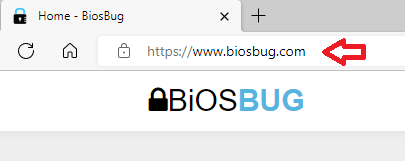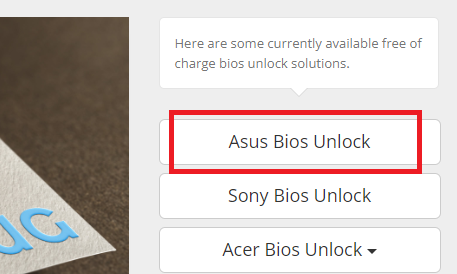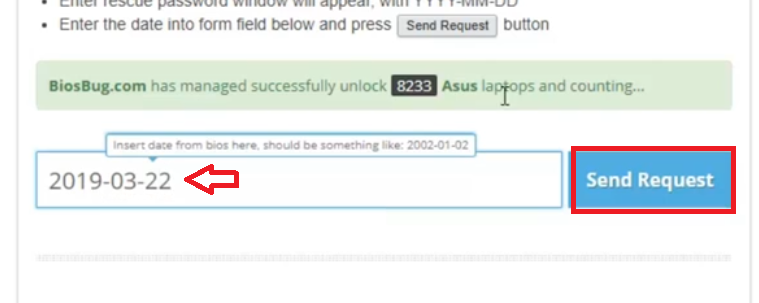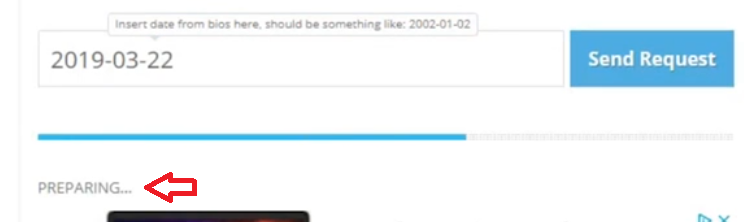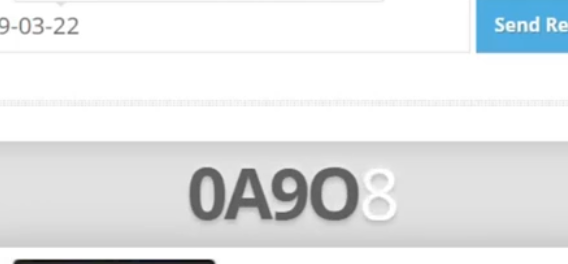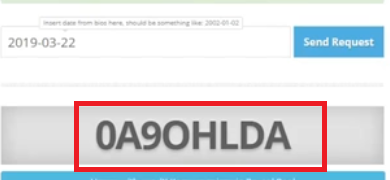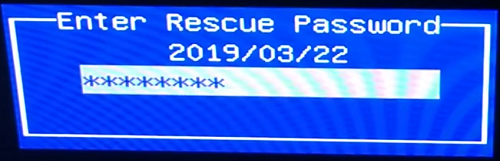- This topic is empty.
- AuthorPosts
- June 8, 2022 at 9:30 am #33513
dondon
GuestHow to reset asus x507u bios password?
Thank you and More Power!!!
July 12, 2022 at 9:40 am #33753Amit
ParticipantHave you been locked out of your Asus X507U BIOS and you don’t know how to enter without the password? Then, in this guide, we will tell you exactly what steps you need to take so that you can resolve this problem without creating any further problems with your computer system.
How to Reset Asus X507U BIOS Password?
If due to some reason you are unable to login into your Asus X507U laptop, then you will need another computer or laptop to perform the below mentioned steps. However, if your Asus X507U is working fine and you are only blocked out of your BIOS, then you will have to reboot your laptop a few times to complete the following solution. Follow the steps given below in the correct order to avoid any type of mistake:
- Press the relevant keys on your laptop to reach the login password screen of your Asus BIOS. Finally, press the ‘Alt’ + ‘R’ keys together on your keyboard.

- You will see the ‘Enter Rescue Password’ box, where you will see a ‘Date’. Note down this date as you will need it in the future steps.

- Go to another computer or use the present laptop to visit BIOSBUG website.

- In the homepage, locate and click on the ‘Asus Bios Unlock’ link.

- In the search box, type the date you noted in Step 3, then click on the ‘Send Request’ link.

- Wait for the webpage to prepare for the calculation.

- Wait as the Rescue Password is being calculated.

- When the 8-digit Rescue Password has been successfully generated, then note it down for future use.

- Go back to the Step 3 screen and enter the Rescue Password you received in the previous step, then click on the ‘Enter’ button on your keyboard.

That’s it, you have successfully reset the Asus X507U BIOS password. The above-mentioned method can be used for all the Asus laptops and/or computers which support the ‘Alt + R’ function in their BIOS.
- Press the relevant keys on your laptop to reach the login password screen of your Asus BIOS. Finally, press the ‘Alt’ + ‘R’ keys together on your keyboard.
- AuthorPosts
- You must be logged in to reply to this topic.