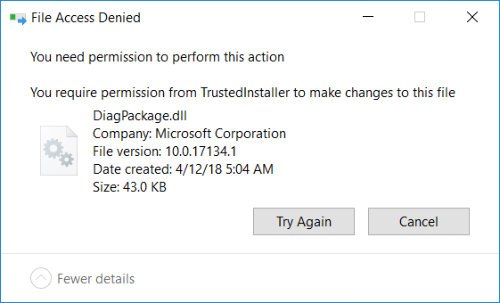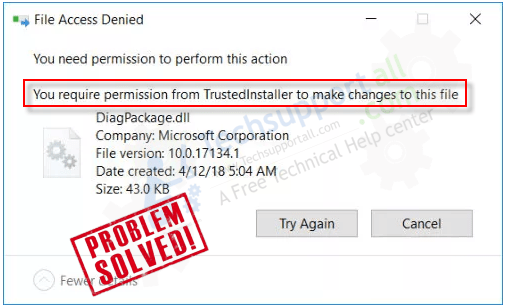
When you perform an action on some file it shows an error message like “File Access Denied”, “You need permission to perform this action” or “You require permission from trustedinstaller to make changes to this file”. This happens because the owner of the file is Trustedinstaller. In this case you need to change the owner of the file.
How to Delete File / Folder Protected by TrustedInstaller
To fix this issue simply you need to change the ownership of the file or folder. Follow the steps.
Watch this video tutorial on how to fix “You Require permission from TrustedInstaller to make changes to this file”.
How to Get Permission From Trustedinstaller to Delete or Make Changes to Files in Windows 10 / 11
- Right-click on the file and click on the properties of the file or folder.
- Click on security tab on Properties window.
- Click on advanced tab to bring up another advanced permission window.
- Click on the change button nearby the owner information. A new window will appear.
- Type the “users” in the “Enter the object name to select” field and then click on apply and OK. See the below-given screenshot.
- Click on another OK. The owner of the file has been changed now. See the screenshot below.
- Click on Apply and OK. If you don’t get the above process properly then you can visit its dedicated page on how to change the owner of a file.
Now, you are the owner of the file but still, you don’t have full control on it until you take over its all the permissions. Let’s see how to do that in the next step. - Again right-click on the file and click on the properties → security tab.
- Under the Security tab, click on the Edit button.
- Then choose your user or “users” (You may select your current user name) and then click on “Full Control” checkbox, all the checkboxes will be selected automatically. Then click on Apply and OK.
- Now you have full control of the file and you can easily delete the file as you are the owner of the file with full control permission.
- You can do the above process also through command prompt. Follow the following steps.
- Open command prompt in ‘run as administrator’ mode.
- After that, run the following command in command prompt and press enter button. Replace your file location with yours. See the following GIF animation.
takeown /f “c:\Program Files\Windows Defender\MsMpEng.exe”
What is TrustedInstaller?
It is part of the Windows resource protection (WRP) technology which is implemented by Microsoft to protect the core windows system files. This system provides protection for the .dll, .exe .ocx and .sys files. They can not be replaced, modified or deleted by any other user even by an administrator. Only Windows Module Installer service (TrustedInstaller.exe) can modify these protected files. But sometimes some experts require to modify them they can do so with the above-mentioned method.
Some people also report this issue related to TrustedInstaller.exe process. Even some people consider it as a virus or malicious process but actually it is a legitimate process of Windows system. Here’s some FAQs:
FAQs
Please post your experience or any question in the comment section.