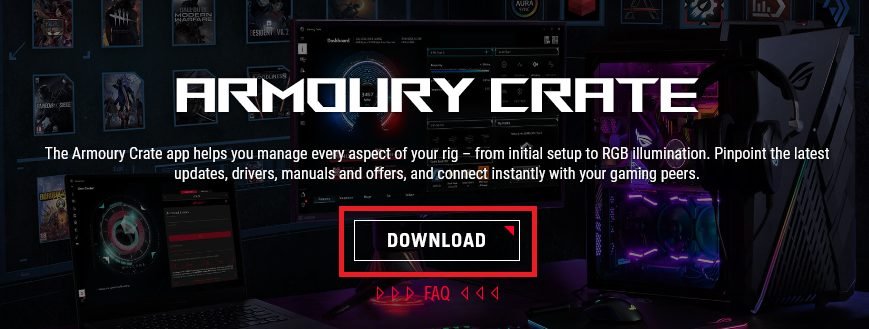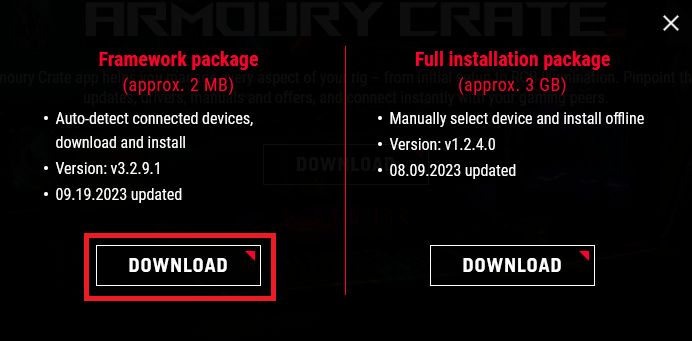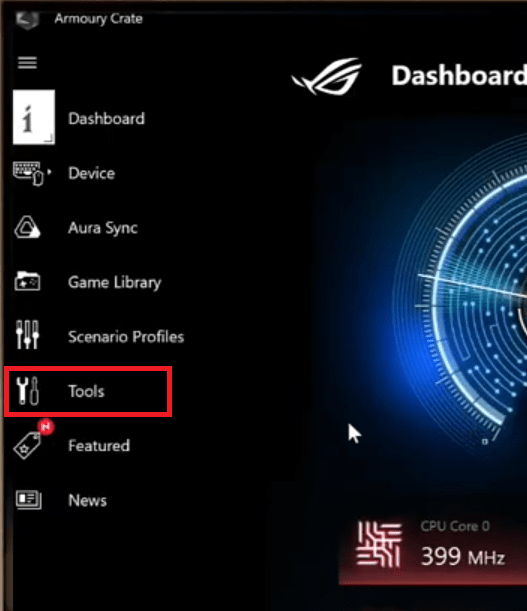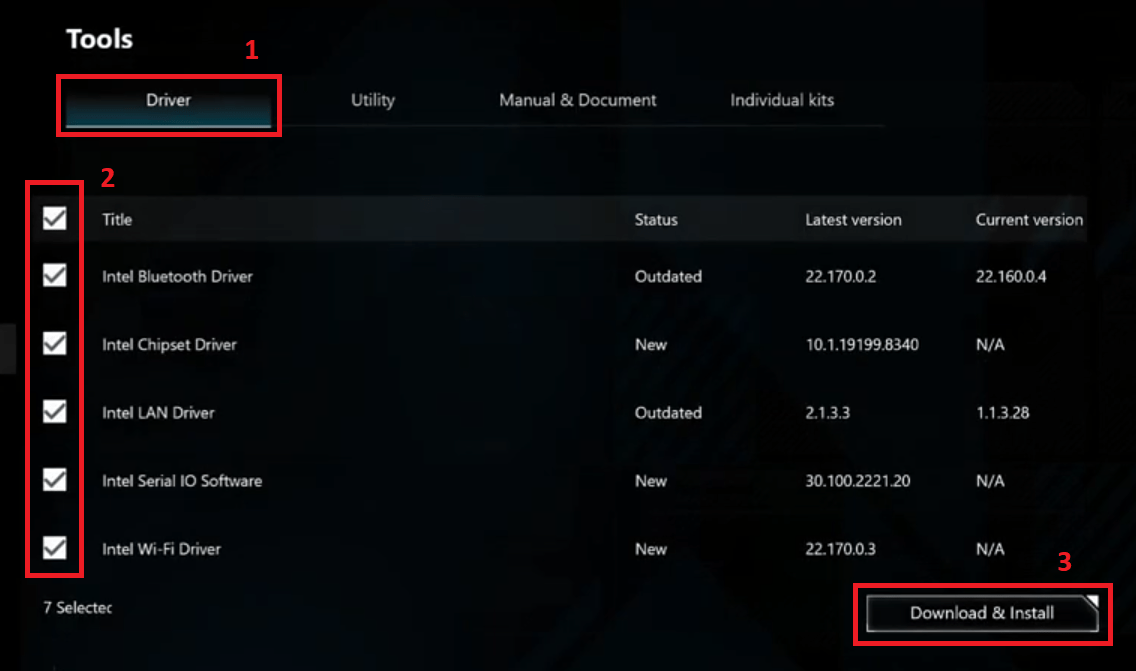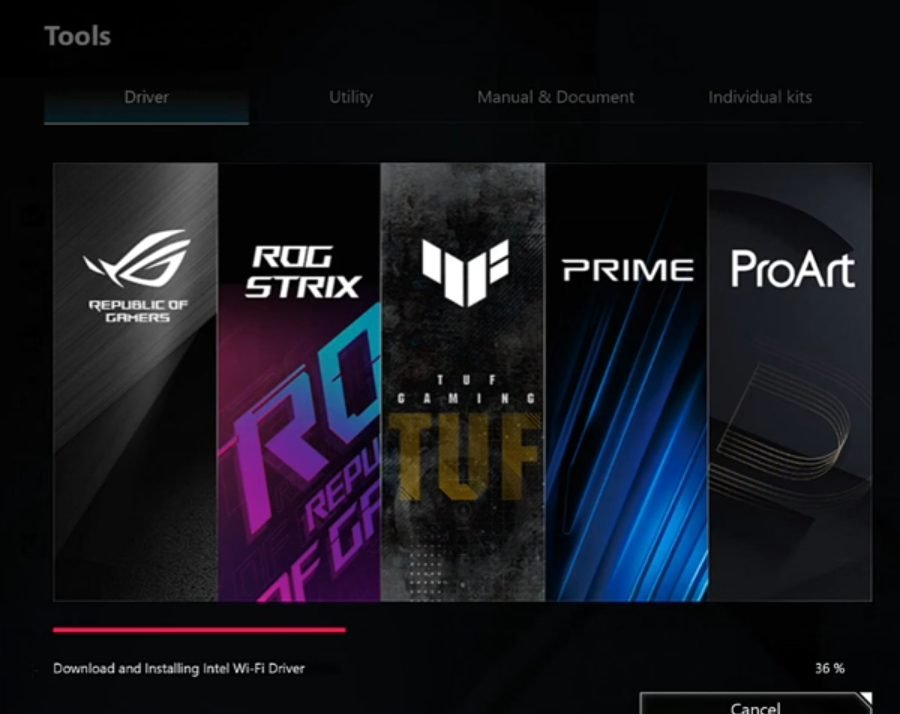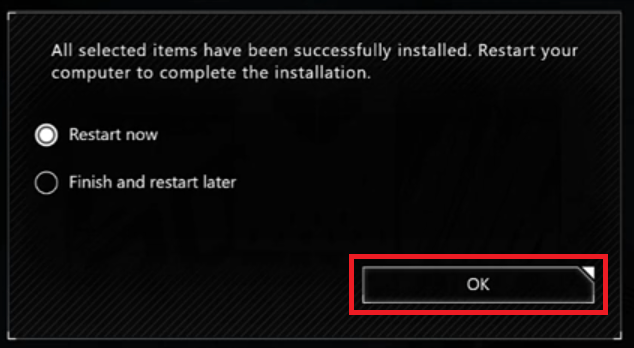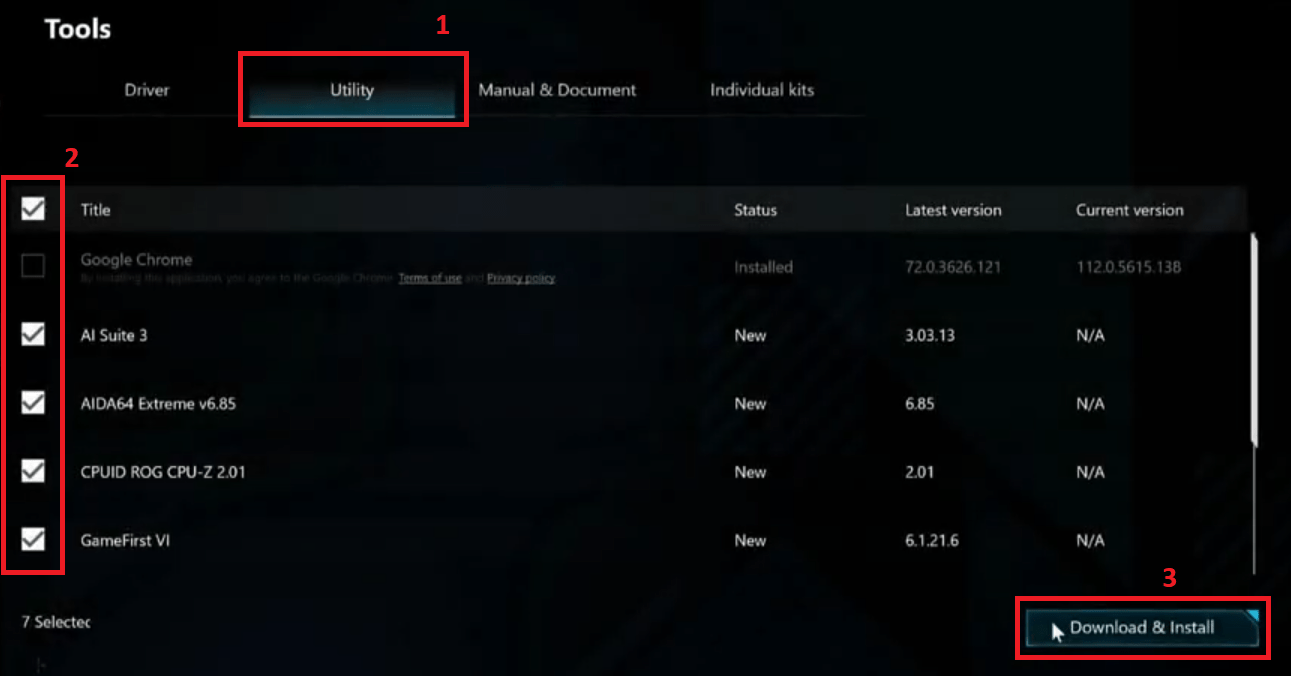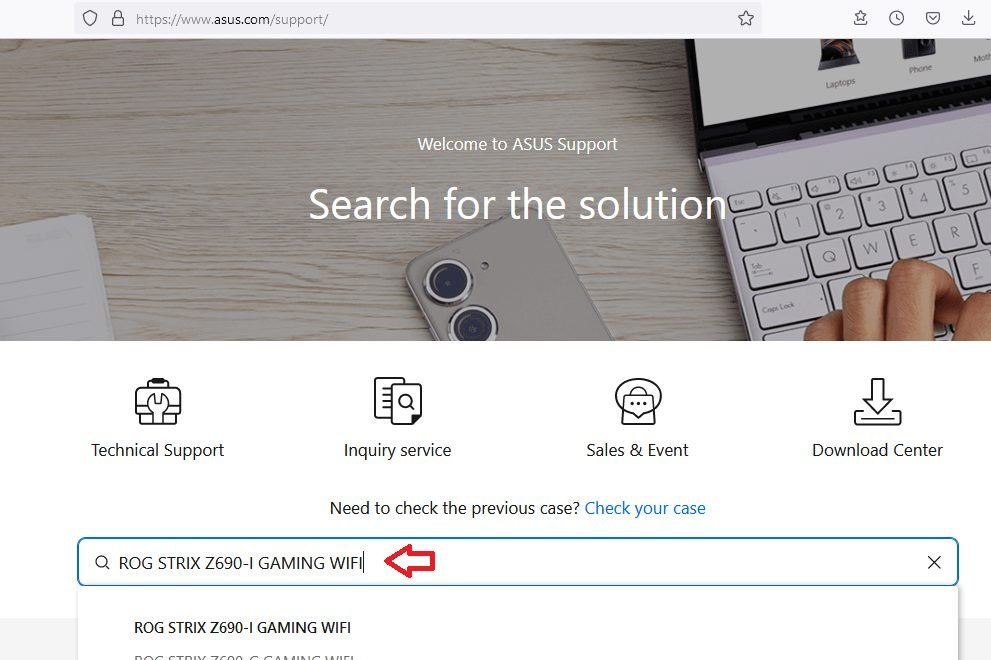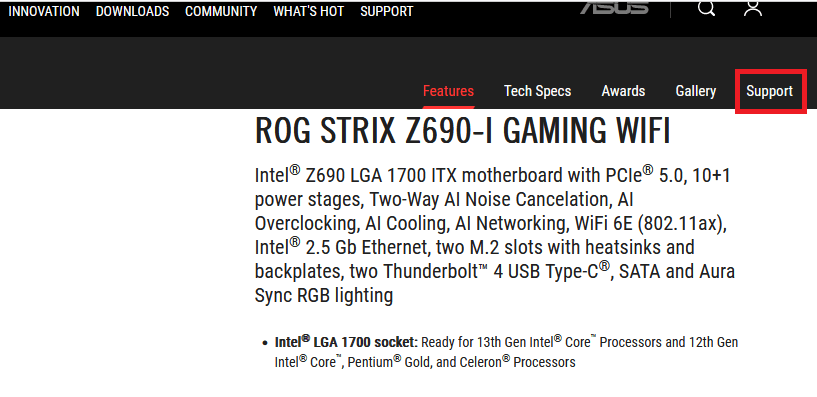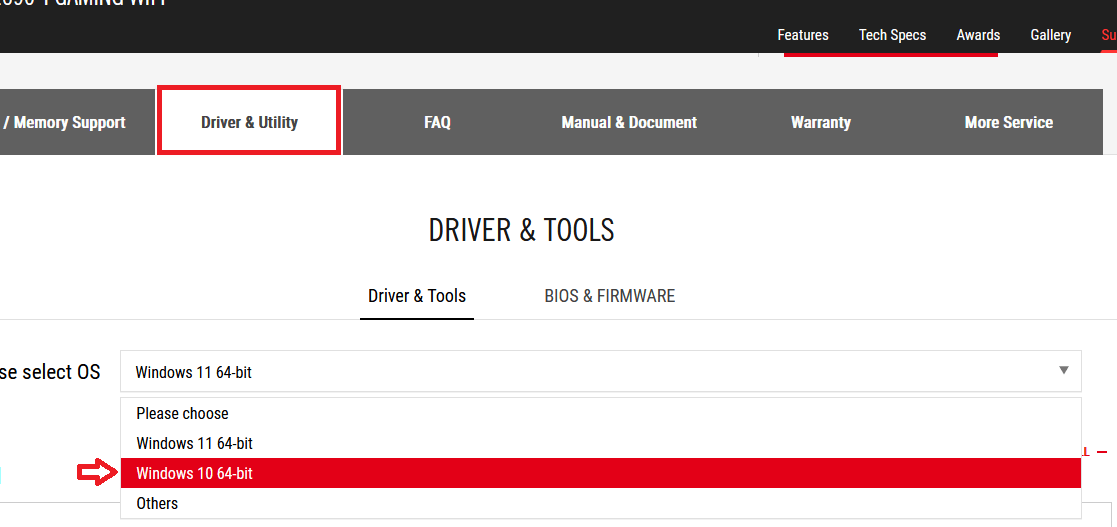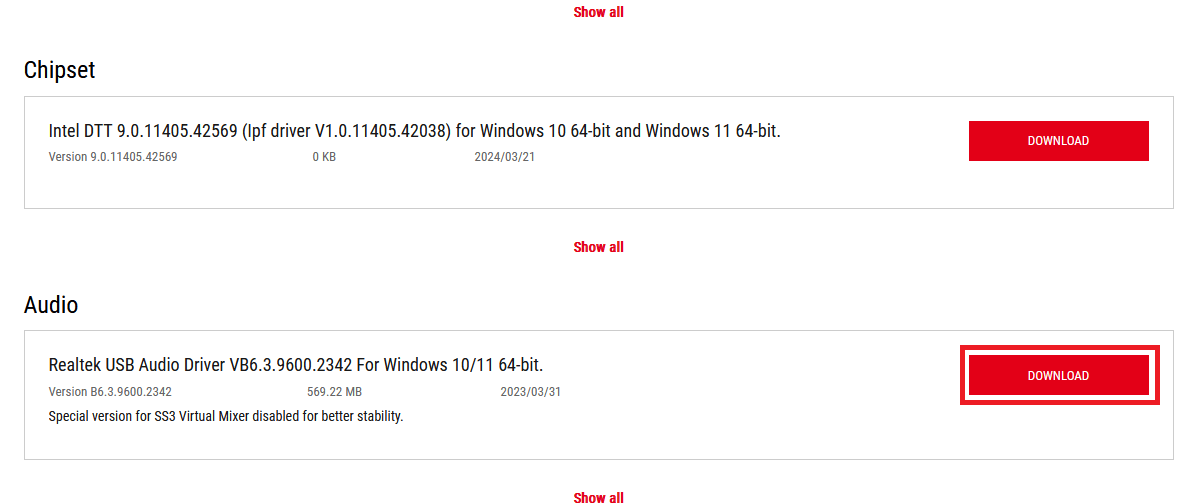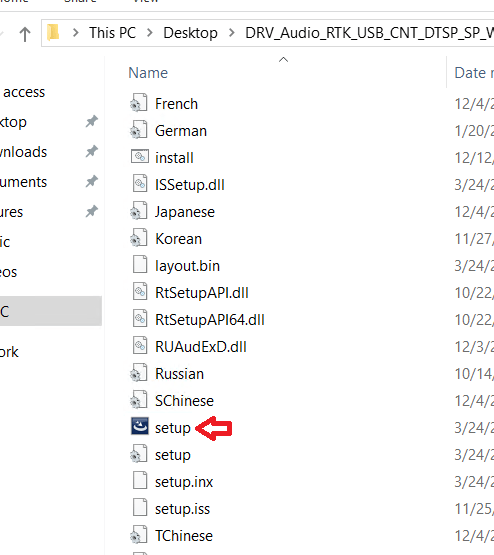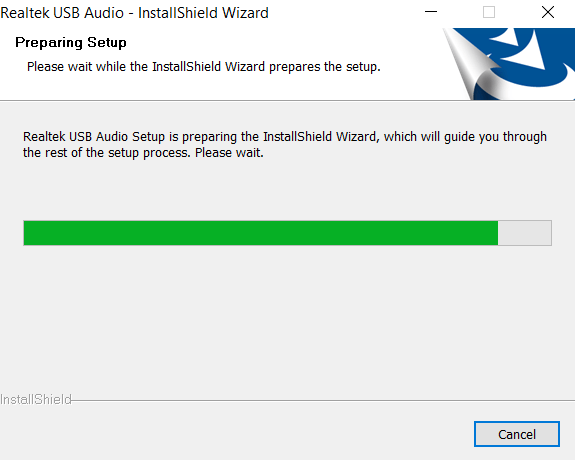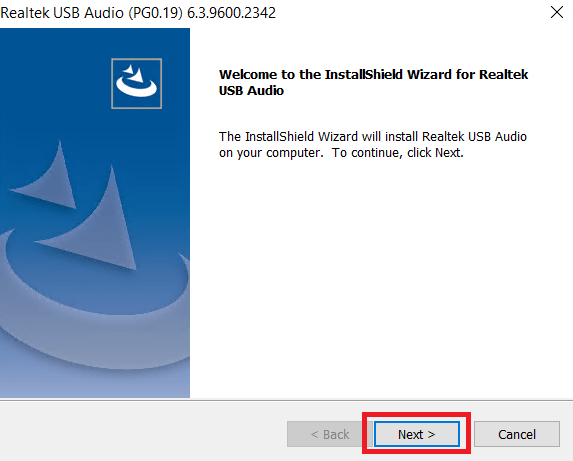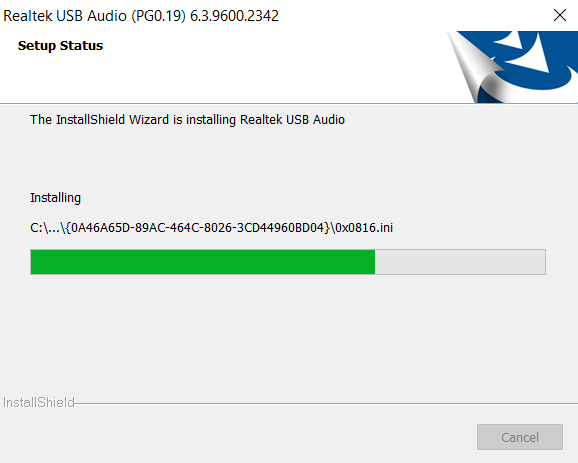Installation of the drivers and software of a ASUS motherboard is a straightforward process, since the setup CD of your motherboard can almost automatically complete this task. However, ASUS frequently releases latest version of the drivers and software for a motherboard, which can enhance the performance of your motherboard, but can be difficult to install for many users. Therefore, I have prepared this guide, which will explain how to install ASUS motherboard driver and software on a Windows computer.
How to Install ASUS Motherboard Driver and Software
In this section, I will describe both automatic and manual method of installing the ASUS motherboard driver and software on a Windows computer. Whichever method you choose to install your motherboard driver and software, just follow the instructions in their correct order to get desired results.
There are two methods of installing ASUS motherboard driver and software, automatic and manual installation. Both these ways have some benefits, let’s explore them:
Benefits of Automatic Installation:
- Saves your time and effort, which makes it more convenient.
- Right driver for your device is automatically detected, which reduces chances of human error.
- Don’t need any technical expertise to complete the installation process.
- With batch installation you can install multiple drivers and software at one go.
- Installation program automatically searches for the driver and software, which makes it more efficient.
Benefits of Manual Installation:
- You get better control over installation process as you can choose which driver/software to install and when to install them.
- You can customize installation according to your requirement.
- You get better understanding of your motherboard components when you install drivers and software individually.
- In case of any performance issues, you can troubleshoot the problem yourself.
- Since, you download drivers and software from ASUS website, you reduce risk of downloading potentially harmful programs.
In short, automatic installation is more convenient, time saving and doesn’t require any technical expertise. While manual installation offers better customization, control and chance to learn and troubleshoot. Also, if you don’t have access to a stable internet connection, then you should opt for manual installation.
Method 1: Automatically Install Using Armoury Crate
ASUS provides an application named Armoury Crate, which you can use to automatically install the ASUS motherboard drivers and software on your computer. Therefore, before installing your motherboard driver and software you will have to install Armoury Crate on your computer. Follow the steps given below:
- Click to visit the download page of Armoury Crate, then scroll down and click on the ‘Download’ button.

- Click on your preferred ‘Download’ button and install the program on your computer.

- Launch Armoury Crate, then click on the ‘Tools’ option in the left pane.

- In the Tools section, choose ‘Driver’ tab, then select all the drivers which you want to install on your computer. Finally, click on the ‘Download & Install’ button.

- Wait for the program to download and install the selected drivers on your computer.

- Click on the ‘OK’ button to restart your computer.

- After restart, again launch the Armoury Crate app and click on the ‘Tools’ option in the left pane.

- Click on the ‘Utility’ tab, then select all the software you want to install on your computer. Finally, click on the ‘Download & Install’ button.

- Wait for the software to install on your computer, then restart your computer.

After your computer has restarted you can verify that latest version of all the ASUS motherboard drivers and software have successfully installed on your computer.
Method 2: Manually Install Drivers and Software
If you have decided to manually install ASUS motherboard driver and software on your computer, then follow the steps given below:
- Go to the ASUS support page, in the search box type your motherboard model name, as an example, I typed ‘ROG STRUX Z690-I GAMING WIFI’ model name. Finally, press the ‘Enter’ key.

- In your motherboard details page, click on the ‘Support’ option.

- In the support page, click on the ‘Driver & Utility’ tab, then select your preferred operating system version, I selected the ‘Windows 10 64bit’ OS version.

- Now, you will see the list of drivers and software released by the ASUS for your motherboard. Click on the ‘Download’ button related to the driver or software which you want to install on your computer.

- Unzip the setup files of your driver or software into a folder, then double click the ‘setup’ file to start the installation process.

- Wait for the setup program to prepare for the installation.

- Click on the ‘Next’ button to start the installation process.

- Wait for the setup program to install the files onto your computer.

As in this example, you have successfully installed the audio drivers of the specified ASUS motherboard. You can follow the same steps, with necessary variations, to install any other ASUS motherboard driver and software on your computer.
Now you know how to install ASUS motherboard driver and software by using automatic and manual process. The choice between automatic and manual installation depends on your technical expertise and specific requirements, but if you follow the instructions properly, then you will be able to install the right drivers and software without any errors.