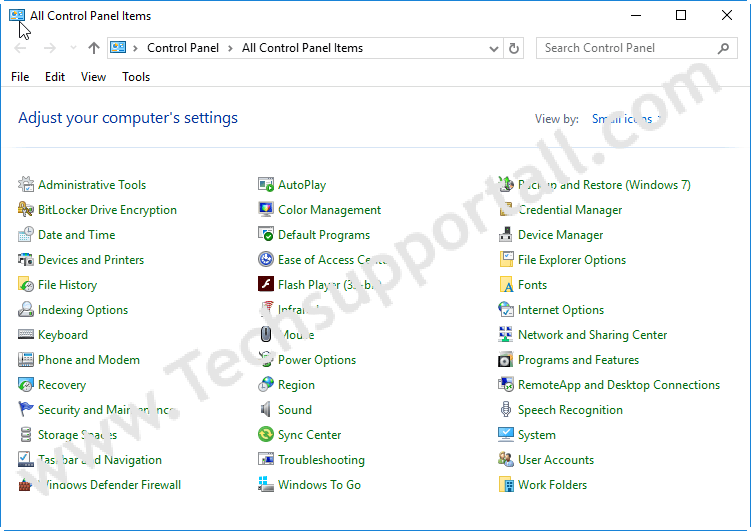Control Panel is a toolbox of a computer which contains all the tools and settings. Windows 10 launched a NEW control panel whose actual name is SETTINGS. Windows 10 also stands with the old control panel as well. In Windows 7, the control panel’s shortcut is placed on the start menu’s list directly, but in Windows 10 it has gone to deeper. It is rarely hard to find until you search for it from the search bar. Anyway, here on this page, we’ll give you the steps on how to open the control panel in Windows 10.
Watch this Video Tutorial:
Three Methods to open control panel in Windows 10
There are three methods to open the control panel in Windows 10. Please check them out.
Method 1: By using Taskbar Search
Windows 10 gives a search bar in the taskbar, which is a handy thing to find anything on your computer. Follow the steps to know how we found the control panel from there.
- Click on the taskbar’s search field, which says: “Type here to Search.”
- Type Control Panel. Once you type control panel, the control panel app will be searched on the top of that.
- Click on the found Control Panel result. Watch the below animation for more detail.
Method 2: By using Windows 10 Settings
- Click on Start menu button.
- Click on the Settings icon (Gear icon).
- In settings, there a search bar on to the top, which is saying “Find a setting”. Here, type Control panel and then click on the found control panel result. Watch the below animation for more detail.
Method 3: By using Run box
- Press Windows + R button together to open up the Run command box.
- Type control and the hit enter button or click on the OK button. Watch below animation for more detail.