How to Remove claro search Homepage & toolbar from Internet explorer, Google chrome, Mozilla Firefox on Windows 7, 8, Vista, Windows xp.
Question
I want to remove Claro Search Homepage from my Google chrome, when i started the computer this morning and started my Google chrome it shows me claro search engine, I really don’t like that, I need my homepage back to yahoo.com, i tried to get rid of Claro search homepage however not succeed, please help me to get rid of this completely.
Solved Answer
Claro Search is an adware, once it is installed into your computer it would be snatched your home page, default search engine and your search behavior, they would use all them for their advertising purpose, to they know which industry do you belong and which type search do you usually doing, so that they can provide you the same type of advertising material, you can says them browser hijacker because they would hijack your all browser. In order to fix it you have to uninstall it from control panel and then change all the browser homepage, default search engine setting to set as default, you can reset your browser, then you have to remove their registry entry from registry editor. You will get all the steps in detail, please follow the below steps to get rid of this completely.
Method 1
1. Uninstall Claro Search from Control Panel
- Click on Start button and then click on Control Panel and go to Add/Remove Programs(XP) or Program and Features. Now find out the Claro Search then Right click on it and then click on uninstall.
2. To Remove Claro search in Internet Explorer
- Open Internet Explorer then go to Tools menu (press “alt” key once to active menu bar) and then click on Internet Option a configuration page will be opened, then click on General tab. Now look into under HOME PAGE Edit Box you got www.claro-search.com, replace it to www.google.com, then click on apply and close.
- Now Restart Internet explorer
Remove from registry
- Click on Start and type Run and then type “REGEDIT” in the run box and then hit enter
- In the registry editor go to Edit menu and then click on find option, you will get edit box to search any string to registry editor
- Type in the find edit box “Claro-search.com” and click on Find Next
- The search result will highlighted that key which have the same string
- Edit that key and change the “claro-search.com” string to “google.com“
- Use F3 key to find Next, Replace all them to “google.com”
- Then Restart the internet explorer
Reset Internet Explorer
- Open Internet explorer and then go the Tools menu (Press “alt” key once to active Menu bar), you can also click on gear icon in IE9/IE10 then go to Internet option.
- Once you clicked on Internet option you will get an internet option window.
- Now you have to click on Advanced tab. then click on Restore Advance Setting button once and then click on RESET button
- Now you will get a new popup for confirmation to get it done reset process, Tick mark on Delete personal setting then click on RESET button
- Now you will appear a popup to complete all the talks, after completion you have to click on close button.
3. To Remove Claro search in Mozilla Firefox
- Open Mozilla Firefox, Click on Tools menu (press “alt” key once to active menu bar) then go to Options, after that a configuration page will be opened, then click on General tab and then look on the very first section named as Startup. Under Startup you will see a HOME PAGE Edit Box, under this edit box you will see www.claro-search.com, please replace it to www.google.com, then click on apply and close.
- Restart Firefox Browser
Advance Steps
- In the Firefox type this command in the address bar “about:config” and then hit enter to open this page
- After that you will get a page which is asking for permission to open config page that confirm that please use it carefully so please click on button named as “I’ll be carefully, I promise“.
- Now you will a configuration page with search option on the top, so please type “claro-search” into search bar, you will get the result.
- Replace all the string from “Claro-search” to “google”
In the search result do double click on the all entries (related to Claro search) one by one, and change them to “www.google.com” - You can Right click on found results one by one and choose RESET option.
Reset Firefox
- Open “Troubleshooting information” page into Firefox.
- Open Firefox and then go the Help menu (Press “alt” key once to active Menu bar)
- Note: you can also open this page in this ways, open Firefox then type this command in the address bar “about:support” (without quote) and then hit enter or OK.
- Go to Help menu then click on “Troubleshooting information”
- You will get a page “Troubleshooting information”, here you will get “Reset Firefox” option in the right side of the page.
- Click on Reset Firefox option, It will take time to reset
4. To Remove Claro search in Google Chrome
- Start Google Chrome, click on Settings icon (Located in very top right side of the browser), Under this menu find out and click on Settings after clicking on that you will appear a configuration page.
- In the same configuration page find a option named as “Open a specific page or set of pages” click on Set Pages, here you will appear the bunch of URL (Set pages), you have to delete all them and enter only one which you want to use as your home page.
- In the same configuration page find out the option named as ‘Manage search engines’ click on that, then you will get a page as Default search engine settings, here you will get some bunch of search engines, first of all change your default search engine
- Find out the google search engine and move your mouse pointer to their right side, here you will get 2 options.
- 1. Make Default
- 2. Close button “x” to delete the search engine.
- Make default your google search engine, and delete all other than, one by one
Change Home page from preferences file
- Change home page from “preferences” file , open this file in plain text format (notepad) and change these following entries to default stage.
- Default value is:
“homepage”: “http://www.google.com/”,
“homepage_is_newtabpage”: true,
Reset Google Chrome
- Close all Google Chrome browser
- Now open this following path
- Press “window key + R” (Flag sign key + R) , then you will get Run box.
- Copy and Paste this following command in this Run box then hit Enter or OK
- Windows XP
%UserProfile%\Local Settings\Application Data\Google\Chrome\User Data\Default - Windows 7, 8, Vista
%UserProfile%\AppData\Local\Google\Chrome\User Data\Default - In the default folder please find a file named as “Preferences“ and now just need to rename this file from “Preferences“ to “Preferences_old“
- Now Start your Google chrome.
5. To Remove Tuvaro Registry Entries with help of Adwcleaner.exe
Here is the proper step-by-step guide to remove any adware from your computer, please follow the steps.
1. Download AdwCleaner from the below link.
Click Here to Download: Adwcleaner Download Link
2. Run that downloaded file (Adwcleaner.exe)
3. Then you will see a Adwcleaner program and you will 3 button in the bottom, Search, Delete, Uninstall
4. First please click on search (as shown in below screenshot)

4. once you click on search it will take lot of time here, after that a notepad file will automatically open which is shows that the software found how many adwares. (as shown in below screenshot)

5. Now leave this notepad as it is and click on Delete button on the Adwcleaner program. (as shown in below screenshot)
 6. Now after deletion process done, your computer will restart automatically. (as shown in below screenshot)
6. Now after deletion process done, your computer will restart automatically. (as shown in below screenshot)

7. After computer restarted a notepad automatically will appear which is shows you the report of adware deleted or failed. (as shown in below screenshot)
8. Please close that notepad and run the adwcleaner once more and then now click on uninstall to uninstall Adwcleaner from your computer.
6. Scan your computer once with Malwarebytes.
1. Download Malwarebytes Anti-Malware Free, then double click on it to install it.
Click Here to Download Malwarebytes


2. Update online Virus Defination


3. Tick mark on “Perform quick scan” then click on Scan
4. When the scan done click on “Show results”
5. After clicking on Show result it will you a another window where you will get the found threats. Click on “Remove Selected”

FAQ.
Q. How to get rid of Claro Search homepage ? How do i remove Claro Search chrome ? How to delete Claro Search from internet explorer ?
A. Follow above steps to get rid of this compltely, here you will get simple steps and also would be find advanced steps as welll.
Q. Is Claro Search a virus ? is Claro Search a Hijacker ? Is Claro Search a Adware?
A. Yes, You can say it Virus / Adware because their behavior act like that.
Q. What is Claro Search ?
A. Claro Search is an adware which is monitor your search behavior.
Q. How do in uninstall Claro Search from my computer ?
A. Simply go to control panel and go to “programs & features” where all the installed program are listed. here you can uninstall Claro Search.
Q. Why Claro Search is come back again & again even i already changed my home page from browser option ?
A. Because Claro Search is a adware, all the adware act like that, they seems like, you got hijacked your all browsers.
Q. Would my antivirus detect Claro Search ?
A. No, Antiviruses can’t detect Claro Search at all.
Q. Claro Search has snatched my “default search engine” when i try to find out from internet Google it’s gone to www.claro-search.com, how do i solve it?
A. Just follow above steps, steps will make get rid of Claro Search compltely.
Q. From where Claro Search comes into my computer, i did not download and install anything like that ?
A. Claro Search usually comes with Free software, that includes in their package, when you install any free software it will asking to install claro search, and then it can be installed into your Computer.
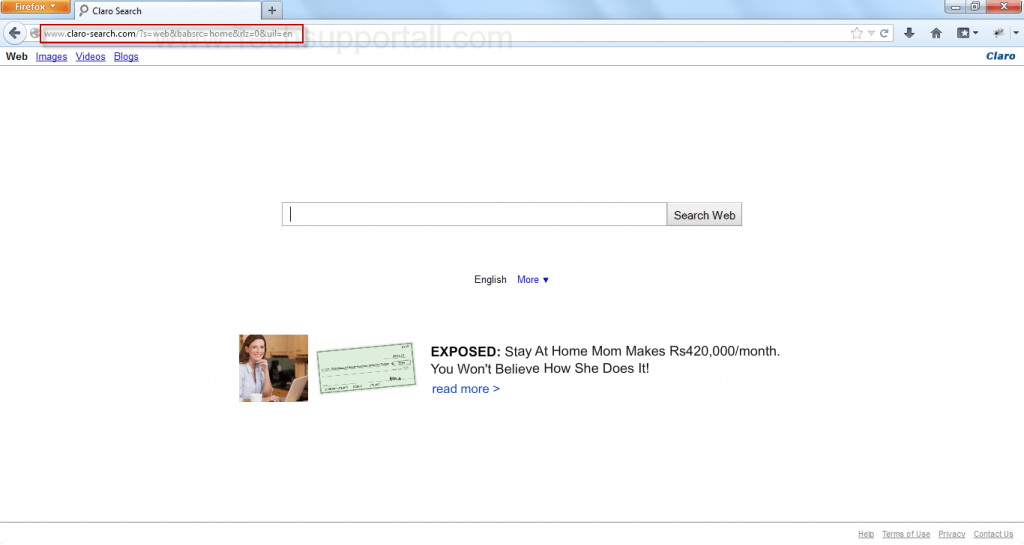

Thanks for the info.