How to Fix Temporary Profile in Windows 7
For windows 7, Windows 8, Windows Vista
Question
I recently noticed that some of my desktop icons & files are disappeared, even I tried to create a new folder and restart the computer, it is also not there after restart, there might be it was deleted automatically. I search about this issue in internet and got the causes that ” my user profile has got corrupted. Please help me to solve it.
Solved Answer
Yes, your research goes to in a right way, this is the problem started because your user profiles has been corrupted, you have to repair it. Below we provides you a step-by-step guide to solve that issue, please follow the article instructions to solve this issue completely.
Method 1
1. Rename the temporary profile from registry
- Start your computer and login with temp profile
- Click on START and then type RUN in search box and then click on RUN from found results, then you will get a RUN BOX.
- Type a command in run box “regedit” and hit enter or click on OK, then you will appear a registry edition
Please locate the following path in registry editor and rename two keys (as per shown below screenshot)
- HKLM\SOFTWARE\Microsoft\Windows NT\CurrentVersion\ProfileList
- You will get the similar keys under “profile list”, however one key may shows as end with “.bak”
- “.bak” is a your original profile Example: “SID-1213428093-345618312-2235-148770.bak”
- “Without .Bak” is a your current temp profile (which currently logged on with this profile) Example:“SID-1213428093-345618312-2235-148770″
- You have to Rename both entries
- Rename the key “Without .Bak“, rename it and put “.temp” in the end
SID-1213428093-345618312-2235-148770″
to
SID-1213428093-345618312-2235-148770.temp” - Rename the key with “.Bak“, rename it and remove “.bak” from the end
SID-1213428093-345618312-2235-148770.bak”
to
“SID-1213428093-345618312-2235-148770”
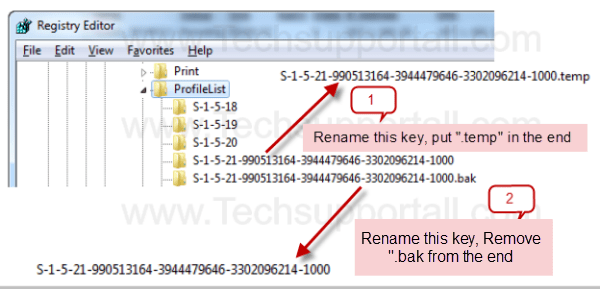
- That’s it, Now click on start and click on log off
- After log off, restart the computer once.
- After restart it will automatically get your old (original) profile
If the problem still persist then you have to run the check disk go to method 2.
Method 2
- Open my computer
- Right click on C drive (where is installed the windows), and then click on properties
- Then a properties page will be appeared and please click on the tool tab
- Then you will get a button “check now”, Please click on that then a another popup will be appeared
- In this popup please tick all two boxes and click on start
- it will take time to finish and it might be create a scheduled to run this check disk in a next startup, then so please restart your computer (as per shown below screenshot)
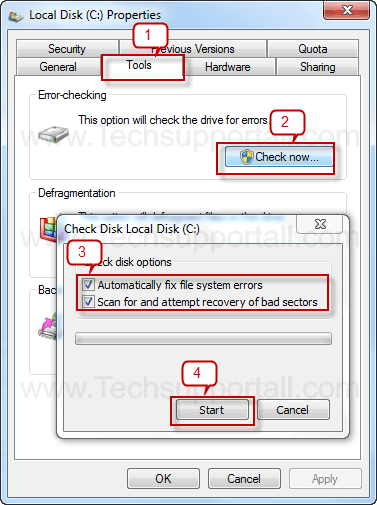
That’s it, Now restart your computer..Issue must be solved, you can able to login your profile.
FAQ
My desktop keeps going into ‘temporary profile‘ mode How do i fix it ?
Windows 7 starting with a temporary profile is it able to fix it ?
Can be Solved Logged into temporary profile ?
How to Fix Corrupt Windows 7 Profile ?
How can i Fix Temporary Profile in Windows 7?
you have been logged on with a temporary profile windows how to fix it?
Windows 7 Temporary Profile Error need to be fixed ?
Worked like a charm, thanks alot for the tip. Keep it up!
I did the steps but forgot to log off before restarting, After restarting I couldnot login again. Pls Help
Instead of “bak” mine has “classes”.Help plz
We have many Users on our RD and backup and restoring every single Profile would take a lot of time. I tried to only delete the Profiles from the Users who have this Problemc (Folders and Registry keys). 2 of 3 havent any failure now. But the last one is always loaded as Temp-Profile and with every login a new Temp Folder under c:\users\%username% is generated. Does anyone have a Tip how to fix this? Or is the Only real Solution to delete everything insted the local Admin Profile? Thanks!
Ok, people, follow Arsalan’s suggestion up there: “login as local administrator. Delete all profiles in the above mention path except the one showing profileimagepath data as ” c:\users\administrator”. Delete all profiles from C:\Users except administrator profile. log off then login again. Issue will be resolved.” I tried all the steps listed above the comments to no avail, CHKDSK, everything. I am in a domain environment as well, so I tried taking it off the domain and re-joining which only cause more problems. Go to the path, find the profiles that are not needed, as you select each on the left, in the right pane about halfway down you can see the ProfileImagePath (ie c:\users\userone), right click the unnecessary profile entries, delete. Logoff, log back on. Boom! Pow! KaPow! SHOULD work…..
step 1 didint work for me and in step 2 im having problems. When i click on “check now” it just says that it will schedule it and when i restart the computer it says the same thing. Basically i cant run the check now, Someone please help me, im in a hurry
It didnt work for me, i did step 1,2 but nothing happened,when i did step 3 the windows poped up said: the system is currenly in use wll you check later? (sort of) what should I do??anyone can tell me?help me
Thank you somuch.. Im happy i find this site..
Hi All, Log into ADS server . go to Active directory users and groups – > right click on specific user – > go to profile tab – > ensure Local Path is checked. This works for me. .
i have had this happen now twice, while i was using the temporary profile i did some downloading (my files go to downloads) when i go to ‘show downloads’ my files show up and even play, but when i try to locate the files and ‘open containing folder’ the downloads folder is empty?? where are my files then???
Worked just great, but the machine is very sluggish, slow to open any program or directory. I am going to also run the scan for bad sectors just in case. Thanks so much for this post. It saved a great deal of time rebuilding the profile from scratch, which is what I have had to do in the past.
I tried evry method but didn’t help so help me…
its have 3 found three similar key…without bak, wiyh bak and temp..which one should 1 rename?
its didnt bring me to stright to HLKM…
help..in my registry dont have profilelist..what should i do??
I’m having a similar issue but concerned about deleting the profiles as suggested. I’m setting up a new computer and after doing some of the set up changed one profile name from my name to Admin. After going that, I received the temp profile message on my account. I tried the registry edit but that made the other profiles disappear so I changed it back. How can I get my profile back?
Thanks..it’s working.
It works ….fantastic!!!! Thank you so much
Its work, Thank You very much.
login as local administrator. Delete all profiles in the above mention path except the one showing profileimagepath data as ” c:\users\administrator”. Delete all profiles from C:\Users except administrator profile. log off then login again. Issue will be resolved.
This is the ONLY thing that worked for me in this situation. I tried everything else, so finally I decided to just delete and move forward, and so far so good! I only deleted the unnecessary profiles and left the Local Admin profile, and it worked. Thanks Arsalan!
How do I find these paths
hi!
i followed the instructions of method one, just that i didn’t put “.temp” but “.bak”. so just swapped.. no on restarting the laptop it won’t let me log in. entering the regedit by the win cmd i cannot change back because the profiles wont apear in profielist.
any ideas!? please help!!!
markus
Same is here…