Question
Hello,
I have problem with Windows. I have windows 10. When I try start Local Print Spooler in servises.msc I get message: Windows could not start The Print Spooler Service on Local Computer Error 0x800706b9: Not enough resources are available to complete this operation 0x800706b9.
Can you help me? how to fix print spooler “error 0x800706b9: Not enough resources are available to complete this operation”.
Question asked by Mark Sapic
Screenshot of the error message: Error 0x800706b9
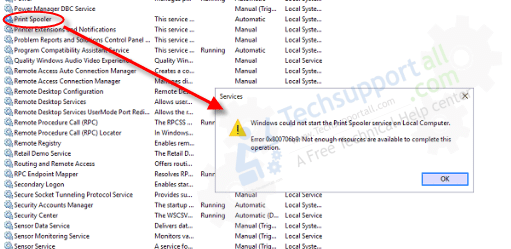
Solved Answer.
Explanation & Solution
Sure, we’ll help you to fix this error “Print Spooler error 0x800706b9: Not enough resources are available to complete this operation”.
Happily, we have solved this issue after lots of research on Mark Sapic ‘s PC. And now here, we are sharing the exact solution of this print spooler error 0x800706b9 with all you guys who need to fix it. We love to find the solution of the problem and share it to our website.
After researched, we have found two possible methods to fix this Print Spooler error 0x800706b9 issue. Please follow the following two methods to fix Print Spooler error 0x800706b9 issue. Both methods are given below.
Research Overview
This print spooler error 0x800706b9 may occurred after upgraded your windows from windows 7/8 to windows 10.
Once you get this error message 0x800706b9, you won’t able to see your printers in printer page because without print spooler service you can’t do anything regarding printer. You won’t get your printer listed when you give print command from any applications. You won’t even uninstall or re-install your printer drivers because to do anything regarding printer, your print spooler service must be started first.
We found lots of PUP (potentially unwanted programs) installed on his computer. We ran Hitmanpro, Adware Removal tool v4.1 and Adwcleaner and then create a new user profile and reboot the computer. Once we logged in into new user profile after reboot, printer spooler get started and printer worked perfectly fine. There is no more error 0x800706b9 in Print spooler, it has resolved.
Main causes of print spooler error 0x800706b9
There maybe two causes of this issue “print spooler error 0x800706b9”. We can’t say which one you have, so follow both methods.
- One of 3rd party application or Adware/Malware is blocking to use print spooler service resources.
- Your user profile of your computer may not installed all the necessary components of windows 10 while upgrading.
How to Fix Print Spooler Error 0x800706b9
Solution
Now, here we are going to give you the methods how to solve “Print Spooler error 0x800706b9: Not enough resources are available to complete this operation”
There are two possible methods which can fix your print spooler error 0x800706b9. Follow the following methods.
Method1
We recommend you to scan your computer by following tools, because as we explained above first reason is 3rd party application conflicting with printer spooler service maybe the cause of this issue.
Scan your computer with Adware / Malware / Trojan Removal Tools. Here we suggested you these 4 tools. (In Mark Sapic ‘s case, we tried Hitmapro only and it worked)
- Scan your computer with HitmanPro-32bit / Hitmapro-64bit
- Reboot your computer after Hitmanpro scan and then try to print out or check the printer spooler service status.
Click here to Download Hitmanpro_x32bit.exe
Click here to Download Hitmanpro_x64bit.exe
This is Mark Sapic’s PC original screenshot of hitmanPro Scan
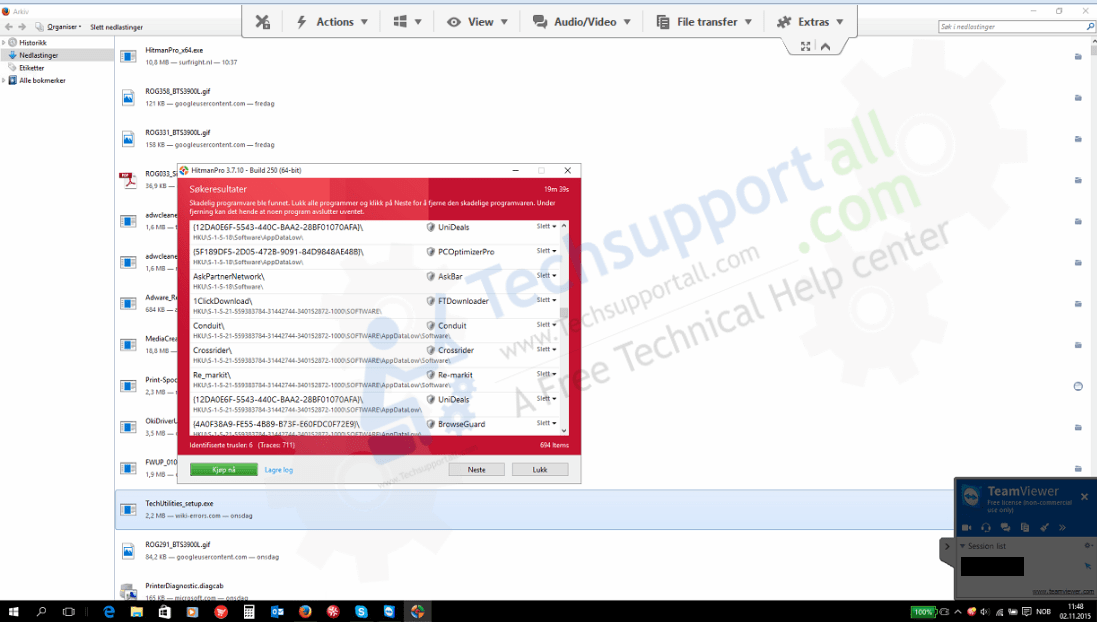
If HitmanPro doesn’t work for you then try following three tools.
- Scan your computer with Malwarebytes
- Scan your computer with Adwcleaner
- Scan your computer with Adware Removal Tool v4.1
Reboot your computer after all these scans and then try to print out something to check your printer OR check the printer spooler service status. If first method doesn’t work in your computer then try method2.
Method2
Create a NEW user profile account on your windows 10 computer then reboot your computer and then login into New user profile account.
- Click on Start Menu Button
- Click on Settings
- Click on Accounts
- Click on Family & other users from left side pane
- Click on “Add someone else to this PC” from right side pane
- Enter a user name to create an new account.
- Do reboot your computer and then login into new account.
Click here for step by step more detail how to create a new local user account in windows 10
After login into new account, your print spooler should work smoothly. Please check your printer spooler service. If your print spooler works on new account that means it should be worked on your old user account as well. Please try to login into old account now and check it.
Both methods are fully tested by my own hands. Must let us know if both methods doesn’t work for you at info@techsupportall.com OR comments section below.
You are awesome man.. it worked with Hitman Pro !! 🙂
You’re most welcome!!
Using your method #1 help solve my problem after months of searching around. I ran Hitmanpro and it detected a issue with … winsock…! I let it clean it and restart ( was nervous doing this but after months of searching and trying I figured what the hell!) after I restart the computer. I took a while for my browser to load webpage. I then went to my control panel > printer and I was able to see all my printers. I ran a test print and it worked fine – Thanks
You’re most welcome!! Happy to know that your issue has solved through our help.
Hi, I’m frustrated, I’ve done all the steps and still not working for me. I upgraded from Windows 7 to Windows 10 x64….
Did you tried to create an New local user profile? and run a scan from hitmanpro?
Interestingly working, Thanks
It worked for me and relieved me from a great headache. Thank you very much
Wow, thank you so much!! I can’t tell you how frustrated I’ve been with this problem! All fixed now, thanks to you.
It worked for a short while and then stopped again just like happens when I use the windows troubleshooting feature which fixes it for long enough to print something.
HP office jet 4500 wireless (I installed the win 10 update from HP)
Toshiba satellite M645-S4070
Windows 10 Home 64 bit OS (the free upgrade from windows 7)
This printer has always had issues but didn’t have this particular issue until I installed windows 10.
Thank you
You can try following article if your print spooler service stopped unexpectly: http://www.techsupportall.com/print-spooler-keeps-stopping-automatically/
Thank’s a lot for this !!! , This realy works , i used the 1st method and works in seconds !! and other problems also were solved !!
Your most welcome!! Please let us know if anybody need more help regarding this issue. Thanks
Worked great!! Printers are back up and running. Thanks
thanks very much my pc can now add a printer
Techexpert,
Thanks guys, Method one worked for me.
i’m not even sure the ad/mal/pup removal tools removed anything buy cookies but it works now…
thanks very much
ok so..
spooler is working again, installed the driver for my printer… still cant print O_O
Cant print, is the matter of wrong printer driver installation or maybe the problem in your printer connection or the another possible cause is prints are stuck in print queue. So, we recommend you to first clean your print queue and then check your printer connection cable is connected properly. If the issue still persist then re-install the right drivers again. Please let us know again if above solution doesn’t work for you. Don’t forget to reboot your computer and printer both. Do power drain of your printer: plug out all the cable from back of the printer and then push and hold the printer’s power button for 15 seconds and after that release the button and plugin all the cables and try to print out.
i was using the drivers that windows 10 said to use,
the pirinter is network connected and i could access it in the web browser fine,
i tried to roll back to the latest windows 7 x64 drivers to see if that would work and now my printer is workign again…
REJOICE
thanks for all the help techepert
You’re most welcome!!
Happy to know that the roll back driver trick have worked for you.
Thanks
TSA Team
It worked just great
I have no words to say thanks but i am just saying that you are the great just solved my problem with print spooler,, many many thanks to you all team Hats Off 🙂
Thank you for the solution to this problem, I tried a few things like deleting the contents of the printer folder but it was empty already. when I googled the message that I got when I tried to start the printer spool service I found you’re solution.
You are life savers!?!?!?!? I just updated my computer from Windows 8 to Windows 10…. I was ready to throw my computer in the garbage with 8. Every time it tried to update it would fail and then I had an expensive paper weight for days. When I updated to 10, I thought all that was behind me… but No! LOL The spooler had stopped, your instructions were easy to follow and like MAGIC I can print again!
Thank you so much!
Unfortunately, neither of methods hasn’t worked. I’ve tried all available methods on the web, but neither worked. This problem also doesn’t allow me to download Adobe Acrobat Reader Pro DC because PrintSpooler isn’t working. In addition, it stopped my Wi-Fi “N” to “AC” technologies adapter D-Link. I am also running Kaspersky Full Security Anti-Virus and no problems were found. When I try to start it instantly stops. I would appreciate if you can help me somehow.
Thank you
Sure, we’ll help you. Please answer below given question straightaway:-
1. Do you get any error message when try to start your print spooler service manually?
2. Did you tried given methods on this page? (Run HitmanPro, Malwarebytes, Adwcleaner?)
3. Have you tried creating new user account? as given above on this page?
Thank u .. This looks like magic .. i tried all options at other sites and then i tried ur both solutions ( I downloaded Hitman Pro 64 and made a new user account ) and it worked …
Thank u again .. this is an amazing site .
Thank you, thank you, thank you! I thank God for you!! I’ve been trying to fix this problem every since I upgraded to windows 10 a few months ago. So happy right now!!!!
Almost 4 month I’m frustated with my printer issue, especiallny after upgrade to windows 10. But now I can smile since my printer problem was fixed. Thanks a lot
Hello,
these methods can successfully resolve the problem with Print Spooler.
Thank you Mr. Marko for you reply. Have a nice Day!!