Question
How to fix ‘Internet explorer has stopped working’ error, Freezing issues, Crashing issues?
Solved Answer
As Windows 10 has already launched with a new Microsoft Edge Browser. But still if you are a fan of internet explorer and getting these errors like Internet Explorer has stopped working , Freezing, Crashing etc. It can be due to a 3rd party “.dll” file is conflicting with iexplore.exe.
Another reason can be that Internet Explorer is getting lots of load of unwanted toolbars, BHO’s, addons, extensions. Some internet explorer security settings can also cause this.
Anyway, we have the proper solution to fix this error message ‘Internet explorer has stopped working’ in. We are give you 9 methods to get rid of these issues. These methods will work for Windows 10, Windows 8, Windows 7, Windows Vista, Windows XP and mostly for all IE version, IE 7, 8, 9, 10, 11 etc. Please follow below methods one by one.
- Reset Internet Explorer
- Update Graphics Driver
- Disable software rendering
- Uninstall unwanted toolbars
- Disable unwanted add-ons
- Reinstall Java, Flash, Silverlight
- Reset Security Zone
- Run Microsoft Fixit utility
- Find the the conflicting .DLL file
- Reinstall Internet Explorer
Fix 1 : Reset Internet Explorer
Resetting internet explorer is the first method you should should use as most of the time it fox the issue immediately.
Reset Method 1:
- Open Internet Explorer.
- Click on Tools menu (Press “alt” key to active menu bar).
- Click on “Internet Options“. A configuration window you will appear
- Click on advanced tab.
- Click on “Reset” Button. You’ll get an another box, here check a box named as “Delete Personal Settings“, then
- Click on Reset button on it.
Reset Method 2:
If you couldn’t open IE or you couldn’t reset Internet Explorer through above method, so here is another method which is very effective to reset Internet Explorer through control panel. Follow the following steps:
- Click on Start Button
- Click on Control panel
- Click on Network and Internet
- Click on “Internet Options“. (You will get a configuration window)
- Click on advanced tab.
- Click on “Reset” Button. You’ll get an another box, here check the box named as “Delete Personal Settings“, then click on Reset button on it.
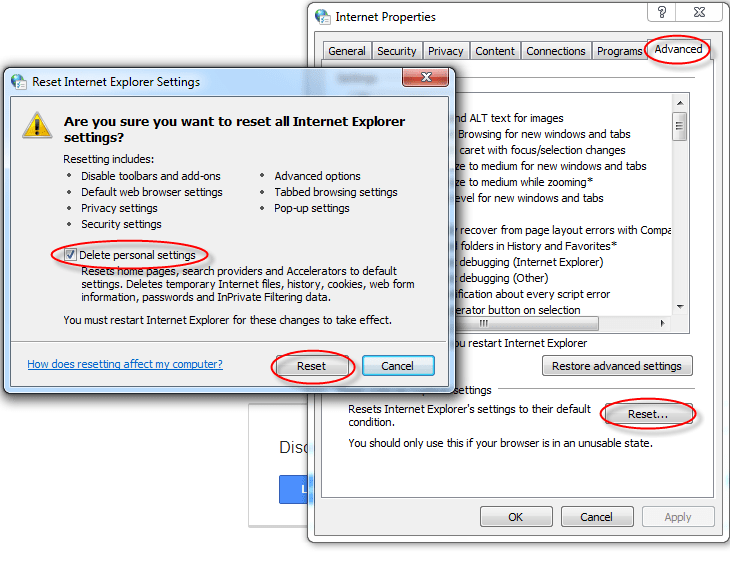
Here is the fix suggested by Microsoft to fix the Internet explorer has stopped, freezes, open up and then suddenly closes type of issues. It also suggests to reset the internet explorer.
If the above method doesn’t fix, then follow the next method.
Fix 2 : Update Graphics Driver or Disable Software Rendering
Some times graphics rendering cause this issue, So either try to update your graphics card driver or try to disable Hardware Acceleration option in IE 9 & IE 10.
Also Read: How to update drivers in Windows
- Open Internet Explorer.
- Click on Tools menu (Press “alt” key to active menu bar).
- Click on “Internet Options”. a configuration window you will appear
- Click on advanced tab.
- Un-check a option named as “use software rendering instead of GPU rendering”. it is located under “accelerated graphics”.
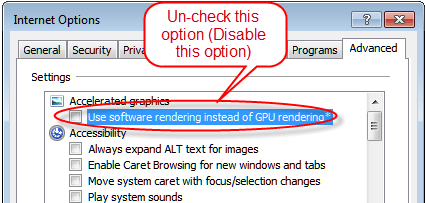
If doesn’t fix, follow next method.
Fix 3 : Disable 3D in “NVIDIA Graphics driver”
(Only if you have one, otherwise skip it)
Disable “stereoscopic 3D” option into “NVIDIA Graphic driver” application. (If you have Nvidia Graphics Drivers & Software, If you don’t have the you can leave this step)
- Open Nvidia software from system tray.
- Disable the option named as “stereoscopic 3D” from NVIDIA Drivers (NVIDIA driver is a computer Graphics drivers their software runs on system tray. )
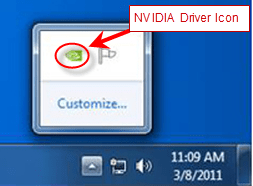

If doesn’t fix, follow next method.
Fix 4 : Uninstall Unwanted Toolbars
Sometimes a 3rd party toolbar can cause the issue. So it is better to avoid installing any third party toolbar. If you have installed one and you don’t know how to remove, then see the below steps to remove unwanted toolbar from the IE.
- Remove unwanted toolbars using Control Panel.
- Go to add / remove programs and uninstall any toolbar available in the list.
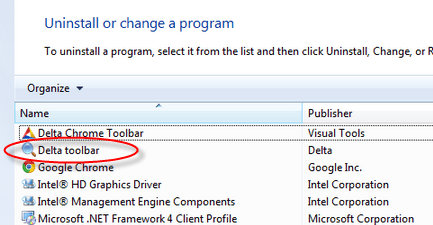
If doesn’t fix, so please follow next method.
Fix 5 : Disable Unwanted Add-ons
You can disable the extra add-ons from internet explorer some times a add-ons create issue and are main cause of the error.
- Go to settings -> Manage Add-ons.
- Select and right click to disable the add-ons.
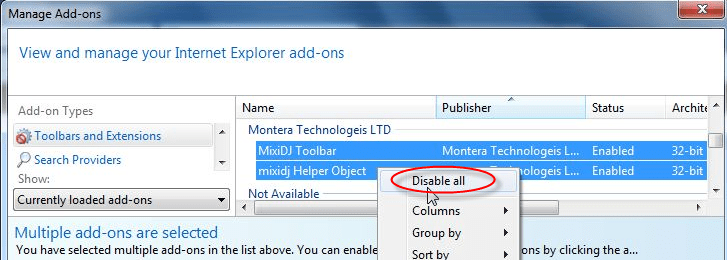
If doesn’t fix, so please follow next method.
Fix 6 : Re-install Java, Flash player, Silverlight.
Uninstall and then Re-install Add-ons program Like: Java, Flash player, Silverlight from control panel.
Fix 7 : Reset Security Zone.
- Reset Internet Explorer Security Settings zone.
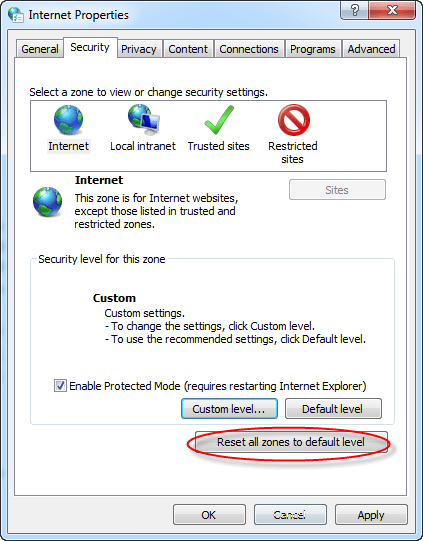
If doesn’t fix, so please follow next method.
Fix 8 : Run Microsoft Fixit
- Download and run these Microsoft fixit to resolve the problem.
- Restart the computer.
If doesn’t fix, so please follow next method.
Fix 9: Find the .DLL file which is conflicting with IE
If the above method does not fix the issue then this method is to find out the exact .dll file which is causing the conflict. This is a manual method and is time consuming so we keep it as the last step. We can find the faulty dll with the help of system logs. Follow the below steps.
- Right click on My Computer and then click on Manage. You’ll get an another window.
- Click on arrow of the “Event Viewer” (Expand it).
- Click on arrow of the “Windows Logs” (Expand it).
- Click on “Application” under windows Logs.
- Now look on the right side pane, it have listed all the system LOGS.
- Now scroll down and find a error(Red Cross Error) related to iexplore.exe, and double click on it get the details (this log was created when you get error message on internet Explorer, so please find by the “Time”).
- Now you have the Error Message details. Find the name of of the “.dll” file on that detail.
- As now you have the particular dll file name which is creating conflict with iexplore.exe. Stop the conflicting by repairing, renaming, deleting that file. you have to do research on it, what to do with that file (We can mention a fixed action on this file as you have to find out that which other program is using that problematic file and how important is that program), so please take action on it carefully.
- If you are unable to delete the file then reboot the computer in the safe mode and then delete the file.
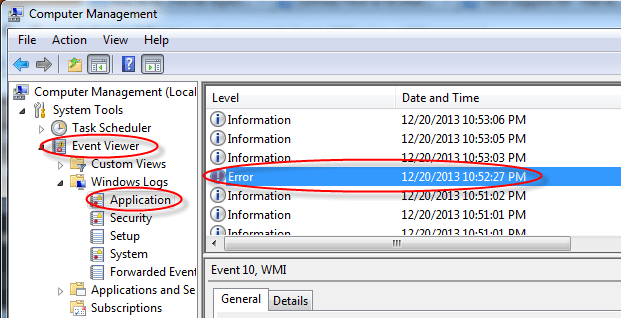
Hopefully you will be able to solve the crashing, freezing or stopped working issues of the internet explorer in Windows 7, 8, 10 with the above methods. If not then try to reinstall the internet explorer. Post your comment / questions below or tell us which fix worked for you.
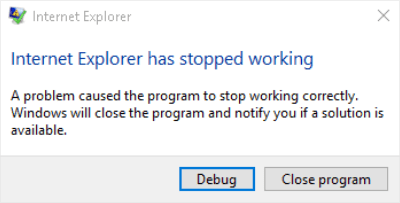
FIX 4 ME
It was a program installed which had to be removed for the Graphics in “Installed Programs” – Something about Graphics for Vista!!!- Which I believe came from Windows Updates- (When I had IE8)
UN-Installed it from the “Installed Programs” BINGO!
Can’t figure out why when I un- installed IE11- and it revered back to IE 8 there was NO PROBLEM?
But installed IE 11 -and the problem as back….
It would have been a better Driver- which allowed better resolution- but was not compatible with IE-11
My Browser would not even open!!! Just the Constant Error Message – Troubleshooter didn’t fix it either.
IT IS WHAT IT IS
My internet explorer stops working when am streaming suddenlink2go. I dont have trouble with Netflix ,roku of utube. Can u help please
Re-install your Falsh player and Java. This trick doesn’t fix the issue then follow the step 8 of this article and let us know again.
Thanks
Had a ‘IE stopped responding’ error message and continual closing of web sites.
Tried your various methods and found success with method 8, finding a corrupt .dll file.
Replaced with same file from my laptop and reinstalled IE11. Everything works fine.
Thank you for the very helpful site.
Could you please share with us the name of the .dll file so that others also get help.
Hi , I have tried all the 8 options buts still getting an error as internet stopped working
Please provide the detailed result of step 8 with me. Then we can help you further.
Hello, did all steps nothing corrected IE; how do I fix the below .dll?
Faulting application name:IEXPLORE.EXE, VERSION 11.0.9600.18231, time stamp: 0x56b8edd6
Faulting module name: KERNELBASE.DLL, VERSION: 6.1.7601.19160, time stamp: 0x56bcd5c3
Exception code: 0xc0000005
Fault offset: 0x0002ece7
Faulting application start time: 0x01d194769239115ea
Faulting application path: c:\Program Files (x86)\Internet Explorer\IEXPLORE.EXE
Faulting module paht: C;\windows\syswow64\KERNELBASE.DSS
REPORT iD: 61d68197-0069-11e6-b2fe-002618fe76cf
Thanks for you help it is appreciated!
Sure, we’ll help you.
Follow the following steps and let us know the result.
Start your IE without ADDon and let us know if still getting the same error message in without addon mode or not?
Get help from here to know how to open IE without Addons
Thanks
Tried the above and IE 11 will not open when I click on the “no addons…. i received the same message “IE has stopped working…”
Reboot your computer in “safemode” and try to open your IE and let us know if still getting the same error message again. Also tell me the exact point when you are getting this message? Tell me, what exactly happens when you double-click on IE? Please explain it in more detail.
I call BS!
I’ve got a new computer running windows 10 and IE constantly crashes!
In fact, I install computer all the time at clients offices and have yet to NOT have this issue on ANY computers.
There is no fix for this issue. It’s a problem with IE.
Actually there is a fix, use another browser.
Did you apply all the steps which are listed in the article above, mainly step8?
Did you tried reset your browser IE11?
I will Add One More thing is import
I tried all but nothing happen
I remove Real Player Now Working 100%
Thank for sharing and help others.
UPDATE 2/6/16. I unistalled IE 11 which took me back to 10. I then reinstalled IE 11, which prompted me to do a windows update in which I did. At this point I no longer have the IE not responding error and my other errors have also disapeared up to this point. Thanks for you help and I hope this may help others.
I have had this problem for about two months now. I have followed your list and was thinking Method 8 was going to be my salvation. But no luck! After following your instructions, I come up with the following error:
Faulting application path: C:\Program Files (x86)\Internet Explorer\IEXPLORE.EXE, version 11.0.9600.18163
Faulting module path: C:\Windows\System32\ MSHTML.dll, version 11.0.9600.18163
I went in and deleted the MSHTML.dll file in the System32 file. Of course when I started IE back up (Ver 11), it created another MSHTML.dll file and has continued to give me the same errors. This error is prevalent when I am on the MSN.COM site and click one of the stories it is showing. I have also unchecked the Adobe Flash section as I read this also somewhere. Don’t know what to do now and don’t really want to give up IE. I have also deleted Ver11 and re-downloaded IE from as far back as 8 and moved back up to Ver 11. Any other advice you can help me with???
Thanks
Yes, follow the following advance steps.
1. Uninstall and re-install Flash player for Internet Explorer browser. You can get Flash player download link in our tools page http://www.techsupportall.com/tools
2. Uninstall and re-install Java Player for the Internet Explorer browser. You can get Java download link in our tools page http://www.techsupportall.com/tools
3. Run Microsoft fixit (for performance and Crashes issue) from our tools page: http://www.techsupportall.com/tools
4. Run Adwcleaner from our tools page: http://www.techsupportall.com/tools
5. Run Hitmanpro from our tools page: http://www.techsupportall.com/tools
And then let us know if doesn’t work.
Just finished with all your suggestions and did all the updates. Went to MSN.com, clicked on the first news story: Internet Explorer has stopped working, continues. Went to the management screen and the same error came back up.
Log Name: Application
Source: Application Error
Date: 2/4/2016 3:22:29 PM
Event ID: 1000
Task Category: (100)
Level: Error
Keywords: Classic
User: N/A
Computer: Jeff-PC
Description:
Faulting application name: IEXPLORE.EXE, version: 11.0.9600.18163, time stamp: 0x566c4c47
Faulting module name: MSHTML.dll, version: 11.0.9600.18163, time stamp: 0x566c60fb
Exception code: 0xc0000005
Fault offset: 0x0019252a
Faulting process id: 0x1060
Faulting application start time: 0x01d15f89c3498654
Faulting application path: C:\Program Files (x86)\Internet Explorer\IEXPLORE.EXE
Faulting module path: C:\Windows\system32\MSHTML.dll
Next suggestion???
Thanks Again
Try to do one thing, open your Internet Explorer “with NO addons” option and after open, do the same thing where you were getting the “stopped working” error message and let us know the result.
To open IE without addon follow the steps: Click on Start -> All Programs -> Accessories -> System Tools -> Internet Explorer (with no add-ons).
Thanks.
I have struct up in IE .,it helped alot thank you for the support
Hi
Thanks a lot. It worked.
Thank to your great instructions, I found the dll file: wininet.dll. But..now what do I do to remove/repair it?
Could you please share wininet.dll location (Path) as well. So that we can suggest you accordingly.
Wininet.dll file is associated with windows system files, so we don’t delete it. Please let us know your operating system version information, then we’ll suggest you some more steps to solve it.
It would just be easier to use a better browser. If you have to go through all that just to get IE to work, it is simply a lousy product.
I have the exact same problem as above but faulting module path is unknown. My IE opens up with a blank white screen, then says not responding and closes after 10 seconds or so.
Did you run your computer in safe mode and then tried to run IE in safe mode? If you did not tried so please try and report me after that.
Thanks for your suggestion. The details of dll file name and error are “Faulting application name: iexplore.exe, version: 8.0.7600.16385, time stamp: 0x4a5bc69e
Faulting module name: icsweb4x.dll, version: 4.2.564.55, time stamp: 0x557016d7
Exception code: 0xc0000005
Fault offset: 0x000273db
Faulting process id: 0xa14
Faulting application start time: 0x01d10fb5b4e16814
Faulting application path: C:\Program Files (x86)\Internet Explorer\iexplore.exe
Faulting module path: C:\Users\FRONTO~1\AppData\Local\Temp\CSHELL\ics\100000013\icsweb4x.dll
Report Id: 120199e4-7ba9-11e5-99f2-54dfa734ba0e “. Please help to fix this issue.
Yes, this file was creating problem, remove this file C:\Users\FRONTO~1\AppData\Local\Temp\CSHELL\ics\100000013\icsweb4x.dll. And also remove all the unwanted add-ons from Internet Explorer. Once run Adware Removal Tool and Adwcleaner to clean your browsers.
I hade a problem with IE that made it use 100% disk.
I turned out to be a problem with the “database” in this folder.
C:\Users\\AppData\Local\Microsoft\Windows\WebCache
I just deleted all the files and now it rocks again.
Thanks to point 8 I founnd this one….
I haven’t been able to access it although I have followed, or tried to follow, all of your instructions. It is frustrating.
I have read all the ” fixes ” that are supposed to fix this, and none of them worked for me. But I came across this symptom, took action, and now it has completely stopped.
Are you using MSN.COM as your home page, either natively or through Dell’s link ? ( and you can check your registry for this, just do a regedit, find )
My solution is to not visit that page and use another page as your home page and that 100% stopped that from happening again… Using IE 11 on a Dell with Win7….. try it !! yes, it could really be that simple…..
Unfortunately, Reset was not a permanent solution. When I tried to open IE today I got the messages about it not working. I worked through all the other methods without result, until method 8.
From this I discovered that the problem was GoogledesktopIE.dll. I googled this and learned that it had given other people the same problem recently, and that support for it had ended in 2011! I uninstalled it, and IE started fine. Also, Firefox is working again – that stopped a few months ago.
If I had used method 8 first I would have solved the problem in minutes rather than hours, and without Restarts. Maybe it should be higher up the list? After all, Event Viewer is there to tell us what is going wrong.
Thanks again, Techexpert, it has been an education, especially method 8!
I could not open IE 9 because Data Execution Prevention stopped it every time. So I uninstalled IE 9, but IE 8 would not open either. I tried Microsoft Fix it but that did not work.
Solution number 1, Reset, was the answer, but Catch 22 was that I could not open IE. But I got to Reset through Control Panel, Network and Internet, Internet Options, Advanced tab.
Thanks Techexpert. Who would have thought that the solution was so simple?
Maybe you could put this alternative route to Reset in Solution 1 at the top of the page, and possibly save people hours of wasted effort and frustration.
Thanks for your suggestion, we are writing up your method as well. Thanks
Seems like recent update caused IE to stop working. It won’t open.
Suggestions please?
Can’t delete advapi32.dll
C:\Program Files\Internet Explorer\iexplore.exe
C:\windows\system32\advapi32.DLL