Suddenly, desktop icons on my Windows PC are not showing. Icons disappeared from the desktop. The majority of programs were also missing from the start menu. If you are also facing the same issue, then I will guide you on how to get rid of this problem.
Why are desktop icons not showing?
There could below three reasons of missing desktop icons.
- Sometimes the desktop settings for “show desktop icons” get disabled in unusual ways. See Solution 1 for this.
- If you can’t see your taskbar along with your desktop icons, that means the explorer.exe file could not be loaded properly. See Solution 2 to fix this.
- There might be a possibility that a virus came into your computer and changed the desktop file’s attribute to “hidden.” Also, change the same settings in the system registry as well. See Solution 3, Solution 4 for this.
How to fix – Desktop icons are not Showing
Below solutions may help you to fix this issue in all the versions of Windows like Windows 7, 8, 8.1, Windows 10, Vista, XP, and Server as well.
4 solutions to fix it
Solution 1 : Enable “Show Desktop Icons” option
- Right click on the clean area of the desktop
- Then click on “View” and then go to “show Desktop Icons” and click on it to make it checked.
- Your desktop icons will start appearing again.
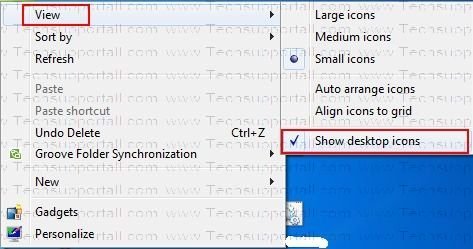
Solution 2 : Reload Explorer.exe
Note: Apply only if the taskbar does not appear
This method solved my issue.
Step 1:
On the desktop (No icons Screen) Press Ctrl+alt+Delete key together to open the Task manager.
Step 2:
In the Windows task manager, click on the “Processes” tab and here you’ll find Explorer.exe in the list, right-click on it and click on the End Process Tree. The explorer process will be killed, you’ll get a blank screen with task manager.
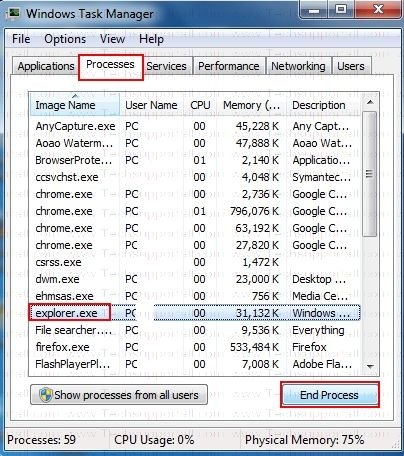
Step 3:
Now go to file menu and click on new task (run), A run box will be opened. Type here: explorer.exe and press the enter button.
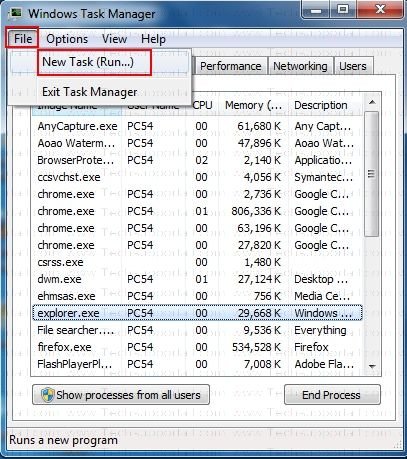
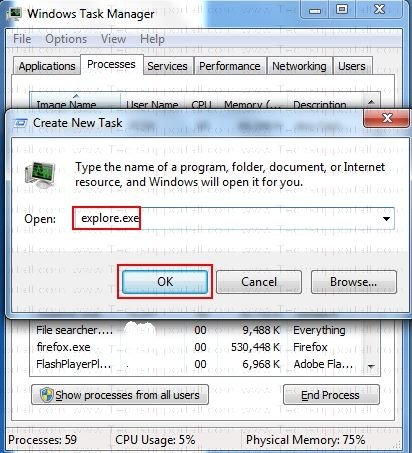
Solution 3 : Registry Fix
- Press Windows ‘R’ (to launch Run.exe)
- In the Run program, type there regedit and hit enter
- Then in the Registry Editor program. follow this folder path
HKEY_LOCAL MACHINE / SOFTWARE / Microsoft / WINDOWS NT / CurrenVersion / Winlogon - Now click on Winlogon and after clicking then look at the right side pane.
- Here you have to find the Item called “shell” and click on it twice (Double click)
- In the Value Data Edit box, Type Explorer.exe (The value of this key “Eplorer.exe) then click on OK
- Now restart your computer. After restarting the problem will be fixed.
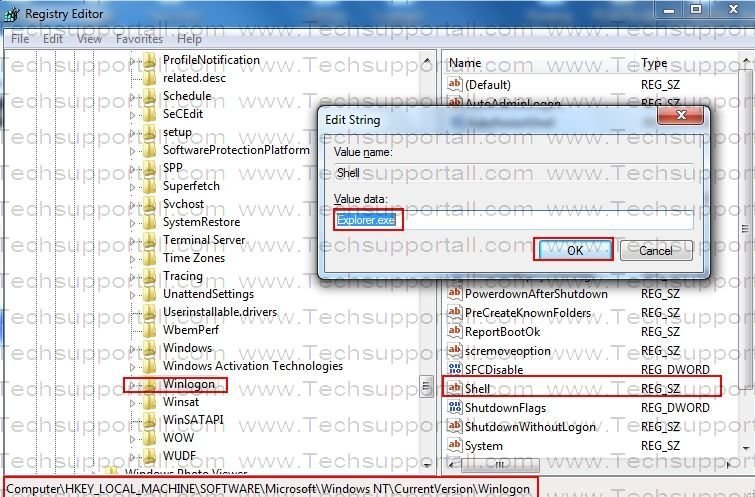
After that your desktop should be restored, you will get your desktop back.
If you are still not getting your desktop icons, it means there is no problem with explorer.exe. Now we have to go to solution 4.
Solution 4 : Run Unhide Tool
This is an automatic fixit utility.

Download Unhidetool.exe
(Freeware Utility)
Run this Unhide tool to fix the desktop icon missing issue.
If you still do not see the desktop icons, that means a virus has changed some registry settings. Please download the Unhide tool and run it to unhide all the desktop and start menu data to solve the “no desktop icons issue.”
In the end, if you are still unable to fix this issue, the problem could be due to a virus or malware infection. There is a high likelihood of one if no anti-virus software is installed in the system. In this case try to scan your system with a good malware cleaner and then install an antivirus software. At least use a Free antivirus software.
thanx a lot buddy …… it worked great!!!!!!!!!!
My desktop is back! Thank you ~ thank you ~ thank you!
Everything on my computer has disappeared. I have my desktop picture but nothing else. I can right click and it has view and icons settings but nothing that can help me and if I hit “control-alt-delete” it goes straight to a black page and after 2 minutes, my desktop picture comes back. I do not even have a task bar to shut down the computer. All I can do is shut the tower down. HELP…please
@terrilee
You should try solution 4 from this page. It should work in your case.
Please let us know again if doesn’t work.
Thanks
Very good and helpful
Very helpful
Thank You Verymuch…
Had that problem a few times. just do a restore in safe mode, it worked for me and run your anti virus program after you do that to see if anything comes up. hope this can help some of you peeps…
Thankyou….. I was worried about it….
Thank u very much.. It helped me a lot.
no bullshit is here,its worked,thnx dude
Thanku sir. Its working and good help… !! Big salutes to u
icons disappeared in desktop. your simple solution RESTORED the icons with in few minutes, Thankx GOOGLE.
of course it was solution 4
Thank u so much
thank you very much. this really helped me
thanks a lot
thanks very much this really helped me
I got wat I wanted thanks a lot
Thanks! it worked and helped a lot and my icons are back!
Thanks a lot for your information….
it does nt worrrk
wooow… great i was so disturbed….but now the problem has been solved..thanks alot….thanks very much….:)