This is a common problem for computer users that they get the error “Windows Explorer has stopped working” suddenly while working on their computer or playing games or Surfing Internet. This error is associated mostly with Windows XP, Vista and windows 7 Operating systems. In Windows 10 we didn’t notice till now. Sometimes this error displayed occasionally and some times this error get displayed in the loop and stop you doing anything. Here we will guide you step by step that how you can fix this error.

What is the Cause of “Windows explorer has stopped working” error?
There could be many reason behind this error. But basic idea is that windows releases its security updates for Windows regularly, but many people ignores them and do not install the updates on their windows PC. So those users are more vulnerable to this error. SO here are some common causes of this issue.
- Due to outdated security and without presence of a good antivirus software it is possible that your system is being infected with some virus, malware or trojan which can be the cause of this error. You should at least install a free antivirus.
- Due to any corrupted device driver specially Video driver etc.
- Due to Outdated Device drivers.
- Any particular software or Game can also be the cause of this error.
How to fix “Windows Explorer has stopped working” Issue
“Windows explorer has stopped working” mostly occurs due to a software / driver which is installed into your computer and it has got corrupted anyhow due to some reasons. Anyway, we have given below all the possible methods to fix this issue. If our all the method doesn’t help you, then let us know with the result of method 8.
Method 1: Scan with a good Antivirus and Antimalware program
The first step to fix this issue is to immediately scan with a good antivirus and malware software which is updated with the latest updates. You can use the HitmanPro or Malwarebytes Antimalware program to scan for any malware, And to scan for viruses use the Norton Antivirus or any other reputed antivirus software. Hopefully it will resolve your issue. If yes then buy a good antimalware and antivirus program for your computer to keep protected in future.
- Run an windows repair tool ComboFix
- HitmanPro
- Malwarebytes
- Norton Antivirus
Method 2: Remove unwanted / corrupted 3rd party software’s menu from registry (Shellex – Content Menu).
Most of the cases of “Windows explorer has stopped working” issue occurs due to corrupted shellex menus. Some 3rd party softwares got corrupted suddenly anyhow. And after this corrupted shellex menu making conflicting with explorer.exe and occurs this error message “windows explorer has stopped working”. Follow the following steps to remove this corrupted menus.
- Click on Start menu and click on search bar or RUN.
- Type “regedit” in search bar. If you have windows xp then you can do this in run box.
- Click on found regedit.exe. After click, it will prompt you an authorization, click on yes to start it.
- Click on the arrow of HKEY_CLASSES_ROOT (expend it)
- Then Click on the arrow of * (expend it)
- Click on the arrow of shellex (expend it)
- Click on the arrow of ContextMenuHandlers (expend it). The complete path is: HKEY_CLASSES_ROOT\*\shellex\ContextMenuHandlers
- Under ContextMenuHandlers you’ll see lots of keys. Remove the following keys
- 7-zip
- winrar
- winrar32
- winzip
- Demon Tool
- Daemon
- Advance system care
- And also remove other unwanted / corrupted 3rd party software keys (). To remove keys, right click on the key and click on delete.
- Reboot your computer after done this.
Method 3: Remove unwanted / corrupted software entries from Startup
- First we preferred that perform all following steps in safemode. So please start your computer in safemode and follow the following steps.
- Press “window key + R” key (Flag sign key + R) you will get Run box then type “MSCONFIG into the run box then click on OK. You’ll get a msconfig window.
- In the msconfig window click on Startup tab, here you’ll get all the startup entries, so look on the list and then do Un-check the entries which is contains unwanted software. Also Un-check all the others entries which you found unwanted (You can uncheck all the 3rd party programs from here for time being). Then click on OK to apply all the changes.

Method 4: Remove unwanted / corrupted software services from startup services
- Press “window key + R” (Flag sign key + R) you will get Run box then type “MSCONFIG” into the run box then click on OK. . You’ll get a msconfig window.
- In the msconfig window click on Services tab, here you’ll get all the start-up services list, click on “Hide Windows Services” all the windows related services will be hidden. now it’s only display the 3rd party installed services, now look on the list and then do Un-check the service which have contains unwanted and corrupted software. Also Un-check all the unknown / unwanted services. then click on OK to apply all the changes.

Method 5: Do update your Windows drivers like; USB drivers / Network Adapter Drivers / Wifi Drivers etc.
Some time this issue occurs due to driver corruption. So please check your drivers and reinstall the drivers if you got any sign of that. You can also use automatic driver updater software to check, identify and update the drivers automatically.
Method 6: Check windows system file with system file checker (SFC)
If you are unable to fix the error using first method then try this method to fix any corrupted windows system files using SFC (system file checker) command. It is an official Microsoft tool available in windows to find and fix errors related to corrupted system files.
To run this tool you have to insert the original windows CD/DVD when asked by the SFC command. This command can only be run from the Command prompt (MS-DOS window).
Follow the steps to run SFC command.
- Open the command prompt in elevated mode means run the command prompt as an administrator. You can this by searching CMD in start menu search bar and then right click and select “run as administrator”.
- Choose continue if it prompt or enter the admin password for the admin if it asks.
- Then type command sfc /scannow on the command prompt to start the scanning.
- Insert the windows CD/DVD in the disk drive when it asks to insert the disk.
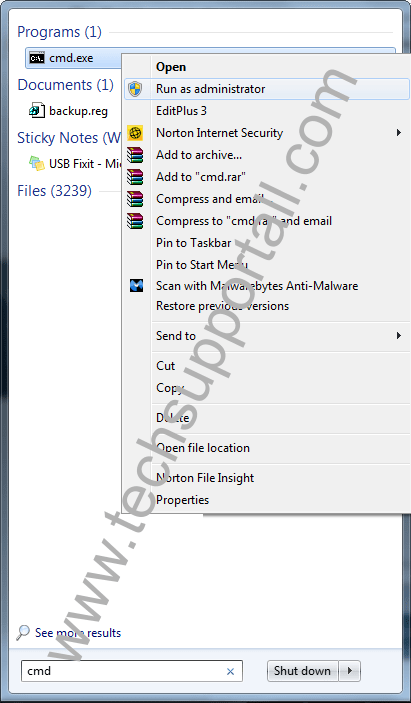
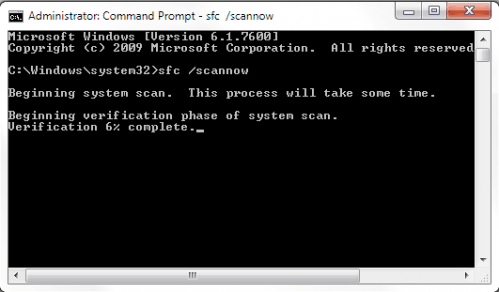
Method 7: Install latest windows update
Install latest windows update or updating any device driver. During windows update windows will automatically update your common device drivers and other security updates. To install the latest updates turn on the windows update feature and check for the latest updates after connecting your computer the Internet. It will download and install the latest windows updates to the computer. It will fix your lots of issues and also help you to keep protected in future.
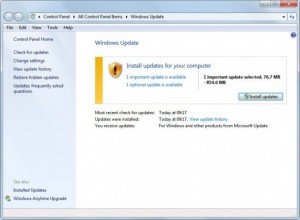
Method 8: Find the “.dll” or “.exe” file name & path which is conflicting with windows explorer (Explorer.exe) and do appropriate action on it.
If your windows explorer issue has not fixed yet by following above methods, that means must a “.dll” or “.exe” file which is making conflicting with explorer.exe. We have to find that “.dll / .exe” file name & path through EVENTVIEWER (Windows system logs). Please follow below steps.
- Right click on MyComputer and then click on Manage. You’ll get an another window. Click on arrow of the “Event Viewer” (Expand it) on that window. (You can also type “eventviewer” on search bar and click on found evenviewer)
- Click on arrow of the “Windows Logs” (Expand it) on eventviewer.
- Click on “Application” under windows Logs.
- Now look on the right side pane, it have listed all the system logs here.
- Now scroll down and find an error (Red Cross Error or explanation error) related to explorer.exe. Do double click on it to get the details if you found it. (That log was created when you got the error message (windows explorer has stopped working), so please find it by the “Time”).
- Now you have the Error Message complete detail. Find the name & path of “.dll” or “.exe” on that detail.
- Now you have the particular “.dll” or “.exe” file name & path which one is doing conflicting with explorer.exe.
- Now Stop the conflicting via repair, rename and delete that file (Don’t delete or rename if it is part of system files because it may cause system failure). You have to do some research on that file before doing any action because it is very sensitive step. You can also share this detail with us for more help using below given comment form. Then we can help you more about it.
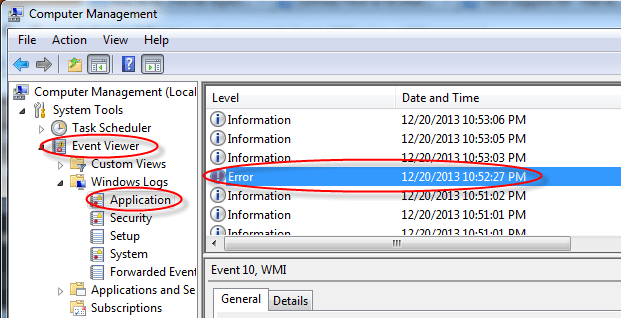
Method 9: Replace your computer RAM (Random Access Memory).
If nothing worked for you then we recommend you to please try the last thing and that is; replacing your RAM memory.
IF you are still getting the error message. It means the problem is with some other software installed or have somewhere else which can not detected corrected by the above methods. Then you can choose to restore the system from System restore point by restarting the system in Safe mode. Hopefully after all this you will get rid of your windows explorer has stopped working error. Please leave your feedback whether your issue resolved or not. It can help us to guide you and everyone better for this error.
We have no evidence that this error occur in Windows 10. So you may consider an in-place upgrade to Windows 10.
Please Solved My Problm
1.windows Explorer is not responding
2. adds-on
Guys after wasting 3- 4 hours on this issue i finnaly found the fix for it well atleast it worked for me.
I am using Dell Optiplex 7290
The thing that you wanna check is whether it works without the internet- in my case it worked and it did not give the error and just when i connect the internet cable it starts giving the error.
so i disconnected the cable – downloaded the latest n/w driver and installed it .
Problem fixed – finally.
so this helps .
I tried all of the things listed to put my computer back to normal .in the past all of my problems were solved by installing an updated driver for my printer.So I took my computer to my sisters where the error didn’t occur and downloaded an updated driver for my printer and voila NO windows explorer error when I took my computer home.Not only that but now I have a wireless printer !!! THANX
None of these fixed the problem on our Gateway desktop. I have done other troubleshooting also and I agree that it seems to be more related to MS Updates than 3rd party programs.
I work on computers for a living so I’m not stupid and I do a lot of research when needed. Microsoft can’t explain it.
We have 3 profiles on this desktop and it happens in all 3.
I have had this problem with windows explorer not responding for a long time. I tried updating drivers, virus scan and many more troubleshooting procedures with no avail. I finally typed action center in the search after clicking the start button and let it scan my computer. I found one software program that was loading three times when the computer starts up. I put a check mark in the boxes to stop the other two from starting up and that fixed my issue. I no longer have the problem of windows explorer stop responding.
I think that my DSL modem may be causing this, my old laptop has had this (Windows Explorer has stopped working) for over a year and that laptop just died recently (it had Windows7. I bought a brand new ASUS T100ta notebook and a brand new Dell Inspiron 17″ laptop (both have Windows8.1) and they both give me this same problem so it may be my internet itself or the modem. It does it on both the DSL cable or on WiFi so that doesn’t matter.
Adware software removal Tool v3.9 worked for me windows 7 32bit
I am not a computer expert, but I suspected one thing: Virtual Clone Drive. As it simulates a drive, I thought that the system could be responding poorly to this behavior. I uninstalled it and everything is ok now. Some other software installed may also be behaving as a SCSI drive.
I encounter this error shortly after I eject my USB flash drive. When it happens, the OS hangs and stays that way until I either turn off the PC using the power button, or I move the pointer (this moving takes so long) to and click “Restart Windows Explorer”.
I’d appreciate any additional suggestions on fixing this problem.
@ AN, You should have to re-install the USB drivers. Maybe it occurs due to driver conflicting. Let us know if doesn’t solve the issue.
I am having the same problems as many others. All the sudden, about every minute it says Microsoft Explorer has stopped working…….then Microsoft Explorer is restarting. I have downloaded programs for removing Adware and Malware, ran security and maintenance check from computer and done everything I can think to do. I have tried the sfc/scannow, altho it won’t allow me, saying needs to be admin. which it is, found the area to verify admin and clicked it, still won’t run that. The message does NOT appear when not collected to the internet. AND…nothing was downloaded, no new files added to make this happen> PLEASE HELP!!
I have this problem and I’ve tried all the things suggested here to no avail. It ONLY happens when I try to move stuff from an Apple device (iphone and ipad) onto my PC – usually pics or movies. Didn’t seem to happen yil I dropped my phone, but that wouldn’t explain why it’s happening with the ipad too.
BTW Nice copy of ADWCleaner.
Mine seems to only happen with Specific Updates. The first one that Caused window Explorer to stop was Security Update for Windows 7 for x64-based Systems (KB2926765). I have hidden this update. Now some august update has done the same thing I do not know which one yet. But I will isolate it. I am a “techy” as it were ….. non of your troubleshooting steps include the fact that an update could be causing this.
I tried all of this but no success, problem still exists. Is there a chance for re-installing win7 explorer from dvd?
thanks min 😀
I’ve resolve this problem with malwarebytes
I tried to do step 2; I had searched cmd and i found but i can’t do run as administrator because my mouse left is not working and always saying same problem..plz help….
This problem is called : How to fix Windows Explorer has stopped working error? (Solved)
It then goes on to explain how to fix the problem using functions that are only available when Explorer is working. If explorer is crashing every time you start your machine then you have no way to follow these instructions.
Apart from that this was very helpful ;-P
Dave, you can start your computer in safemode and then follow the instructions. It will work.
I am having the same problem as Dave has….. And even after starting the pc in the safe mode it shows the same error on the startup….. So can’t even think of performing above remedies to it…. Pls help
@Robin, First you have to find out the root cause of this problem; to do it, you need to get the exact error report with help of “event viewer”. Start your computer in SAFEMODE and then open “Event Viewer” –>> go to “Windows Logs” –>> “Applications” –>> and then in right side pane, find out the error report for that time you got error message from windows. Please share this report here, then we can suggest you something about it.
Hello,
I am using Asus UX31 Series, Windows 7.
Every time on startup I am experiencing the same “Windows Explorer has stopped working” problem. I’ve been experiencing it for a while but every time computer would restore itself back to working condition. Then one day I left it running and when I came back I was having the same problem every time on startup. It then closes and either becomes grey screen or my wallpaper screen where I cant do anything.
If I restart my computer in Safe mode, it works but keeps restarting every 15 seconds (screen blinks and closes most of windows Im trying to open).
I’ve run sfc/ scannow, it says “Windows Resource Protection found corrupt files but was unable to fix some of them”.
If I go to Event Viewer, the Error is showing as Event ID: 1000.
Faulting application name: Explorer.exe; version 6.1.7601.17567, time stamp 0x4d672ee4
Faulting module name: unknown
Faulting process id: 0x75c
Report ID: 6e3746c8-4a0b-11e5-b325-e0b9a5d1c890
Please advise how I could solve this issue so I could use my computer again.
I do not have windows DVD.
If your windows works fine in safemode, so that means there is some in startup programs, so start your computer in safemode and disable all the startup app entries and services entries through “msconfig” command.
I am having the same issue as Dave none of these solutions worked for me either causes windows explorer keeps crashing everytime i click on something. in safe mood its the same thing except when i open safe mood with cmd it allows me to run sfc (which says it could fix some of the problems but could not fix some). event viewer is not working either, so i’m stuck.I cannot install anything, I cannot run most of the apps or even open a folder. Only microsoft office files and text files so far opens. Hope i can get some help cause i don’t want to have to format this harddrive and i do believe it can be fixed
Hello,
i jrecenlty recovered my laptop back to the factory state and i got this error 2 consecutive times upon extracting files (the same folder), i used to get this error before the recovery but now there arent any viruses or malwares for sure, neither corrupted files supposedly.
And the sfc did not find any violations. So what is the problem now? can it be the files i’m extracting or does that mean i have a hardware failure (driver or RAM or anything) ?
Nada, What was status of your computer when you start your computer in SAFEMODE ?
TechExpert i found a error on Event views and the dll is ATKDispCPL.dll that cause the Explorer stop working it is safe to delete the ATKDispCPL.dll
Could you please provide its full path so that we can check and give you solution.
Thanks for the post. I’ve scanned (with 2 different virus scanners), ran the SFC command, installed all important updates, ran ccleaner multiple times, and ran the Iobit driver booster & advanced system care programs. But still the issue continues to occur… (“Windows explorer/firefox/internet explorer has stopped working”). Another further suggestions?
Yes, we suggest you to run Adware Removal Tool v3.9 to remove most of the Adwares from your computer. Upload the “Repair logs” if doesn’t fix this time. We continuing help you until it fixed.
In my opinion this is mostly due to very well hidden virus/trojan etc.
The first step is the right one: run HitManPro and that should be sufficient in most cases. Although I do have it on my laptop I obviously couldn’t get to it ’cause I couldn’t open Windows Explorer.
Luckily I still had access to internet, so I downloaded it again and ran it from Chrome.
That did it for me. Thank you Mr. HitMan! This is the second time I used it and it worked like a charm.
Cheers! everyone.
I do not help either one of these methods to eliminate problems with Windows Explorer. I do not know what’s going on. Problem with Windows Explorer appears when i want to get into a game or install it via Daemon Tools or WinRAR. If anyone knows some other method to solve this problem, let me respond to this comment as soon as possible.
Did you try to re-install the Demon tool & winRAR. Also try ccleaner tool to remove junk files. It will help you to remove junk files registry. You can download this ccleaner tool from our “Techsupport tools” page. Please let us know if issue still persist.
After running cfc command it says that ur windows is not genuine
I recently solved this problem by replacing a RAM memory card.It could be a good idea if nothing else works.
Thanks for the ideas.
I regularly get the Windows Explorer has stopped working problem, even shortly after I have installed Windows Updates..
Anyway, I have problems with two of your solution methods.
1. If I turn on Automatic Windows Updates, I may suddenly find that an update installs while I doing something important. This may well slow down, or even stop, what I am doing. Then I may well find that I have to restart my computer. That’s not something I want to do when I am trying to do work of my own. So I run updates at regular intervals when I am ready to do them.
What I would like is for the Windows Update process to perform security updates automatically, but hold back the others until I am ready.
2. You say that the SFC command requires me to insert my original W7 CD/DVD. But as far as I am aware, these are no longer supplied with a computer that has Windows 7 pre-installed.
These sound like solutions for a techie, but not for a personal user who wants to get on with his own private tasks. Maybe this is why Apple are attracting users of that type away from Windows.
Do you have to be condescending and critical while replying to a simple computer user?
^ What he said!!
What an a*****e. Who cares if idiot like you gets anything fixed or like the methods. Most people prolly find it usefull and helpfull so keep your shitty comments to yourself.
He specifically asked for constructive criticism about the suggestions he made.
i get this problem when im installing league of legends any fix? windows 7
Hi Cobe,
Go to step 8 and let us know the .dll file name, then we can suggestion you further steps.
Dear Tech Support,
I urgently need some help. I am not able to copy paste any files from my usb stick to computer and vise versa. I have tried everything to get rid of Windows Explorer has stopped working and followed all of the above steps and got to method 8. Nothing seems to work.
I was able to get the info of what is causing the error at Method 8, but I need help in explaining what I should do as I do not want to crash my computer and lose all files. Below have shown the error details. Thanks for helping!
Log Name: Application
Source: Application Error
Date: 8/11/2016 6:23:35 PM
Event ID: 1000
Task Category: (100)
Level: Error
Keywords: Classic
User: N/A
Description:
Faulting application name: explorer.exe, version: 6.1.7601.23418, time stamp: 0x570898dc
Faulting module name: psdprotect.dll, version: 3.1.210.0, time stamp: 0x4bc87746
Exception code: 0xc0000005
Fault offset: 0x00000000000012db
Faulting process id: 0x1080
Faulting application start time: 0x01d1f3eaf171d7e0
Faulting application path: C:\Windows\explorer.exe
Faulting module path: C:\Program Files (x86)\EgisTec MyWinLocker\x64\psdprotect.dll
Report Id: f3164fa8-5fdf-11e6-a372-88ae1d683753
Event Xml:
1000
The answer is itself in the error report. Actually, EgisTec MyWinLocker program is making conflicting with EgisTec MyWinLocker. So uninstall “EgisTec MyWinLocker” and get your issue fixed. You can re-install it again if you need this software.
Thanks
Thanks a lot for your quick reply! I was unable to delete the .dll file, but tried all the uninstall programs I have, but cannot remove the program from my computer.
The problem is resolved now, but wondered if you knew how I can completely remove this program (have tried uninstall via windows + Iorbit uninstall, but still leaves the folder in place.
Thanks much!!
Glad to know that you have fixed your issue. Try Revo uninstaller or Geek uninstaller from our tool page to uninstall its all the traces.
hes honest though. most of the blackhole updates were a plague on the legit buyers of win 7 just in time to push win 8 sp1 and get ready for 10 (ie: the Smooth transition to win 10 via updates to win seven). much like xp driver updates that broke the os unless you changed the hdd config from sata to pata a friend of mine got his XP unbricked. so Mrsoft is again pushing a XPto vista and seven. google KB976902 blackhole.