What are PUPs
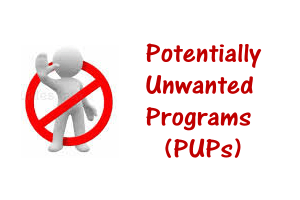 PUPs (Potentially Unwanted Programs) are undesirable and malicious programs that often get added into our computer system without the user’s approval or prior knowledge. When PUPs are left unattended, they can easily wreak havoc and can easily make you lose your peace of mind. PUPs are pretty dangerous given that they can change your search settings and browser’s homepage without you being aware of it. If you think this is all they can do; then think again. PUPs have the ability to litter your browser by installing unwanted optimizers and PC cleaners and toolbars.
PUPs (Potentially Unwanted Programs) are undesirable and malicious programs that often get added into our computer system without the user’s approval or prior knowledge. When PUPs are left unattended, they can easily wreak havoc and can easily make you lose your peace of mind. PUPs are pretty dangerous given that they can change your search settings and browser’s homepage without you being aware of it. If you think this is all they can do; then think again. PUPs have the ability to litter your browser by installing unwanted optimizers and PC cleaners and toolbars.
Typically, there are two ways how PUPs can creep into your computer system and create problems to you. First, there are chances that the developer may have bundled these undesirable programs themselves or second, the sites through which you use download managers or wrappers may instill PUPs into your system without your knowledge.
It is important to understand that most of the online ads you see are illegitimate and are contributed by PUPs. The worst part with these ads is that they have the ability to inflict more viruses and malwares. Thankfully, there are plenty of antivirus programs in the market today that can help you block or fight these PUPs. The only catch here is that you need to install these antivirus programs manually.
This is how you can block PUPs
PUPs represent a broad category in which different programs; both problematic and benign ones are included. Therefore, the detection of these programs does not necessarily mean they’re bad or malicious. However, they’re generally known to contain bundled third-part software or adware that can impact the performance of your computer system adversely. Most of these software programs may force you to download browser extensions, plug-ins/add-ons or toolbars. Besides impacting the system performance adversely, these programs may even interfere with the workings of other legitimate programs.
With different security vendors describing PUPs differently, it may be possible that few of the products offered by them may or may not be useful in blocking PUPs. Therefore, when you’re contemplating using a security product to block PUPs, just make sure there are designed and developed to do just that.
Here are some ways and tips to block PUPs and fight infections related to malware:
Regularly update your Software and Applications
The best and sure-shot way to block PUPs is to keep your Internet Explorer and Windows current. You can do this by updating the security setup provided by Microsoft that can help you patch up all security holes that serve as breeding grounds for attackers for passing on PUPs and other malicious programs to your computer.
Avoid Bundled Software
Another way to block PUPs from entering into your computer is to avoid bundled software. Yes, you heard it right. A majority of browser extensions, plug-ins and add-ons, toolbars, screensavers and other redundant programs like download managers, optimizers, registry cleaners, etc come bundled with primary software that you use on a daily basis. More often than not, it is these small programs create various issues for you. Therefore, the best practice to follow would be to take your time while installing any new software and read all steps carefully, before you hit ‘Next’ or ‘Install’ buttons.
Avoid P2P Programs
Do not ever give into P2P or peer-to-peer programs as they could be prone to severe security risks and may inflict your computer with PUPs. Scientific research has consistently proved that malicious worms, botnets, IRCBots, backdoor Trojans and others spread rapidly across these programs. When users visit sites that are inflicted with these programs, they may be tempted to click on flash ads or pop-up ads that may install spyware, Trojans, and viruses. Therefore, if you’re keen to use P2P programs then make sure you have the files scanned through reliable antivirus software.
Avoid Keygens, Cracks and Pirated Software
If possible, avoid gaming sites, keygens, cracking tools, and pirated software. Most of these tools and applications remotely attack your computer system with PUPs and malwares. Using these could also mean potential danger to your personal information and identification theft. It is often seen that damages caused due to these programs are so severe that complete recovery may not be possible and that you may be compelled to wipe out your drive and reformat it completely.
Disable USB Autorun
Do not keep ‘Autorun’ option enabled on your flash drives as they can contribute to security risks, besides inflicting your computer with PUPs. In order to block PUPs completely, it is recommended by specialists that you disable ‘Autorun’ option.
Download From trusted source and with Direct download link
Many download site provide free download through their downloader or installer, But they also provide direct download link, So always find the direct download link.
How to Identify and Remove PUP
If you are seeing some strange behavior on your system like browser’s home page got changed, new toolbar or addon in internet browser or unwanted Pop ups, Any new Icon on your desktop or some unknown program in the program list which your have not installed. As they got installed with your information, So they are very hard to detect by any antivirus or antimalware software.
unchecky and malwarebytes junkware removal tool can help you to identify and remove these Potentially unwanted Programs or Applications.
Checkout these articles to find best Removal and protection software for PUPs
If there are some other tools or suggestion then please write in the below comment box.
After I installed Malwarebytes free trial, I was locked out of TechSupportAll.com.
The person who installed TechSupportAll, was a Technician from SysFix24Hrs.com who did so remotely while upgrading my computer. I do not know what my user name or password is. The ones I tried when attempting to reconnect with you did not work.
Is there anything to do about this?
Hi, I am unable to understand the exact issue. Did he installed any utility from techsupportall.com like adware removal tool? For your information any of our tool or utility is completely free of cost you don’t require any username or password to run that. If you can provide some screenshot it would be great for us to understand the exact problem. We will surely help you.