Question
I got hp.myway.com (PDFConverterHQ by myway) while downloading a pdf converter. Now I want to remove it but it is not showing in control panel or browser. It was my mistake that I allowed it to install in my chrome. Could you please help me how to PDFConverterHQ from Internet Explorer, Google Chrome, Mozilla Firefox?
Solved Answer
Sure, we’ll help you to remove this PDFConverterHQ. Although, we have done lots of research on many computers to remove PDFConverterHQ. Finally we got a solution. Here, now we are going to share this solution with step by step instructions to remove PDFConverterHQ with you. Please follow the following instructions to remove PDFConverterHQ Toolbar. But you we’ll explain our complete research with you.
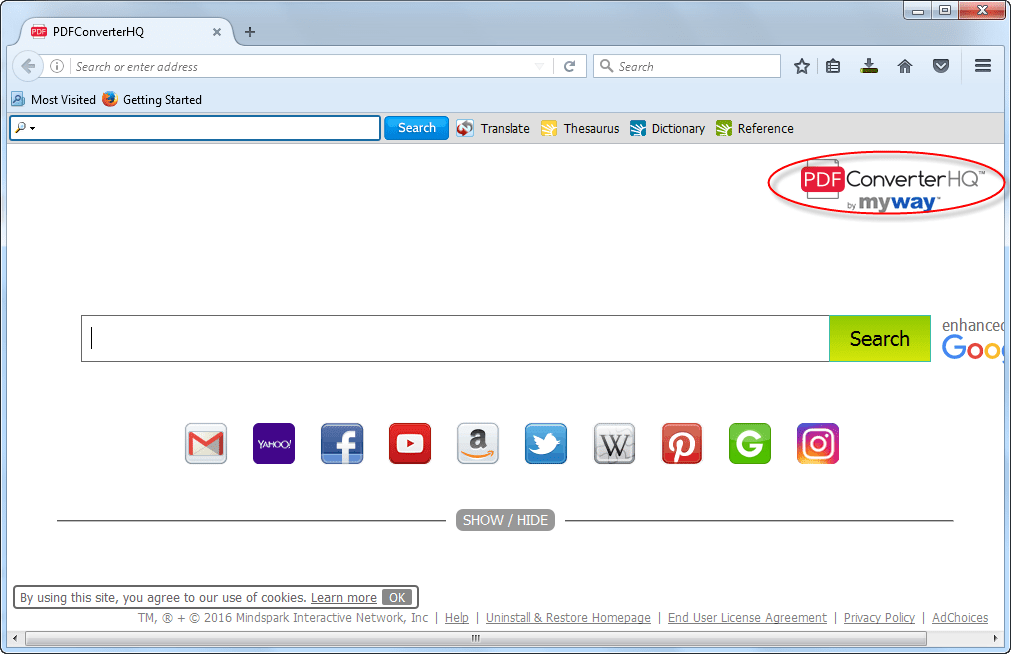
PDFConverterHQ is a slightly unusual type of browser hijacker – an adware extension which, although it’s not a virus, can really mess up your browsing. It can hit all common web browsers, such as Google Chrome, Mozilla Firefox Internet explorer.
PDFConverterHQ comes into your computer when you trying to download a program from internet to convert your doc file to PDF. Maybe PDFConverterHQ can able to convert files but its advertisement method is not bearable. You’ll get this in top when you searching in google for convert a file to PDF. Visitors think that this will help me to convert files simply as they advertising but once you allow its extension into your browser, first it will change your homepage to hp.myway.com / ask.com and change search engine to hp.myway.com / ask.com.
Symptoms: Its first symptom is change your homepage to hp.myway.com, change segach engine. A page apears which have PDFConverterHQ toolbar on top of the page. It’s look like a toolbar but it is not a toolbar, it is only a homepage which have a bar listed on the top which looks like a toolbar. This page is actual a search page which is by PDFConverterHQ (Myway). If you go to browser settings to change the homepage, it will not be done because PDFConverterHQ addon has installed on your browser and it will change your homepage again to hp.myway.com after restart the PC or browser.
Prevention:You simply can prevent this PDFConverterHQ type adwares in future to follow the following tips. First you don’t allow install any of browser extension on your browser. Browsers ask you before install any extension, so be careful. If anyhow you need to install any extension into your browser so first you need to get the complete information about that enstension that you can install it if you get it legitimate. While installing any program or while downloading any program, must read all the term and conditions carefully. Don’t allow any additional programs which is recommended by installing any program. Do uncheck all the check boxes while installing any program into your computer. It’s also best to avoid opening any attachments to spam emails.
How can I remove PDFConverterHQ by Myway?
There are two simple ways to remove PDFConverterHQ page from your computer. Although one is much harder than the other. The difficult option is to track down and delete every file yourself (Manual). This one little bit hard but very effective. Another alternative option is to remove PDFConverterHQ using removal tools. We have given both removal methods below, choose one of them and apply to remove PDFConverterHQ by mayway from Internet Explorer, Google Chrome, Mozilla Firefox.
Removal Instructions
Automatic Fixit
Download Adware Remover Tool to remove PDFConverterHQ Automatically, It’s a Freeware utility specially designed for Adware Removal. This tool can remove most of the Adwares from Internet Explorer, Google Chrome and Mozilla Firefox. It can remove all the traces of PDFConverterHQ from registry as well.
Manual Steps
Step 1: To Uninstall PDFConverterHQ from computer
- Click on Start button and then click on Control Panel.
- Now click on Programs –> Uninstall a program or Program and Features (Windows-7, 8, Vista). You also may click on “Uninstall a program”

- For Windows XP users click on Add/Remove Programs.

- You’ll get a window which has listed all the installed programs.
- Uninstall “PDFConverterHQ” from there.
(Note: If you face any type of problem while uninstalling PDFConverterHQ” then you can use Revo uninstaller tool, it can it remove forcefully. Click here to download Revo Uninstaller Tool).
- Also do uninstall all the unwanted & unknown programs which are listed in “Suspicious Programs list”(See below for the list). You should uninstall them immediately if you found any into your computer.
(Note: If you face any type of problem while uninstalling anything from control panel then you can use Revo uninstaller tool, it can remove any software forcefully. Click here to download Revo Uninstaller Tool).

- Uninstall all unwanted programs
Suspicious Programs list
- Browser defender
- HD-Plus 1.8
- Vplay
- Browser protect
- Browser protected by conduit
- Delta search, Babylon
- LessTabs
- WebCake 3.0
- Yealt
- LyricsContainer
- VideoSaver
- AddLyrics
- privacy safe guard
- unfriend checker
- Price peep today
- Coupon amazine
- TidyNetwork.com
- DownloadTerms 1.0
- Yontoo
Also uninstall all the unwanted & unknown programs which are not listed here.
Step 2 : To Remove PDFConverterHQ from Internet Explorer.
Step 2.1: Remove PDFConverterHQ from homepage
- Open Internet Explorer then go to Tools menu (Press “F10” key once to active the menu bar) and then click on Internet Option a configuration page will be opened, then click on General tab. Now look into under HOME PAGE Edit Box you will get www.PDFConverterHQ, replace it to www.google.com, then click on apply and close.
Step 2.2: Remove PDFConverterHQ add-ons from Internet Explorer.
- Open Internet Explorer then go to Tools menu (press “F10” key once to active menu bar) and then click on Internet Option a configuration page will be opened
- Click on Programs tab then click on Manage Add-ons, now you’ll get a window which have listed all the installed add-ons.
- Now disable the PDFConverterHQ add-on, also disable all the unknown / unwanted add-ons from this list. (As per below screenshot).

Step 2.3: Reset Internet Explorer
- Open Internet Explorer. Click on Tools menu (Press “F10” key once to active the menu bar), click on Internet Option. A internet option window will open.
- For IE9, IE10 users may click on Gear icon
 . Then click on tools.
. Then click on tools.
- Click on Advanced tab then click on RESET button.
- Now you will get a new popup for confirmation, tick mark on Delete personal setting then click on RESET button on that. (As shown on below screenshot)
- Now your Internet Explorer has been Restored to default settings.

- Now you will appear a popup stated “complete all the tasks”. After completion click on close button.
Step 3 : To Remove PDFConverterHQ from Mozilla Firefox
Step 3.1 : Remove PDFConverterHQ from Mozilla Hompeage
- Open Mozilla Firefox, Click on Tools menu (If tools menu doesn’t appear then press “F10” key once to active the menu bar) then go to Options, after that a configuration page will be opened, then click on General tab and then look on the very first section named as Startup. Under start-up you will see a HOME PAGE Edit Box, under this edit box you will see www.PDFConverterHQ, please replace it to www.google.com, then click on apply and close.
- Restart Firefox Browser
Step 3.2 : Remove PDFConverterHQ from add-ons
- Open Firefox and then go the Tools menu (Press “F10” key once to active Menu bar) click on Add-ons, you’ll get a page click on extensions from the left side pane. now look on right side pane you’ll get all the installed add-ons listed on there. Disable or Remove PDFConverterHQ add-on, also disable all the unknown / unwanted add-ons from there. (As per below screen shot)

Step 3.3: Reset Mozilla Firefox
- Open Firefox and then go the Help menu (Press “F10” key once to active Menu bar)
- Go to Help menu then click on “Troubleshooting information”
Note: you can also open this page in this ways, open Firefox then type this command in the address bar “about:support” (without quote) and then hit enter or OK.
- You will get a page “Troubleshooting information” page, here you will get “Reset Firefox” option in the right side of the page.
- Click on Reset Firefox option and then follow their instructions to reset firefox.
- Mozilla Firefox should be Restored.


Step 4 : To Remove PDFConverterHQ from Google Chrome
Step 4.1: Remove unwanted homepage & search engine from Google Chrome
- Start Google Chrome, click on options icon
 (Located in very top right side of the browser), click on Settings. You will get a configuration page.
(Located in very top right side of the browser), click on Settings. You will get a configuration page. - Under configuration page find a option named as “Open a specific page or set of pages” click on its Set Pages. Another window will come up. Here you will appear the bunch of URL’s under “Set pages”. Delete all them and then enter only one which you want to use as your home page.


- In the same configuration page click on Manage search engines button. Delete all the search engines from there, just keep only www.goole.com as your default search Engine.



Step 4.2 : Remove unwanted extensions from Google Chrome
- Start Google Chrome, click on options icon
 (Located in very top right side of the browser), then click on Tools then, click on Extensions. (As shown on below screenshot)
(Located in very top right side of the browser), then click on Tools then, click on Extensions. (As shown on below screenshot)

- You will get a configuration page which have listed all the installed extensions, remove PDFConverterHQ extension. Also remove all the unknown / unwanted extensions from there. To remove them, click on remove (recycle bin) icon
 (as shown on screenshot)
(as shown on screenshot)

Step 4.3 : Reset Google Chrome – Restore to default setting.
- Open Google Chrome, click on menu icon
 and then click on settings (Note: menu icon is located right side top corner it is look like this:
and then click on settings (Note: menu icon is located right side top corner it is look like this:  ). (See the below screenshot for better understand)
). (See the below screenshot for better understand) - Scroll down and click on “Show advanced settings…”option, after click on that you’ll appear some more options in bottom of the page. Now scroll down more and click on “Reset Browser setting” option. (See the below screenshot for better understand)
- Now, Close all Google Chrome browser’s window and reopen it again.


Step 5 : Remove PDFConverterHQ infection from Windows shortcuts.
Follow the following steps for all browser’s shortcuts like: Internet Explorer, Firefox, Internet Explorer and Safari as well.
- Right click on the shortcut of Internet Explorer and then do left click on the properties option. You’ll get a shortcut’s properties.
- Click on shortcut tab and then delete the “www.PDFConverterHQ/?utm” string from target field.
- Need to delete this URL:


Repeat the above steps on all browser’s shortcuts like: Internet Explorer, Firefox, Internet Explorer, Safari in all location Desktop / Taskbar / Startmenu.
- Remove PDFConverterHQ infection from startmenu’s shortcuts.

- Remove PDFConverterHQ infection from taskbar’s shortcuts.

Step 6 : To Remove PDFConverterHQ from Registry
- Press “window key + R” (Flag sign key + R) you will get Run box then type “REGEDIT” into the run box then click on OK. You’ll get a registry editor window.
- In the registry editor, click on Edit menu and then click on find option, you’ll get edit box to search any string into registry editor
- Type “PDFConverterHQ” into the find box and then click on Find Next.
- The search result will highlight the key or value which have contains the PDFConverterHQ string.
- Now delete the Registry Key/Value/Value-Data if any one contains “PDFConverterHQ” string (must see the example screenshot below)
Note:- Do not delete the complete value data, just delete the PDFConverterHQ path only (for example see screenshot3 below)
- Use F3 key to find Next. and do the last step to all results.
- We are giving you the example on “Conduit” Adware.
Screenshot 1

Screenshot 2

Screenshot 3

Step 7 : To Remove PDFConverterHQ from Autorun Tasks
- Click on Start button and then do Right-Click on the computer and then do left-click on Manage. A manage window will appear.
- In the manage window click on Tasks Scheduler from right side pane, then click on “Task Scheduler Library“, Now look on left side pane and Remove all the Tasks which have contains PDFConverterHQ string and also remove all the unknown / unwanted tasks from there (As per the screenshot below).

Step 8 : To Remove PDFConverterHQ from Startup
- Press “window key + R” (Flag sign key + R) you will get Run box then type “MSCONFIG into the run box then click on OK. You’ll get a msconfig window.
- In the msconfig window click on Startup tab, here you’ll get all the startup entries, so look on the list and then do Un-check the entries which is contains PDFConverterHQ. Also Un-check all the others entries which you found unwanted. then click on OK to apply all the changes.

Step 9 : To Remove PDFConverterHQ from Services
- Press “window key + R” (Flag sign key + R) you will get Run box then type “MSCONFIG” into the run box then click on OK. . You’ll get a msconfig window.
- In the msconfig window click on Services tab, here you’ll get all the start-up services list, click on “Hide Windows Services” all the windows related services will be hidden. now it’s only display the 3rd party installed services, now look on the list and then do Un-check the service which have contains PDFConverterHQ. Also Un-check all the unknown / unwanted services. then click on OK to apply all the changes.

Step 10 : To remove PDFConverterHQ registry entries with Adwcleaner.exe
10.1 : Download AdwCleaner from the below link.
Click Here to Download: Adwcleaner.exe
10.2 : Run that downloaded file (Adwcleaner.exe).
10.3 : When you get it started, click on scan button to search the PDFConverterHQ files and registry entries (As shown below screenshot).

10.5 : When scanning process will be finished, click on Clean button to delete all the PDFConverterHQ files and registry entries (as shown on below screenshot)

Step 11 : To remove PDFConverterHQ with Hitman-Pro
Click here to Download Hitmanpro_x32bit.exe
Click here to Download Hitmanpro_x64bit.exe

Step 12 : To remove PDFConverterHQ with Malwarebytes.
12.1 : Download Malwarebytes Anti-Malware Free, then double click on it to install it.
Click Here to Download Malwarebytes.exe


12.2 : Update online Virus Definition


12.3 : Tick mark on “Perform quick scan” then click on Scan
12.4 : When the scan done click on “Show results”
12.5 : After clicking on Show result it will you a another window where you will get the found threats. Click on “Remove Selected”



Its a wonderful tool, why can’t others do the same
very useful
Thank you guys, you helped me to remove manually PDFconverterHQ from wind 10, installed inadvertently. Igor
thank you . This is best remover .
its very very use full thanks for you
This tool did what all others could not do! thanks for this program
This tool is the best i,ve come accross . i had severe ads and now they,re all gone
Seems to have got rid of pdfconverterhq that came via myway when downloading