Question
I tried to remove Myhome.vi-view.com from internet but it didn’t work. I have Windows 7. Please help me how to remove Myhome.vi-view.com my computer?
Solved Answer
Explanation & Solution
Sure, we’ll help you. This is what’s usually called a browser hijacker, which is a type of particularly unpleasant adware. You may sometimes see it being referred to as a “redirect virus,” but in fact it’s neither a virus nor a Trojan. Instead, it’s an browser add-on / extension which modifies your browser settings to force it to redirect to the Myhome.vi-view.com website, in order to promote certain links. As these can host malware, follow the following removal step by step guide to get rid of Myhome.vi-view.com.
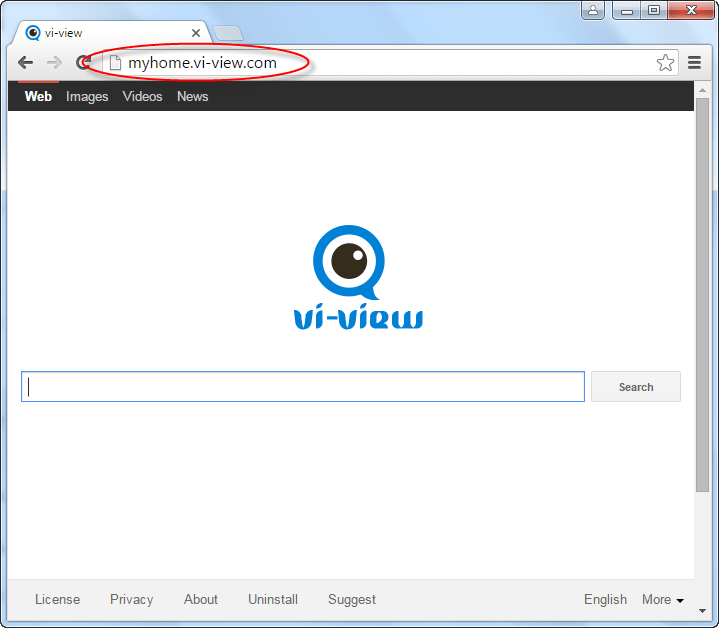
Myhome.vi-view.com is almost never advertised openly. Nearly all the cases of infection from this adware come from unauthorized “bundling” of the plugin with other, often legitimate, programs. Many free file download sites don’t police themselves well and so they fail to stop hijackers like this appearing. You can only delete Myhome.vi-view.com if you know they’re there, but they won’t show up with the default install options.
The main sign of Myhome.vi-view.com browser hijacker is that, when you open up Google Chrome, Internet Explorer, or Mozilla Firefox, you won’t see your usual homepage but instead of Myhome.vi-view.com. This will also happen when you search or open-up a new tab. The site has a distinctive logo, with “vi-view” and a magnifying glass. Don’t use it, since it may redirect you to other website or not legitimate result.
To prevent this infection in future, the best way is to keep a close eye on every part of your Windows system and quickly delete any programs and links you don’t trust. Get rid of any old spam emails you may have archived, and never click on their links or attachments. When you download software, check it carefully and use the most detailed possible ot custom settings for installing it. Finally, prevent problems by avoiding unsafe download sites.
How to remove Myhome.vi-view.com?
By far the best option for most users is to follow the guide we’ve prepared on this page below in removal procedure. This will explain in plain and clear English how you can get rid of Myhome.vi-view.com hijacker completely and safely. If you try to uninstall it on your own, so it would not be big deal, in following instruction we have mentioned all the manual steps how you can remove Myhome.vi-view.com manually. But you only can do that if you computer advance knowledge because some typical steps there which you have to be perform on your computer. So best of luck and perform the following removal instructions.
Removal Instructions
Automatic Fixit
Download Adware Remover Tool to remove myhome.vi-view.com Automatically, It’s a Freeware utility specially designed for Adware Removal. This tool can remove most of the Adwares from Internet Explorer, Google Chrome and Mozilla Firefox. It can remove all the traces of myhome.vi-view.com from registry as well.
Manual Steps
Step 1: To Uninstall myhome.vi-view.com from computer
- Click on Start button and then click on Control Panel.
- Now click on Programs –> Uninstall a program or Program and Features (Windows-7, 8, Vista). You also may click on “Uninstall a program”

- For Windows XP users click on Add/Remove Programs.

- You’ll get a window which has listed all the installed programs.
- Uninstall “myhome.vi-view.com” from there.
(Note: If you face any type of problem while uninstalling myhome.vi-view.com” then you can use Revo uninstaller tool, it can it remove forcefully. Click here to download Revo Uninstaller Tool).
- Also do uninstall all the unwanted & unknown programs which are listed in “Suspicious Programs list”(See below for the list). You should uninstall them immediately if you found any into your computer.
(Note: If you face any type of problem while uninstalling anything from control panel then you can use Revo uninstaller tool, it can remove any software forcefully. Click here to download Revo Uninstaller Tool).

- Uninstall all unwanted programs
Suspicious Programs list
- Browser defender
- HD-Plus 1.8
- Vplay
- Browser protect
- Browser protected by conduit
- Delta search, Babylon
- LessTabs
- WebCake 3.0
- Yealt
- LyricsContainer
- VideoSaver
- AddLyrics
- privacy safe guard
- unfriend checker
- Price peep today
- Coupon amazine
- TidyNetwork.com
- DownloadTerms 1.0
- Yontoo
Also uninstall all the unwanted & unknown programs which are not listed here.
Step 2 : To Remove myhome.vi-view.com from Internet Explorer.
Step 2.1: Remove myhome.vi-view.com from homepage
- Open Internet Explorer then go to Tools menu (Press “F10” key once to active the menu bar) and then click on Internet Option a configuration page will be opened, then click on General tab. Now look into under HOME PAGE Edit Box you will get www.myhome.vi-view.com, replace it to www.google.com, then click on apply and close.
Step 2.2: Remove myhome.vi-view.com add-ons from Internet Explorer.
- Open Internet Explorer then go to Tools menu (press “F10” key once to active menu bar) and then click on Internet Option a configuration page will be opened
- Click on Programs tab then click on Manage Add-ons, now you’ll get a window which have listed all the installed add-ons.
- Now disable the myhome.vi-view.com add-on, also disable all the unknown / unwanted add-ons from this list. (As per below screenshot).

Step 2.3: Reset Internet Explorer
- Open Internet Explorer. Click on Tools menu (Press “F10” key once to active the menu bar), click on Internet Option. A internet option window will open.
- For IE9, IE10 users may click on Gear icon
 . Then click on tools.
. Then click on tools.
- Click on Advanced tab then click on RESET button.
- Now you will get a new popup for confirmation, tick mark on Delete personal setting then click on RESET button on that. (As shown on below screenshot)
- Now your Internet Explorer has been Restored to default settings.

- Now you will appear a popup stated “complete all the tasks”. After completion click on close button.
Step 3 : To Remove myhome.vi-view.com from Mozilla Firefox
Step 3.1 : Remove myhome.vi-view.com from Mozilla Hompeage
- Open Mozilla Firefox, Click on Tools menu (If tools menu doesn’t appear then press “F10” key once to active the menu bar) then go to Options, after that a configuration page will be opened, then click on General tab and then look on the very first section named as Startup. Under start-up you will see a HOME PAGE Edit Box, under this edit box you will see www.myhome.vi-view.com, please replace it to www.google.com, then click on apply and close.
- Restart Firefox Browser
Step 3.2 : Remove myhome.vi-view.com from add-ons
- Open Firefox and then go the Tools menu (Press “F10” key once to active Menu bar) click on Add-ons, you’ll get a page click on extensions from the left side pane. now look on right side pane you’ll get all the installed add-ons listed on there. Disable or Remove myhome.vi-view.com add-on, also disable all the unknown / unwanted add-ons from there. (As per below screen shot)

Step 3.3: Reset Mozilla Firefox
- Open Firefox and then go the Help menu (Press “F10” key once to active Menu bar)
- Go to Help menu then click on “Troubleshooting information”
Note: you can also open this page in this ways, open Firefox then type this command in the address bar “about:support” (without quote) and then hit enter or OK.
- You will get a page “Troubleshooting information” page, here you will get “Reset Firefox” option in the right side of the page.
- Click on Reset Firefox option and then follow their instructions to reset firefox.
- Mozilla Firefox should be Restored.


Step 4 : To Remove myhome.vi-view.com from Google Chrome
Step 4.1: Remove unwanted homepage & search engine from Google Chrome
- Start Google Chrome, click on options icon
 (Located in very top right side of the browser), click on Settings. You will get a configuration page.
(Located in very top right side of the browser), click on Settings. You will get a configuration page. - Under configuration page find a option named as “Open a specific page or set of pages” click on its Set Pages. Another window will come up. Here you will appear the bunch of URL’s under “Set pages”. Delete all them and then enter only one which you want to use as your home page.


- In the same configuration page click on Manage search engines button. Delete all the search engines from there, just keep only www.goole.com as your default search Engine.



Step 4.2 : Remove unwanted extensions from Google Chrome
- Start Google Chrome, click on options icon
 (Located in very top right side of the browser), then click on Tools then, click on Extensions. (As shown on below screenshot)
(Located in very top right side of the browser), then click on Tools then, click on Extensions. (As shown on below screenshot)

- You will get a configuration page which have listed all the installed extensions, remove myhome.vi-view.com extension. Also remove all the unknown / unwanted extensions from there. To remove them, click on remove (recycle bin) icon
 (as shown on screenshot)
(as shown on screenshot)

Step 4.3 : Reset Google Chrome – Restore to default setting.
- Open Google Chrome, click on menu icon
 and then click on settings (Note: menu icon is located right side top corner it is look like this:
and then click on settings (Note: menu icon is located right side top corner it is look like this:  ). (See the below screenshot for better understand)
). (See the below screenshot for better understand) - Scroll down and click on “Show advanced settings…”option, after click on that you’ll appear some more options in bottom of the page. Now scroll down more and click on “Reset Browser setting” option. (See the below screenshot for better understand)
- Now, Close all Google Chrome browser’s window and reopen it again.


Step 5 : Remove myhome.vi-view.com infection from Windows shortcuts.
Follow the following steps for all browser’s shortcuts like: Internet Explorer, Firefox, Internet Explorer and Safari as well.
- Right click on the shortcut of Internet Explorer and then do left click on the properties option. You’ll get a shortcut’s properties.
- Click on shortcut tab and then delete the “www.myhome.vi-view.com/?utm” string from target field.
- Need to delete this URL:


Repeat the above steps on all browser’s shortcuts like: Internet Explorer, Firefox, Internet Explorer, Safari in all location Desktop / Taskbar / Startmenu.
- Remove myhome.vi-view.com infection from startmenu’s shortcuts.

- Remove myhome.vi-view.com infection from taskbar’s shortcuts.

Step 6 : To Remove myhome.vi-view.com from Registry
- Press “window key + R” (Flag sign key + R) you will get Run box then type “REGEDIT” into the run box then click on OK. You’ll get a registry editor window.
- In the registry editor, click on Edit menu and then click on find option, you’ll get edit box to search any string into registry editor
- Type “myhome.vi-view.com” into the find box and then click on Find Next.
- The search result will highlight the key or value which have contains the myhome.vi-view.com string.
- Now delete the Registry Key/Value/Value-Data if any one contains “myhome.vi-view.com” string (must see the example screenshot below)
Note:- Do not delete the complete value data, just delete the myhome.vi-view.com path only (for example see screenshot3 below)
- Use F3 key to find Next. and do the last step to all results.
- We are giving you the example on “Conduit” Adware.
Screenshot 1

Screenshot 2

Screenshot 3

Step 7 : To Remove myhome.vi-view.com from Autorun Tasks
- Click on Start button and then do Right-Click on the computer and then do left-click on Manage. A manage window will appear.
- In the manage window click on Tasks Scheduler from right side pane, then click on “Task Scheduler Library“, Now look on left side pane and Remove all the Tasks which have contains myhome.vi-view.com string and also remove all the unknown / unwanted tasks from there (As per the screenshot below).

Step 8 : To Remove myhome.vi-view.com from Startup
- Press “window key + R” (Flag sign key + R) you will get Run box then type “MSCONFIG into the run box then click on OK. You’ll get a msconfig window.
- In the msconfig window click on Startup tab, here you’ll get all the startup entries, so look on the list and then do Un-check the entries which is contains myhome.vi-view.com. Also Un-check all the others entries which you found unwanted. then click on OK to apply all the changes.

Step 9 : To Remove myhome.vi-view.com from Services
- Press “window key + R” (Flag sign key + R) you will get Run box then type “MSCONFIG” into the run box then click on OK. . You’ll get a msconfig window.
- In the msconfig window click on Services tab, here you’ll get all the start-up services list, click on “Hide Windows Services” all the windows related services will be hidden. now it’s only display the 3rd party installed services, now look on the list and then do Un-check the service which have contains myhome.vi-view.com. Also Un-check all the unknown / unwanted services. then click on OK to apply all the changes.

Step 10 : To remove myhome.vi-view.com registry entries with Adwcleaner.exe
10.1 : Download AdwCleaner from the below link.
Click Here to Download: Adwcleaner.exe
10.2 : Run that downloaded file (Adwcleaner.exe).
10.3 : When you get it started, click on scan button to search the myhome.vi-view.com files and registry entries (As shown below screenshot).

10.5 : When scanning process will be finished, click on Clean button to delete all the myhome.vi-view.com files and registry entries (as shown on below screenshot)

Step 11 : To remove myhome.vi-view.com with Hitman-Pro
Click here to Download Hitmanpro_x32bit.exe
Click here to Download Hitmanpro_x64bit.exe

Step 12 : To remove myhome.vi-view.com with Malwarebytes.
12.1 : Download Malwarebytes Anti-Malware Free, then double click on it to install it.
Click Here to Download Malwarebytes.exe


12.2 : Update online Virus Definition


12.3 : Tick mark on “Perform quick scan” then click on Scan
12.4 : When the scan done click on “Show results”
12.5 : After clicking on Show result it will you a another window where you will get the found threats. Click on “Remove Selected”



Tried to install the so called removal tool on numerous occasions with different results.
The first and second installs lasted a full seven days, before the same message came back when I opened the browser and I had to reinstall it again.
On both the first and second occasions it then took over a full hour to do a scan, found two things to remove and supposedly removed them.
Then three days ago the same message was in my browser and again it installed the removal tool, took another hour to scan, found two items and supposedly removed them?
I opened my browser this afternoon and the same message has returned.
Very reluctant to use this again as quite clearly it does not work as I should not have to keep reusing the tool every few days.
So basically your so called claims that it removes the unwanted messages, is a blatent lie and you are trying to offer the removal tool to users and ask people to donate to something, that actually does not work properly.
I was going to eagerly recomend the tool to others, but going on my current experience with it, I cannot do so.
Go sorry for the inconvenience.
If our tool doesn’t remove vi-view.com permanently then we request you to please provide our tool’s scan logs at info@techsupportall.com so that we can check the logs and then fix this issue.
You may also try the following tools.
1: Download and run a scan Adwcleaner
2: Download and run a scan of Zimana
3: Download and run a scan of HitmanPro