How to Fix Temporary Profile in Windows 7
For windows 7, Windows 8, Windows Vista
Question
I recently noticed that some of my desktop icons & files are disappeared, even I tried to create a new folder and restart the computer, it is also not there after restart, there might be it was deleted automatically. I search about this issue in internet and got the causes that ” my user profile has got corrupted. Please help me to solve it.
Solved Answer
Yes, your research goes to in a right way, this is the problem started because your user profiles has been corrupted, you have to repair it. Below we provides you a step-by-step guide to solve that issue, please follow the article instructions to solve this issue completely.
Method 1
1. Rename the temporary profile from registry
- Start your computer and login with temp profile
- Click on START and then type RUN in search box and then click on RUN from found results, then you will get a RUN BOX.
- Type a command in run box “regedit” and hit enter or click on OK, then you will appear a registry edition
Please locate the following path in registry editor and rename two keys (as per shown below screenshot)
- HKLM\SOFTWARE\Microsoft\Windows NT\CurrentVersion\ProfileList
- You will get the similar keys under “profile list”, however one key may shows as end with “.bak”
- “.bak” is a your original profile Example: “SID-1213428093-345618312-2235-148770.bak”
- “Without .Bak” is a your current temp profile (which currently logged on with this profile) Example:“SID-1213428093-345618312-2235-148770″
- You have to Rename both entries
- Rename the key “Without .Bak“, rename it and put “.temp” in the end
SID-1213428093-345618312-2235-148770″
to
SID-1213428093-345618312-2235-148770.temp” - Rename the key with “.Bak“, rename it and remove “.bak” from the end
SID-1213428093-345618312-2235-148770.bak”
to
“SID-1213428093-345618312-2235-148770”
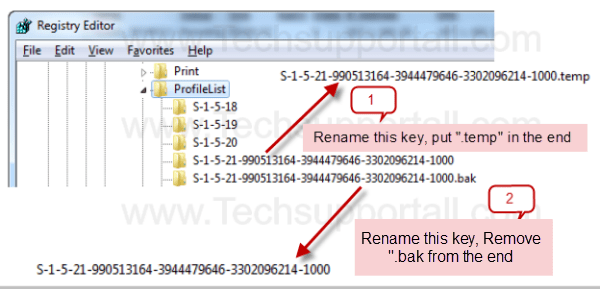
- That’s it, Now click on start and click on log off
- After log off, restart the computer once.
- After restart it will automatically get your old (original) profile
If the problem still persist then you have to run the check disk go to method 2.
Method 2
- Open my computer
- Right click on C drive (where is installed the windows), and then click on properties
- Then a properties page will be appeared and please click on the tool tab
- Then you will get a button “check now”, Please click on that then a another popup will be appeared
- In this popup please tick all two boxes and click on start
- it will take time to finish and it might be create a scheduled to run this check disk in a next startup, then so please restart your computer (as per shown below screenshot)
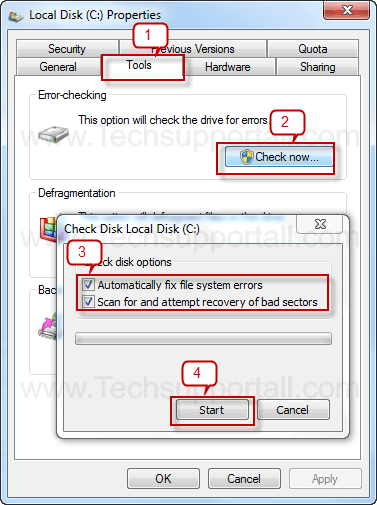
That’s it, Now restart your computer..Issue must be solved, you can able to login your profile.
FAQ
My desktop keeps going into ‘temporary profile‘ mode How do i fix it ?
Windows 7 starting with a temporary profile is it able to fix it ?
Can be Solved Logged into temporary profile ?
How to Fix Corrupt Windows 7 Profile ?
How can i Fix Temporary Profile in Windows 7?
you have been logged on with a temporary profile windows how to fix it?
Windows 7 Temporary Profile Error need to be fixed ?
Hi All,
I face same issue, try to fix with mentioned method but no luck,
Its creating new profiles after renaming.
Good luck for whom it works fine.
Did not work for me.
its not work….i’m sad today…
its not work….i’m sad today…
its not working for me also. i tried both methods
Number 1 worked for me first try. THANKS.
Its work…good job. Thank you.
This worked first time after the fix , back to temp profile.
Also did chkdsk
k thanks boss
It did not work. did 1 then 2 but still no luck. When i looked in the registry i noticed that the key had been renamed with .bak and another temporary profile was created.
Same thing happened to me today. I even deleted both reg keys and the user folder. It will not allow me to rebuild the account. It keeps opening a temp account and recreates the keys.
you fix it in the end? Mine is doing the same thing.
The best way I have found to fix this issue if these don’t work is to go to system restore (as this normally happens right after an update). There is generally a system restore point that is generated right before any system update so that if something like this happens you’ll have a quick an easy way to reset your computer.
Really work well….thanks
Method 2 with a reboot worked GREAT!!
Thank you!
thanks for your helpful COMMENT(about SOLVING temporary profile),also the method no 2 did not work well .
hi could some one please help me. i have the same problem were i keep getting logged into a temporary profile. i tried to rename the temp and original file from the registry but when i restart and log back on it seems to keep creating a new temp profile. ive also tried option 2 and it did’nt help…..
This didn’t work for me. But I searched some more and found the one that did. It is almost the same as this thread, but it had me delete the .bak and temp registry in HKLM\SOFTWARE\Microsoft\Windows NT\CurrentVersion\ProfileList.
Thanks so much.
Step 1 fixed it ! You are the man
Working as previous…. Thanks a lot…. no other world to say you….
Nishat
@Babylyn – sounds like you are not editing registry with an administrator account. Log into an admin account and then do the same.
many suggests that 1st method on google but I cant find HKLM\SOFTWARE\Microsoft\Windows NT
\CurrentVersion\ProfileList
my laptop is dell well its not mine but my sister.it turned into classic windows i cant change it into new one .its there but not available.limited access i cant even unmute the volume .all movies drama photos were all gone man.so i need to fix this today or im dead
The directory is in the regedit program, just so you know
and make sure you are running windows 7
I cannot rename the temporary profile. I cannot put the .temp. I am getting an error message. “The Registry Editor cannot rename S-1-5-21-617413337-4022176158-1001. Error while renaming the key.” 🙁
If I restore my profile will all my emails and messages be there