Question
How to fix ‘Internet explorer has stopped working’ error, Freezing issues, Crashing issues?
Solved Answer
As Windows 10 has already launched with a new Microsoft Edge Browser. But still if you are a fan of internet explorer and getting these errors like Internet Explorer has stopped working , Freezing, Crashing etc. It can be due to a 3rd party “.dll” file is conflicting with iexplore.exe.
Another reason can be that Internet Explorer is getting lots of load of unwanted toolbars, BHO’s, addons, extensions. Some internet explorer security settings can also cause this.
Anyway, we have the proper solution to fix this error message ‘Internet explorer has stopped working’ in. We are give you 9 methods to get rid of these issues. These methods will work for Windows 10, Windows 8, Windows 7, Windows Vista, Windows XP and mostly for all IE version, IE 7, 8, 9, 10, 11 etc. Please follow below methods one by one.
- Reset Internet Explorer
- Update Graphics Driver
- Disable software rendering
- Uninstall unwanted toolbars
- Disable unwanted add-ons
- Reinstall Java, Flash, Silverlight
- Reset Security Zone
- Run Microsoft Fixit utility
- Find the the conflicting .DLL file
- Reinstall Internet Explorer
Fix 1 : Reset Internet Explorer
Resetting internet explorer is the first method you should should use as most of the time it fox the issue immediately.
Reset Method 1:
- Open Internet Explorer.
- Click on Tools menu (Press “alt” key to active menu bar).
- Click on “Internet Options“. A configuration window you will appear
- Click on advanced tab.
- Click on “Reset” Button. You’ll get an another box, here check a box named as “Delete Personal Settings“, then
- Click on Reset button on it.
Reset Method 2:
If you couldn’t open IE or you couldn’t reset Internet Explorer through above method, so here is another method which is very effective to reset Internet Explorer through control panel. Follow the following steps:
- Click on Start Button
- Click on Control panel
- Click on Network and Internet
- Click on “Internet Options“. (You will get a configuration window)
- Click on advanced tab.
- Click on “Reset” Button. You’ll get an another box, here check the box named as “Delete Personal Settings“, then click on Reset button on it.
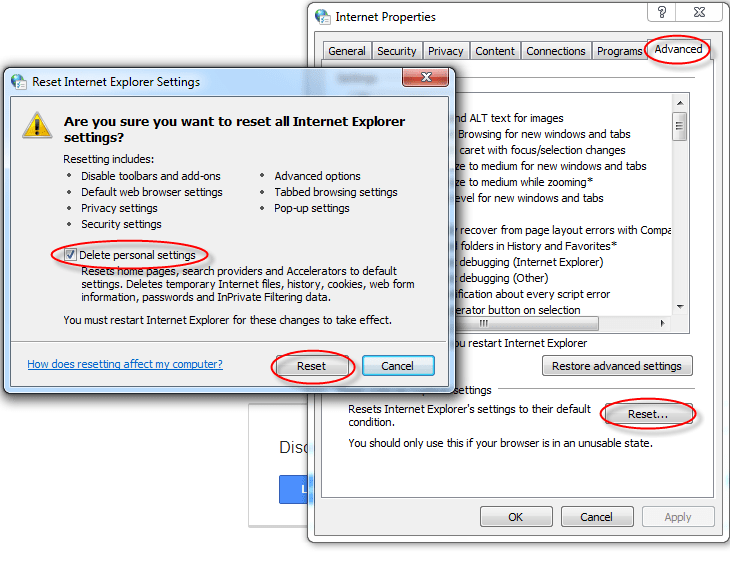
Here is the fix suggested by Microsoft to fix the Internet explorer has stopped, freezes, open up and then suddenly closes type of issues. It also suggests to reset the internet explorer.
If the above method doesn’t fix, then follow the next method.
Fix 2 : Update Graphics Driver or Disable Software Rendering
Some times graphics rendering cause this issue, So either try to update your graphics card driver or try to disable Hardware Acceleration option in IE 9 & IE 10.
Also Read: How to update drivers in Windows
- Open Internet Explorer.
- Click on Tools menu (Press “alt” key to active menu bar).
- Click on “Internet Options”. a configuration window you will appear
- Click on advanced tab.
- Un-check a option named as “use software rendering instead of GPU rendering”. it is located under “accelerated graphics”.
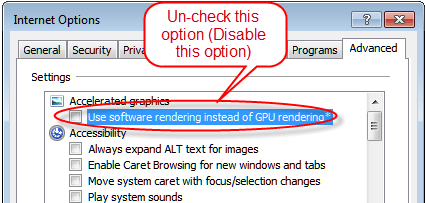
If doesn’t fix, follow next method.
Fix 3 : Disable 3D in “NVIDIA Graphics driver”
(Only if you have one, otherwise skip it)
Disable “stereoscopic 3D” option into “NVIDIA Graphic driver” application. (If you have Nvidia Graphics Drivers & Software, If you don’t have the you can leave this step)
- Open Nvidia software from system tray.
- Disable the option named as “stereoscopic 3D” from NVIDIA Drivers (NVIDIA driver is a computer Graphics drivers their software runs on system tray. )
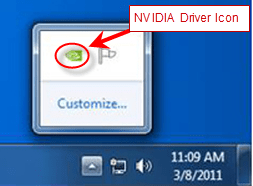

If doesn’t fix, follow next method.
Fix 4 : Uninstall Unwanted Toolbars
Sometimes a 3rd party toolbar can cause the issue. So it is better to avoid installing any third party toolbar. If you have installed one and you don’t know how to remove, then see the below steps to remove unwanted toolbar from the IE.
- Remove unwanted toolbars using Control Panel.
- Go to add / remove programs and uninstall any toolbar available in the list.
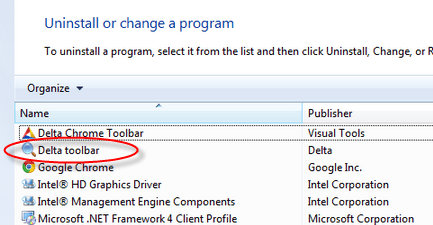
If doesn’t fix, so please follow next method.
Fix 5 : Disable Unwanted Add-ons
You can disable the extra add-ons from internet explorer some times a add-ons create issue and are main cause of the error.
- Go to settings -> Manage Add-ons.
- Select and right click to disable the add-ons.
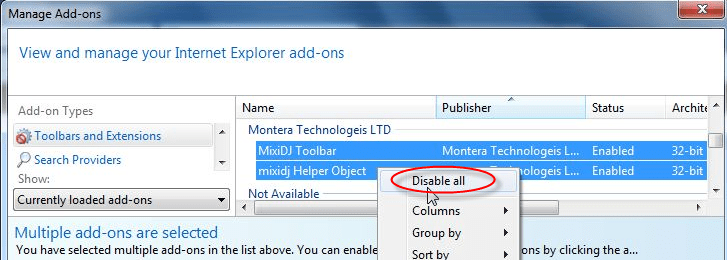
If doesn’t fix, so please follow next method.
Fix 6 : Re-install Java, Flash player, Silverlight.
Uninstall and then Re-install Add-ons program Like: Java, Flash player, Silverlight from control panel.
Fix 7 : Reset Security Zone.
- Reset Internet Explorer Security Settings zone.
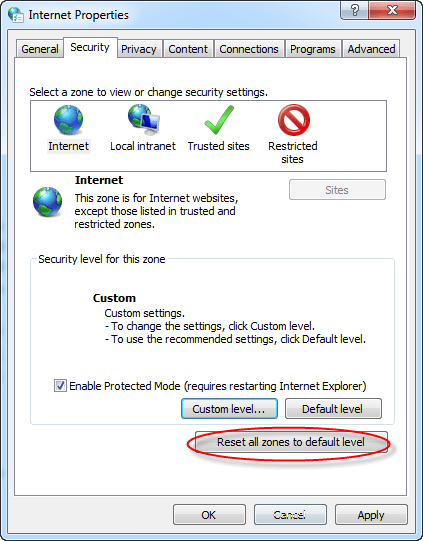
If doesn’t fix, so please follow next method.
Fix 8 : Run Microsoft Fixit
- Download and run these Microsoft fixit to resolve the problem.
- Restart the computer.
If doesn’t fix, so please follow next method.
Fix 9: Find the .DLL file which is conflicting with IE
If the above method does not fix the issue then this method is to find out the exact .dll file which is causing the conflict. This is a manual method and is time consuming so we keep it as the last step. We can find the faulty dll with the help of system logs. Follow the below steps.
- Right click on My Computer and then click on Manage. You’ll get an another window.
- Click on arrow of the “Event Viewer” (Expand it).
- Click on arrow of the “Windows Logs” (Expand it).
- Click on “Application” under windows Logs.
- Now look on the right side pane, it have listed all the system LOGS.
- Now scroll down and find a error(Red Cross Error) related to iexplore.exe, and double click on it get the details (this log was created when you get error message on internet Explorer, so please find by the “Time”).
- Now you have the Error Message details. Find the name of of the “.dll” file on that detail.
- As now you have the particular dll file name which is creating conflict with iexplore.exe. Stop the conflicting by repairing, renaming, deleting that file. you have to do research on it, what to do with that file (We can mention a fixed action on this file as you have to find out that which other program is using that problematic file and how important is that program), so please take action on it carefully.
- If you are unable to delete the file then reboot the computer in the safe mode and then delete the file.
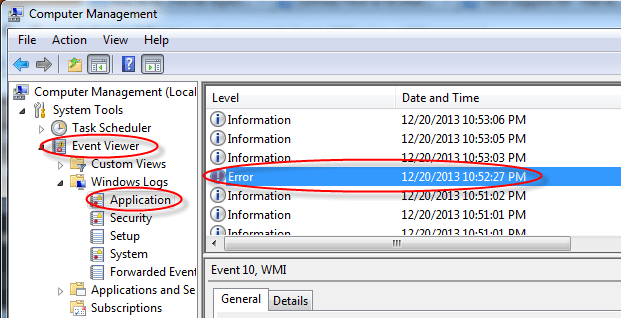
Hopefully you will be able to solve the crashing, freezing or stopped working issues of the internet explorer in Windows 7, 8, 10 with the above methods. If not then try to reinstall the internet explorer. Post your comment / questions below or tell us which fix worked for you.
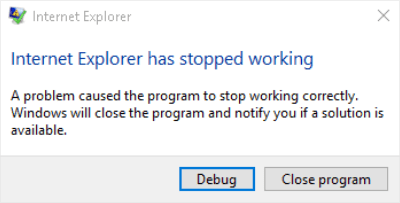
The faulty files is : IEFRAME.dll
Faulting application path: C:\Program Files (x86)\Internet Explorer\iexplore.exe
Faulting module path: C:\Windows\system32\IEFRAME.dll
Report Id: 5d44e5e0-85f6-11e4-a79d-0026b98b3392
It doesnot allow me to delete…
@Liz, We suggest you to please re-install your Internet Explorer or you can downgrade the IE version. In order to downgrade: Uninstall the existing IE version and do restart computer. Your IE version will be downgraded. Let us know if issue doesn’t fix.
Hi,
I found your help site very beneficial. Point No.8 was what I needed to use.
I identified the rogue .dll file and uninstalled it, (it turned out to be an annoying shopping ad file !).
Now everything is stable again.
So a big thank you.
Richard
I found the dll error and so know I need to know how to fix it. the error is
igdumd32.dll ver 8.14.8.1065 exception code 0xc0000005 it is located c\windows\system32\igdumd32.dll
please help I am still getting message that ie is stopping
@Donna, The file igdumd32.dll is related to your Graphic card driver (Intel Graphics Accelerator Drivers). Eventually, we recommend you to please re-install your VGA (Display / Graphic card drivers) with latest drivers. It should be solved. Thanks, TSA Team.
ie crashing is most probably caused by an outdated wireless driver.update your driver and it will stop ie from crashing. 6 months of hunting to finally find the cure.ms wants to blame programs and 95% of the time it is that outdated driver. hope this helps all of you frustrated crashers 🙂
Thank you so much for all the different methods. I feel that I should discuss my problem to help others having my issue. Internet Explorer 10 & 11 stops working only when I “proceed to checkout” on Lowes, Home Depot, and Kmart sites. It can not display the secure page that allows one to enter their credit card. Using method 8 I was able to identify IE’s NSIB.DLL module was faulting causing the error. So I then searched the Internet for IE’s NSIB.DLL errors & low & behold I found ONE other person solving the problem. He had the exact problem I was having & said to get a free version of Anti-Malware off the CNET site. So I downloaded Malwarebyte Anti-malware, ran it for 15-20 & let it quarantine 50+ problems & low & behold all is fixed in IE. I can now access the checkout page and enter my credit card info. WHEW.. Again thanks a bunch P.S. I’ve been running Norton Antivirus for years & it did not stop the malware from corrupting the dll. Never had any issues until this past week’s dll.
Thanks ! i got resolution of my internet issue in just first method, Alothough my it expert just recommended me to re-install window.
Amazing support on just click!
C:\Windows\syswow64\KERNELBASE.dll
that is the error file..now what i have to do??
Do not delete this file, this is a system file. You should reinstall your whole internet explorer.
I tried to use Method , after I select Reset I get a window that states “Before you can reset Internet Explorer you must first close all other open windows and programs”–I only had the control panel & IE with your directions open.
Also, your rendering reflects that changes to IE will take effect after computer restart, my screen reflects changes to my computer will take effect after computer restart. I don’t know why my screens would be different. Any suggestions??
@Gina, you should kill the iexplore.exe process from task manager before reset internet Explorer. You also can use “inetcpl.cpl” command into command line in order to reset Internet Explorer.
– Use Adwcleaner tool to remove all the Adwares from Internet Explorer.
– Reinstall whole Internet Explorer.
Thanks
Just want to say Thank You for offering free, reliable help for all non technical users
THANK YOU!!!!
I’ve tried every step, and is now trying the last one. Looked up the .dll and it is KERNELBASE. How do I repair this now??
Hi Brooke, What is the path of this file?
i tried lots of things nothing worked.uninstall internet explorer in programs the reinstall.sorted
might also point out that there is two Number 7’s in the solution list.
If all of the above fails, go to control panel, programs and features, view installed updates, wait for it to load, go down to windows updates, look at the last one that was installed or do a search for kb2993651, click uninstall, next click/search Internet Explorer, select internet explorer 11, click uninstall, now restart your computer and google will now work. and will no longer instantly crash when typing in anything.
Thanks, repaired 100%. My problems are from conflict with Sense-bho.dll (some toolbars and extension – IE add-ons).
For people what have similar problems – Uninstall this (Sense) and all problems will be resolved.
good job !! Thank you !!
Thanks so much step-1 solved my problem. keep it up. thank you
Thanks so much step-1 solved my problem. keep it up. tks!!!!!!!!!
ty so much method 5 helped me
Step 8 worked for me. found out it was SpAPPSv32.dll which resided in c:program files\suptab.
I just deleted the whole folder and voila !!
Thank you very much.
As per step no.8, n then further as advised above, managed to sort out the problem. Thanks a lot. Cheers !!!
Actually ran the 2 fixit/s in Method #7 and everything is working again! Thanks!